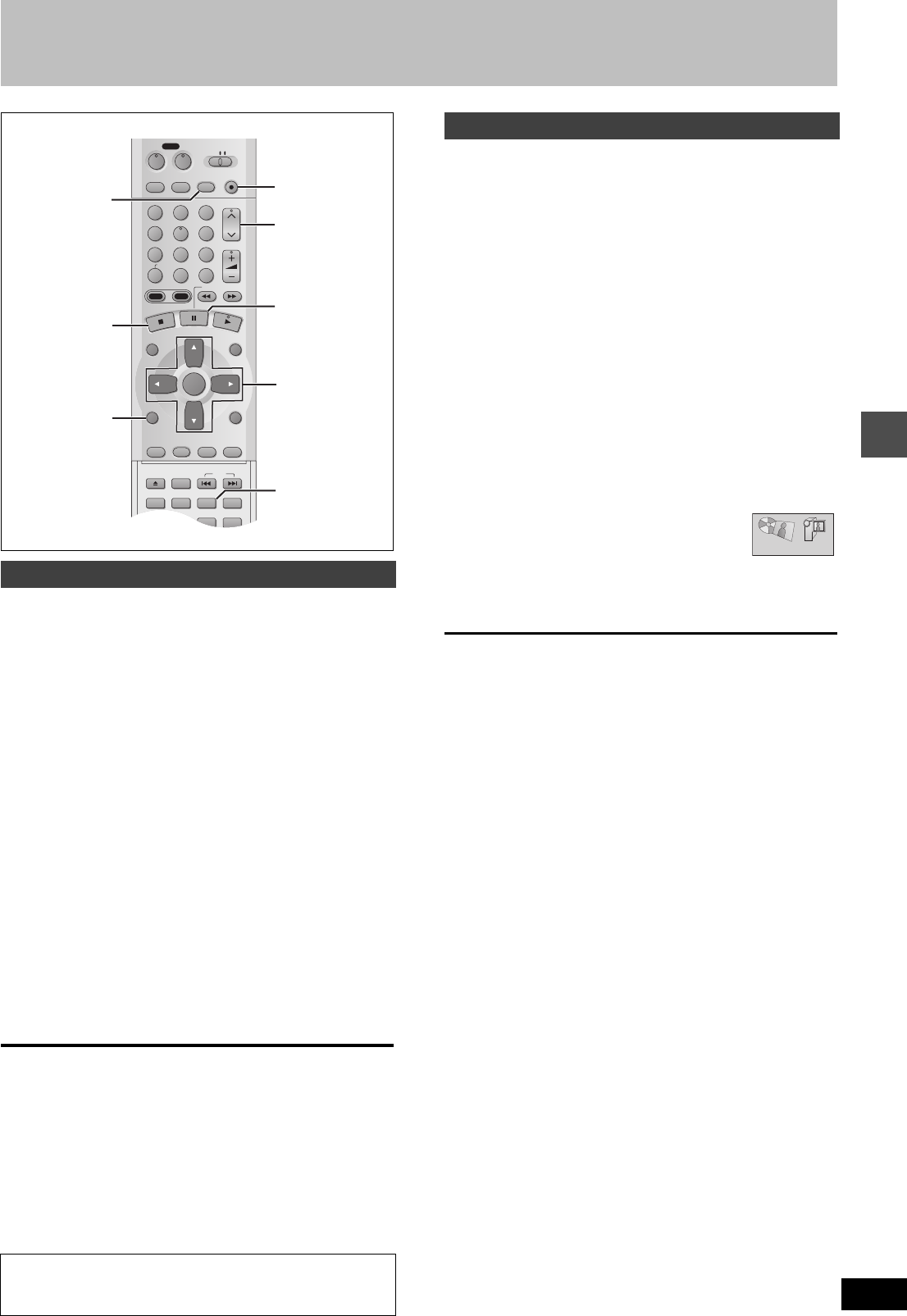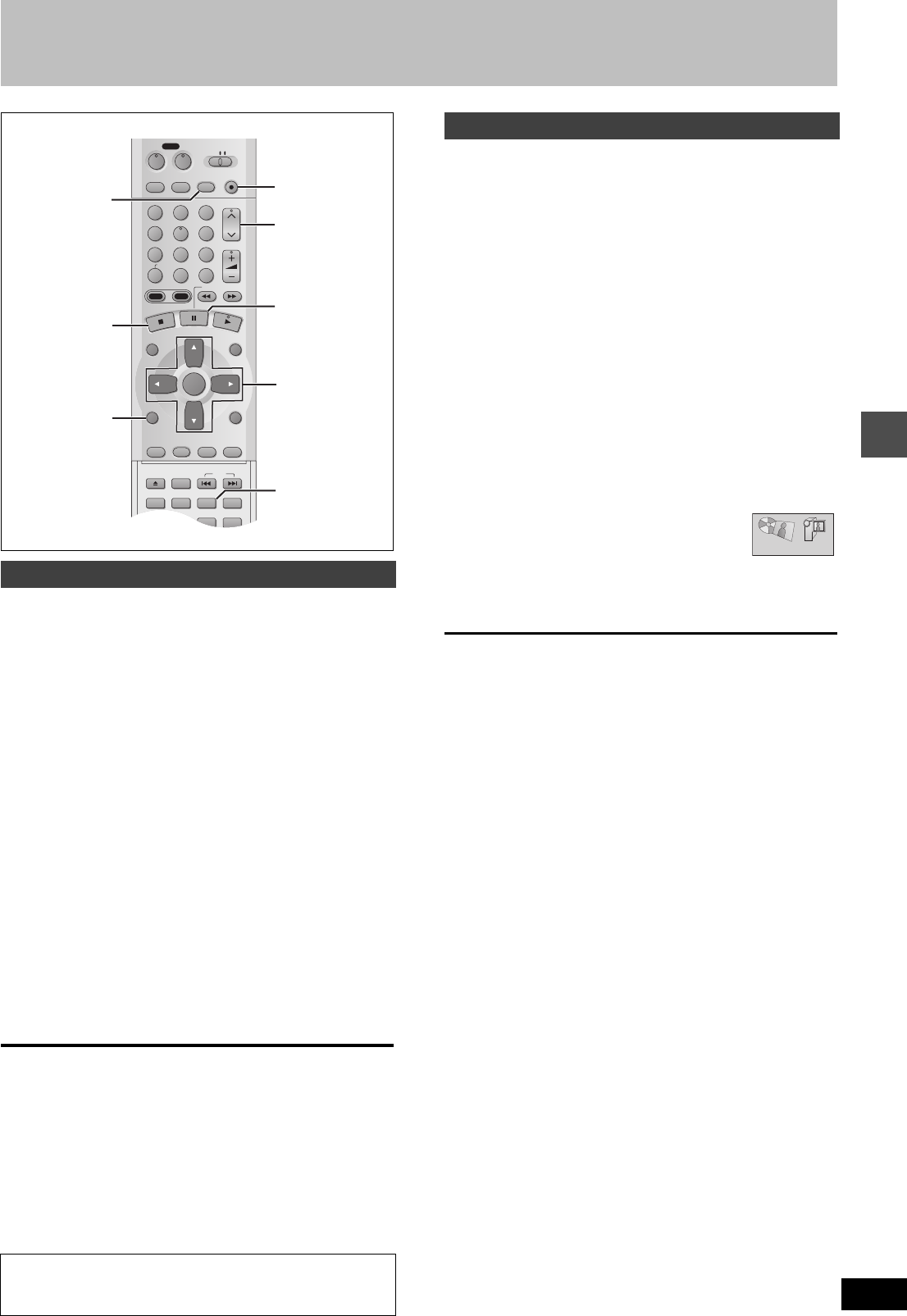
Dubbing
31
RQT6570
Recording from an external device
[HDD] [RAM] [DVD-R]
Preparation
≥Connect a video cassette recorder to this unit’s input terminals
(➜page 58).
≥Connect DV equipment through the DV input terminal for better
results. Before connecting, turn this unit and the equipment to be
connected off. After connecting, turn the DV equipment on before
turning the unit on.
1 While stopped
Press [INPUT SELECT] to select the
input channel for the equipment you
have connected.
Select L1, L2, L3 or DV.
≥You can also select the input channel by pressing [W X,
CH].
2 Press [REC MODE] to select the
recording mode (XP, SP, LP or EP).
3 Start play on the other equipment.
4 Press [¥, REC] at the point you want
to start recording.
Recording starts.
To skip unwanted parts
Press [;] to pause recording. (Press again to restart recording.)
To stop recording
Press [∫].
[Note]
≥
If flexible recording (
➜
page 20) is used instead of steps 2 and 4, set-
tings can be made so that recording continues to the end of the video.
≥In the case of some DV equipment (e.g., Digital Video Camera),
pictures and sound may not be received properly.
≥The audio recorded through the DV Input terminal is the audio
selected at “Select Audio CH for DV input” (➜page 61).
).
[HDD] [RAM]
If you connect a DV equipment (e.g., Digital Video Camera) to the
DV input terminal on the front of the unit (➜page 58) and record,
automatic generation of programs and play lists is possible.
Preparation
≥Turn off this unit and the equipment to be connected. Only turn the
power on again after connecting the equipment to the DV Input ter-
minal (➜page 58, [A] ).
≥Pause play of the DV equipment at the point you want recording to
start.
1 While stopped
Press [REC MODE] to select the
recording mode (XP, SP, LP or EP).
2 Press [FUNCTIONS].
The FUNCTIONS window appears (➜page 53).
3 Press [3, 4, 2, 1] to select “DV
AUTO REC” and then [ENTER].
DV AUTO REC screen appears.
(The DV equipment pauses automatically if it
was playing.)
4 Press [2, 1] to select
“Rec” and then [ENTER].
Recording starts.
To stop recording
Press [∫].
When recording finishes
The confirmation screen appears. Press [ENTER] to finish DV auto
recording.
[Note]
≥If recording does not begin or is interrupted, check the
connections and settings of the equipment.
≥It is not possible to carry out Chasing play or Simultaneous rec
and play of the program that are being recorded.
≥The DV equipment name may not be shown correctly.
≥If “Cannot detect DV connection” is displayed on the television,
turn the DV equipment off and on once again.
≥You cannot start recording until the images from the DV equipment
appear on the television.
≥Do not operate the DV equipment during recording, as this will
cause recording to stop.
≥Recording may not be performed as desired if the time codes on
the tape in the DV equipment are not successive.
≥During copying, a marker is automatically assigned to points in the
original recording where recording was stopped or paused.
≥The date and time information on the tape of the DV equipment
will not be recorded.
≥Depending on the equipment, the DV Automatic Recording may
not operate properly.
≥The audio recorded is the audio selected at “Select Audio CH for
DV input” (➜page 61).
Recording from a video cassette recorder
Almost all videos and DVD software on sale have been
treated to prevent illegal copying. Any software that has
been so treated cannot be recorded using this unit.
DVD
VCR Plus+ TV/VIDEO
REC MODE
REC
CH
VOLUME
TV
TV
DVD
123
789
0
100
4
5
6
SLOW/SEARCH
DIRECT NAVIGATOR
TOP
MENU
MENU
RETURN
FUNCTIONS
PROG/CHECK
DISPLAY
TIME SLIP
ADD/DLT
ENTER
PLAY LIST
CANCEL
POWER
ÍÍ
OPEN/CLOSE
SET UP
ERASE
DUBBING
POSITION MEMORY
MARKER
AUDIO
INPUT SELECT
CM SKIP
STATUS
SKIP
HDD
DVD
3, 4, 2, 1
ENTER
W X, CH
¥, REC
;
∫
INPUT SELEC
REC MODE
FUNCTIONS
DV Automatic Recording (DV AUTO REC)
DV AUTO REC