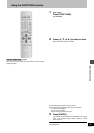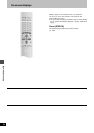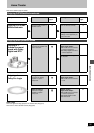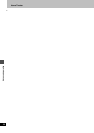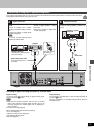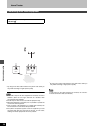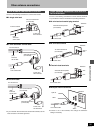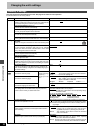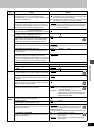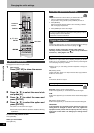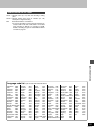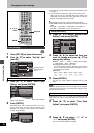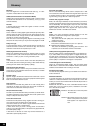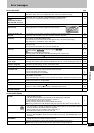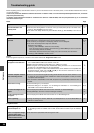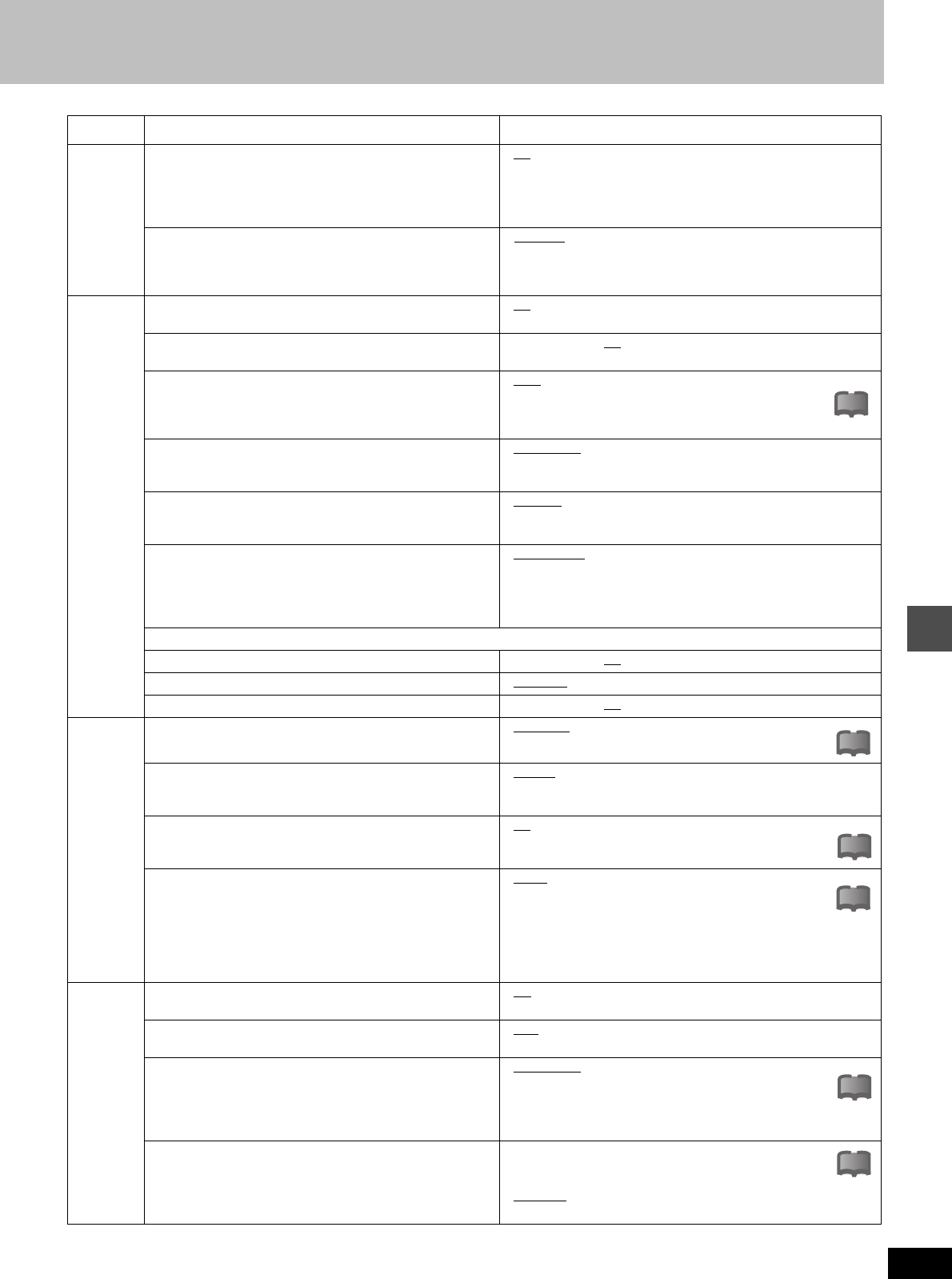
Advanced operation
61
RQT6570
Video
Seamless Play
Turn seamless play on or off on discs with play lists.
≥Seamless Play does not effect programs that have been
recorded with LPCM sound.
≥On
: The scenes in play lists are played seamlessly. This may
cause shifting of the points where scenes change. Some
play lists cannot be played seamlessly.
≥Off: The points where scenes in play lists change are played
accurately, but the picture may freeze for a moment.
Dubbing Aspect
You may set the aspect ratio for a picture to be viewed on a
4:3 television. Setting information is shown on the recording
drive (Setting cannot be made in High Speed mode).
≥Squeeze
: Full screen display
The picture will appear stretched in the vertical plane.
≥Letterbox:A black bands will appear across the top and bottom
of the screen display.
Audio
Audio during Search [HDD] [RAM] [DVD-R] [DVD-V] [VCD]
Choose whether to have sound during the first level of fast-forward.
≥On ≥Off
D. Range Compression [DVD-V] (Dolby Digital only)
Change the dynamic range for late night viewing.
≥On ≥Off
Select MTS for DVD-R or LPCM (➜page 30)
Select whether to record the main or secondary audio type
(SAP) when recording to DVD-R or when recording using
LPCM sound (“Audio Mode for XP Recording” ➜ below).
≥Main
≥SAP
Select Dubbing Audio to DVD-RAM
You can select the kind of sound when dubbing to DVD-RAM.
≥Main + SAP
≥Main ≥SAP
(Available in all modes apart from High Speed mode when dub-
bing programs.)
Select Audio CH for DV input (➜page 63)
You can select the kind of sound when recording from the
unit’s DV terminal.
≥Stereo 1
≥Stereo 2 ≥Mix
Audio Mode for XP Recording
Choose the audio type when recording with XP mode.
≥
Sound recordings made using LPCM require more information
than usual. Consequently the picture quality of LPCM record-
ings may be less than that of normal XP mode recordings.
≥Dolby Digital (➜page 66) ≥LPCM (➜page 66)
Digital Audio Output (➜page 62)
PCM Down Conversion ≥On ≥Off
Dolby Digital ≥Bitstream ≥PCM
DTS ≥Bitstream ≥Off
Display
Status Messages
Choose whether to show on-screen messages automatically.
≥Automatic ≥Off
Language of Display Message
Choose the language for these menus and the on-screen
messages.
≥English
≥Français
Blue Background
Select “Off” if you do not want to have the unit show the blue
background when reception is weak.
≥On
≥Off
FL Display
Changes the brightness of the unit’s display.
≥Bright
≥Dim
≥
Dim during Play: The display dims during play and when
the unit is turned off.
≥Automatic: The display dims during play and goes off
completely when the unit is turned off (the power
consumed will be 0.6 W). If you press a button the
display will brighten briefly.
TV
Screen
TV Aspect (➜page 16)
Choose the setting to suit your television.
≥4:3 ≥16:9
TV Type (➜page 16)
Choose “480P” to enable progressive output.
≥480I
≥480P
4:3 TV Settings for DVD-Video
Select how DVD-Video widescreen picture is shown on a 4:3
standard aspect television.
≥Pan & Scan
(➜page 66):
Video recorded for a widescreen is played as Pan &
Scan (unless prohibited by the producer of the disc).
≥Letterbox (➜page 66):
Video recorded for a widescreen is played in the letterbox style.
4:3 TV Settings for DVD-RAM
Select how DVD-RAM widescreen picture is shown on a 4:3
standard aspect television.
≥4:3: Programs played as recorded.
≥Pan & Scan: Video recorded for a widescreen is played
as Pan & Scan.
≥Letterbox
: Video recorded for a widescreen is played in the
letterbox style.
Tabs Menus Options
!?
!?
!?
!?
!?
!?