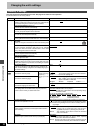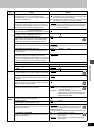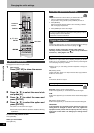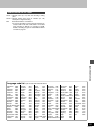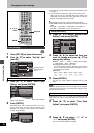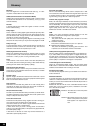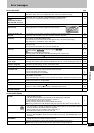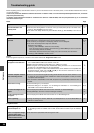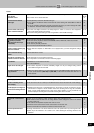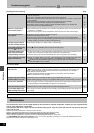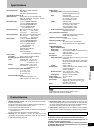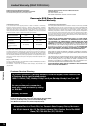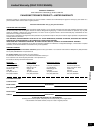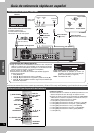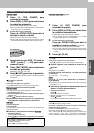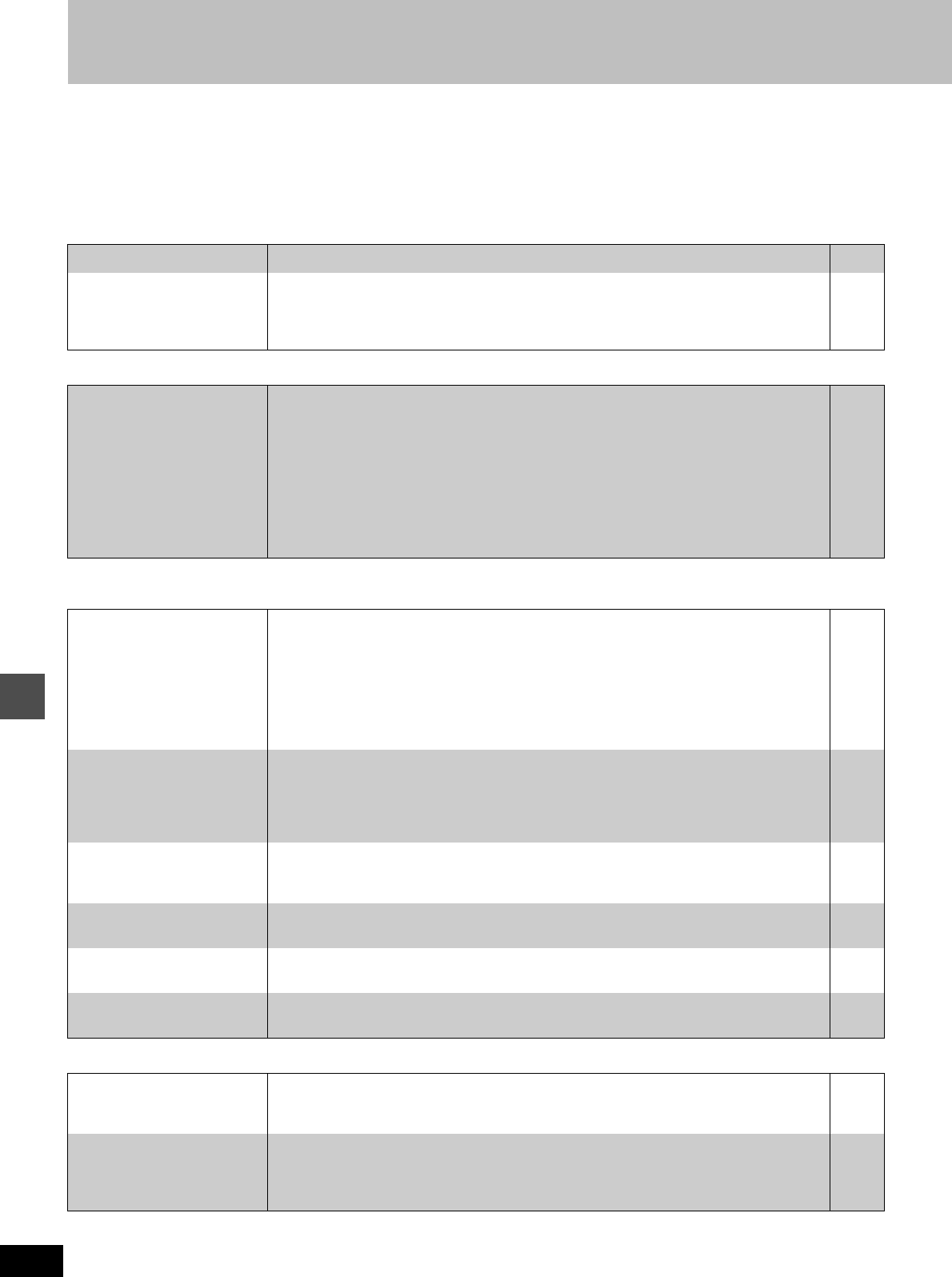
Reference
68
RQT6570
Troubleshooting guide
Before requesting service, make the below checks. If you are in doubt about some of the check points, or if the remedies indicated in the chart do
not solve the problem:
In the U.S.A., contact the Panasonic Customer Call Center at 1-800-211-7262, or e-mail consumerproducts@panasonic.com, or web site
(http://www.panasonic.com).
In Canada, contact Panasonic Canada Inc. Customer Care Centre at 1-800-561-5505, web site (www.panasonic.ca), or an authorized
Servicentre closest to you.
Power Page
Operation
Picture
≥When progressive output is on, refer also to the section listed under “Progressive video” below.
Progressive video
No power. Insert the AC power supply cord securely into a known active AC outlet. 11
The unit switches to the
standby mode.
≥This is a power saving feature. You can turn it off if you would prefer (Set Up—Off Timer—Off).
Press [Í, DVD POWER] to turn the unit on.
≥One of the unit’s safety devices may have activated. Press [Í, DVD POWER] to turn the unit
on.
60
—
The unit is on but cannot be
operated.
≥Some operations may be prohibited by the disc.
≥Recording drive or playback drive have not been selected properly.
≥The unit is hot (“U14” appears on the display). Wait for “U14” to disappear.
≥One of the unit’s safety devices may have activated.
Reset the unit as follows:
1.Press [Í, DVD POWER] to switch the unit to standby.
If the unit doesn’t switch to standby, press and hold [Í, DVD POWER] for about 10 seconds.
The unit is forcibly switched to standby.
Alternatively, disconnect the AC power supply cord, wait one minute, then reconnect it.
2.Press [Í, DVD POWER] to turn the unit on.
—
19, 23
67
—
The images from this unit do
not appear on the television.
≥Make sure that the television is connected to the AUDIO/VIDEO terminal, S-VIDEO OUT termi-
nal or COMPONENT VIDEO OUT terminal on this unit.
≥Make sure that the television’s input setting (e.g., VIDEO 1) is correct
≥When using this unit for the first time, the HDD has nothing recorded on it. You must record a
program etc. to the HDD before you can enjoy playback.
≥You have set “TV Type” to “480P” in the SETUP menus, but the television isn’t compatible with
progressive signals. Press and hold [∫] and [;] on the unit at the same time for about 5
seconds. The setting will change to interlace.
11
—
19
—
Television reception worsens
after connecting the unit.
≥This can occur because the signals are being divided between the unit and the television. It can
be solved by using a signal booster, available from audio-visual suppliers. Consult your dealer
if reception does not improve.
≥Due to inherent characteristics of the HDD, the picture may occasionally be disturbed. This is
normal.
—
—
Screen size is wrong. ≥Check the settings on your television.
≥Check the settings for “TV Aspect”, “4:3 TV Settings for DVD-Video” or “4:3 TV Settings for
DVD-RAM” in the TV Screen SETUP menus.
—
16, 61
On-screen messages do not
appear.
≥Go to Display in the SETUP menus and select “Automatic” for “Status Messages”.
≥Press [STATUS] to show the on-screen messages constantly.
61
54
The blue background does
not appear.
≥Go to Display in the SETUP menus and select “On” for “Blue Background”. 61
There is ghosting. ≥Change the settings for “3D NR”, “Block NR”, and “Mosquito NR” to “0” or turn “MPEG-DNR” off
with the on-screen menus.
52
There is ghosting when pro-
gressive output is on.
≥Select “Video” in the on-screen menu and set “Progressive” to “OFF”. This problem is caused
by the editing method or material used on DVD, but should be corrected if you use interlace
output.
52
There is no apparent change
in picture quality when
adjusted with the Video menu
in the on-screen menus.
≥The effect is less perceivable with some types of video. —