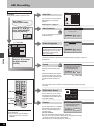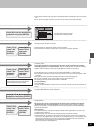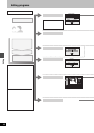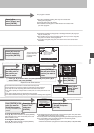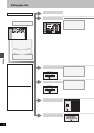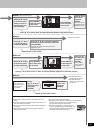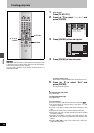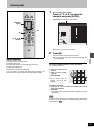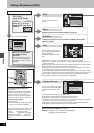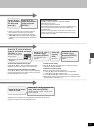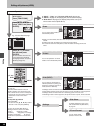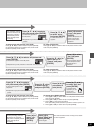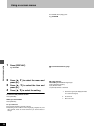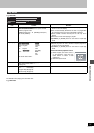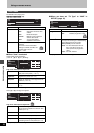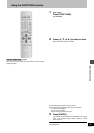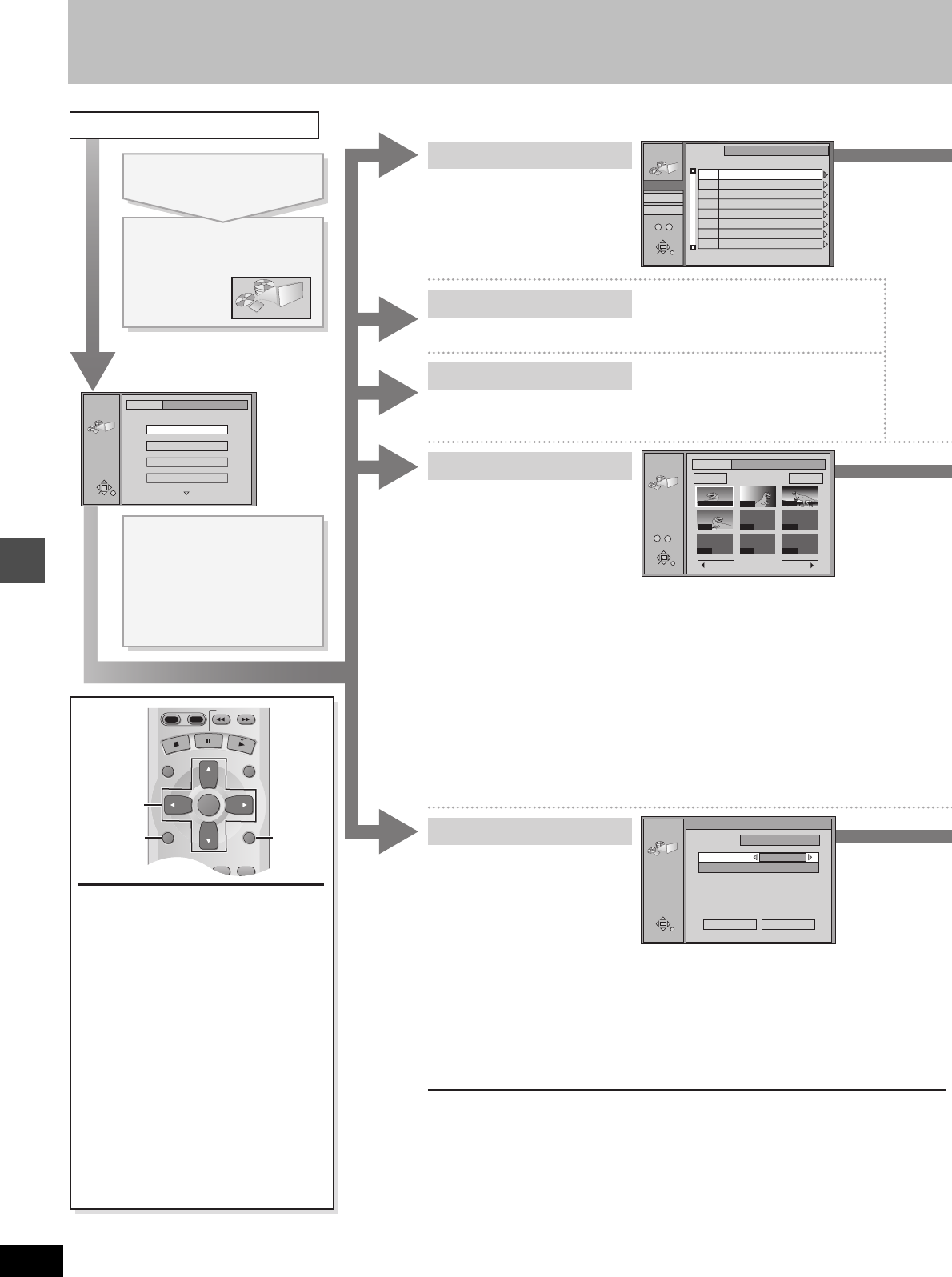
Editing
46
RQT6570
Editing still pictures (JPEG)
JPEG
JPEG
1/2
INPUT
PC card 100_PANA
Album
Slide Show
Copy
All copy of PC card
RETURN
ENTER
SELECT
SLOW/SEARCH
DIRECT NAVIGATOR
TOP
MENU
MENU
RETURN
FUNCTIONS
PROG/CHECK
DISPLAY
TIME SLIP
ADD/DLT
ENTER
PLAY LIST
HDD
DVD
3, 4, 2, 1
ENTER
RETURN
FUNCTIONS
ENTER
RETURN
SELECT
INPUT
JPEG
COPY
1 / 1
Prev. Next
---- ----
---- ----
----
0001
0002
0003
0004
Folder
Copy
PC card 100_PANA
0
–
9
Select Page
RETURN
PC card
Copy from
JPEG
ALL COPY
Copy all JPEG from PC card.
Copy to
\JPEG\DCIM001
HDD
All copy Cancel
ALL COPY OF PC CARD
ENTER
RETURN
JPEG
INPUT
0
–
9
No
DVD
HDD
PC card
\DCIM\100_PANA
PC card 100_PANA
100_PANA
DCIM
0043
0045
101_DVDD
001
002
003
Picture
File
3
3
[CARD] [HDD] [RAM]
You can select the folder for
editing.
INPUT
Displaying still pictures (Album Display) ➜ page 25
Album
Copy
Operation
e.g., PC card: First page
Slide Show
[CARD] [HDD] [RAM]
You can copy the whole folder or
selected still pictures to PC card,
HDD or DVD-RAM.
(maximum of 300 folders, 3000
files)
To display still pictures one by one with constant interval (Slide
Show) ➜ page 25
[Note]
≥ When there is no folder in the copying drive, a new folder will be created.
≥ When there is a folder in the copying drive, copying will continue from the last of the
existing still pictures.
≥ When copying a folder, any files in the folder besides the still pictures are also copied.
≥ Folders lower than the folder to be copied will not be copied.
≥ If the space on the copying drive runs out or the number of files/folders to be copied
exceeds the maximum, copying will stop partway through.
≥ If no title has been entered for the folder at the copying drive, the title from the copying
source will be entered. It is recommended that the title is entered at the copying source.
≥ After copying, it may take some time to download the copying source information.
≥ Print (DPOF) number setting (➜ page 48) is not transferred.
All copy of PC card
[CARD]
You can copy the whole contents of
the PC card to HDD or DVD-RAM.
(maximum of 300 folders, 3000
files)
[Note]
≥ A new folder will be created in the copying drive.
≥ Any files in the folder besides the still pictures are also copied.
≥ Folders lower than the folder to be copied will not be copied.
≥ If the space on the copying drive runs out or the number of files/folders to be copied
exceeds the maximum, copying will stop partway through.
≥ After copying, it may take some time to download the copying source information.
≥ Print (DPOF) number setting (➜ page 48) is not transferred.
To insert/remove the PC card
(➜ page 25)
When the card indicator in the unit display
is flashing, the card is being read from or
written to. Do not turn off the power or
remove the card. Such action may result in
malfunction or loss of the card’s contents.
To stop set up process
Press [RETURN].
≥ You can also use [3, 4, 2, 1] to select
“Cancel” or “No” and press [ENTER].
[Note]
You can only access “INPUT”, “Album” and
“Slide Show” if the PC card is set to Write
Protect ([CARD] ➜ page 9) or if Disc
Protection ([RAM] ➜ page 38) or Cartridge
Protection is activated ([RAM] ➜ page 8).
Deactivate the protection to access other
items.
While stopped
Press [FUNCTIONS].
Press [3, 4, 2, 1] to
select “JPEG” and press
[ENTER].
Press [3, 4] to select
the item and press
[ENTER].
To select a folder other than the
one currently being displayed,
first highlight “INPUT” and press
[ENTER].
Erase, Protect, Print (DPOF)
➜
page 48
Settings
➜
page 25, “To change the display timing”
➜
page 48, “PC card Format”