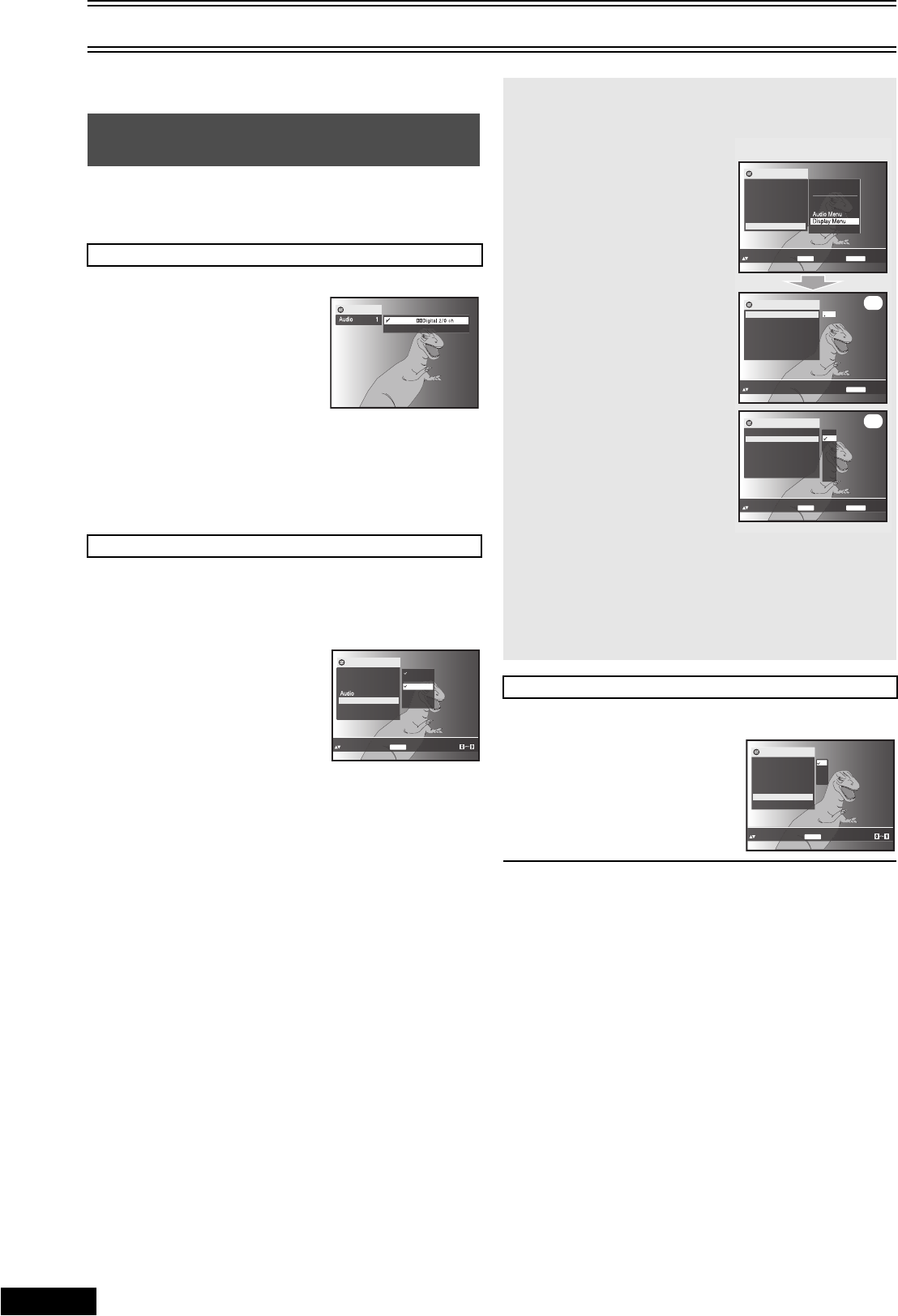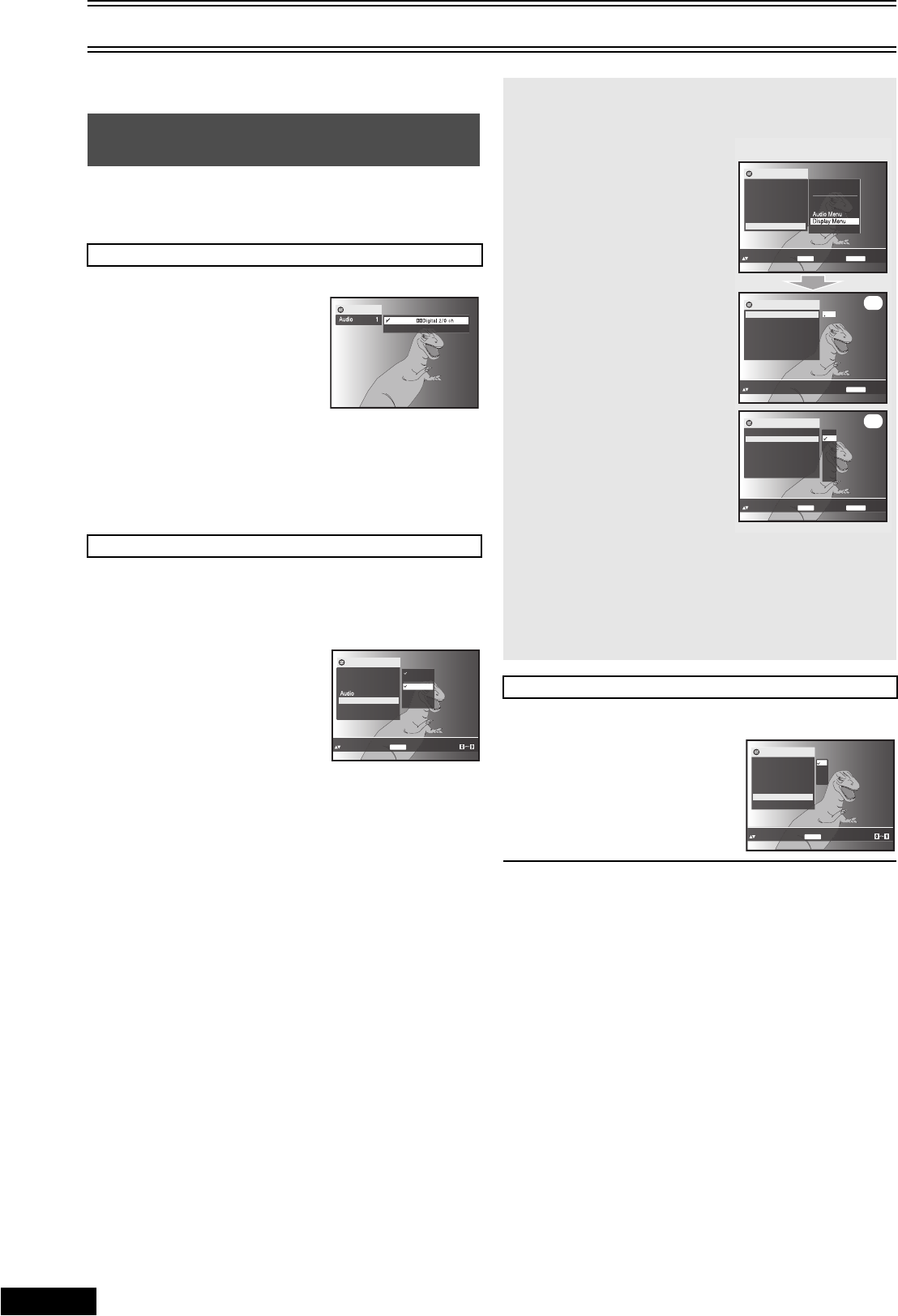
30
RQTV0057
To Enjoy Movies and Music More
≥Select the unit viewing channel (or the AV input) on the TV.
≥Press [DVD].
Some discs have multiple, subtitle languages and camera angles
and etc, and you can change them during play.
≥[VCD] (SVCD only) Soundtrack and subtitle numbers may change
even if corresponding soundtracks are not recorded.
During play, press [AUDIO].
[DVD-V[ : The number changes
each time you press the
button.
[RAM[ [VCD]
]DVD-RW]‹VR›] : Each time you press the
button, the indication
changes.
LR>L>R>LR
≥You can also use this button to turn on and off the vocals on
karaoke discs. Read the disc’s instructions for details.
≥Play restarts from the beginning of the soundtrack when playing
DVD-RAM soundtracks that are accompanied by still pictures.
≥Refer to [A] (l 35) for audio signal type details.
[DVD-V[ [VCD] : You can change the subtitle language and turn
the subtitles on and off.
[RAM[ ]DVD-RW]‹VR›] : You can turn the subtitles on and off.
During play,
............................................................................................................................
[1] Press [FUNCTIONS] and
press [34] to select
“Subtitle”.
............................................................................................................................
[2] Press [ 1] (cursor) to
select “On” and press
[ENTER].
........................................................................................................................................................................................................................
[3] Press [34] to select the desired language and
press [ENTER].
ª To clear the subtitles
1) Press [FUNCTIONS] then select “Subtitle”.
2) Press [1] (cursor) ([DVD-V[ [VCD]) and select “Off” with
pressing [34].
3) Press [ENTER].
During play,
.......................................................................................................................................................................................................................
[1] Press [FUNCTIONS] and
press [34] to select
“Angle”.
............................................................................................................................
[2] Press [ 1] (cursor) to
select the desired angle.
¬ To exit the menu
Press [RETURN].
Changing Soundtracks, Subtitles and
Angles
Soundtracks [DVD-V[ [RAM[ ]DVD-RW]‹VR›] [VCD]
Subtitles [DVD-V[ [RAM[ ]DVD-RW]‹VR›] [VCD] (SVCD only)
Functions
2 English
1 English
e.g. [DVD-V]
2 Chinese
3 Malay
4 Thai
On
Off
1 English
Functions
Title 1/ 2
Chapter 1/ 1
Time
0:02:36
1 English
1 English
Subtitle
Angle 1/1
Other Settings
to select and press
Subtitle 1 English
ENTER
Can also use
e.g. [DVD-V[
[DVD-V] Changing the position and brightness of the
subtitles
During play,
1) Press [FUNCTIONS] and press
[34] to select “Other
Settings”.
2) Press [ 1] (cursor) then [34]
to select “Display Menu” and
press [ENTER].
3) Press [34] to select “Subtitle
Position” or “Subtitle
Brightness” and press [ 1]
(cursor).
4) Press [34] to adjust the
position or brightness.
≥Adjust position between 0 and
j60 in 2 unit steps.
≥For brightness, select “Auto” so
the brightness adjusts
automatically against the
background, or level between 0
and j7.
5) Press [ENTER].
ª To clear/display the subtitles
1) Press [FUNCTIONS] then
select “Subtitle”.
2) Press [1] (cursor) ([DVD-V[ [VCD]) and select “Off” or “On”
with pressing [34].
3) Press [ENTER].
(A) Subtitle Position
(B) Subtitle Brightness
Angles [DVD-V[
to set
Subtitle Position 0
to exit
RETURN
Functions
Subtitle Position
Subtitle Brightness
Just Fit Zoom
Manual Zoom
x
1.00
GUI Brightness
0
0
Bit Rate Display
GUI See-through
Off
Off
0
0
(A)
to select and
p
ress
Subtitle Brightness 0
to exit
ENTER
RETURN
Functions
Subtitle Position
Subtitle Brightness
0
0
-1
-2
Auto
-3
-4
-5
-6
-7
0
(B)
4:3 Aspect Auto
Just Fit Zoom
Manual Zoom
x
1.00
GUI Brightness
GUI See-through
Off
Off
0
4:3 Aspect Auto
Bit Rate Display
Functions
Title 1/ 2
Chapter 1/ 1
Time
0:02:36
Audio 1 English
Subtitle Off
Angle 1/1
Other Settings
AV Enhancer Off
Play Menu
Picture Menu
Other Menu
Play Speed
to select and press
Display Menu
to exit
ENTER
RETURN
e.g. [DVD-V[
to select and press
Angle 1
ENTER
Can also use
2
3
4
1
Functions
Title 1/ 2
Chapter 1/ 1
Time
0:02:36
Audio 1 English
Subtitle Off
Angle 1/1
Other Settings
VP33GL.book 30 ページ 2005年4月28日 木曜日 午後5時34分