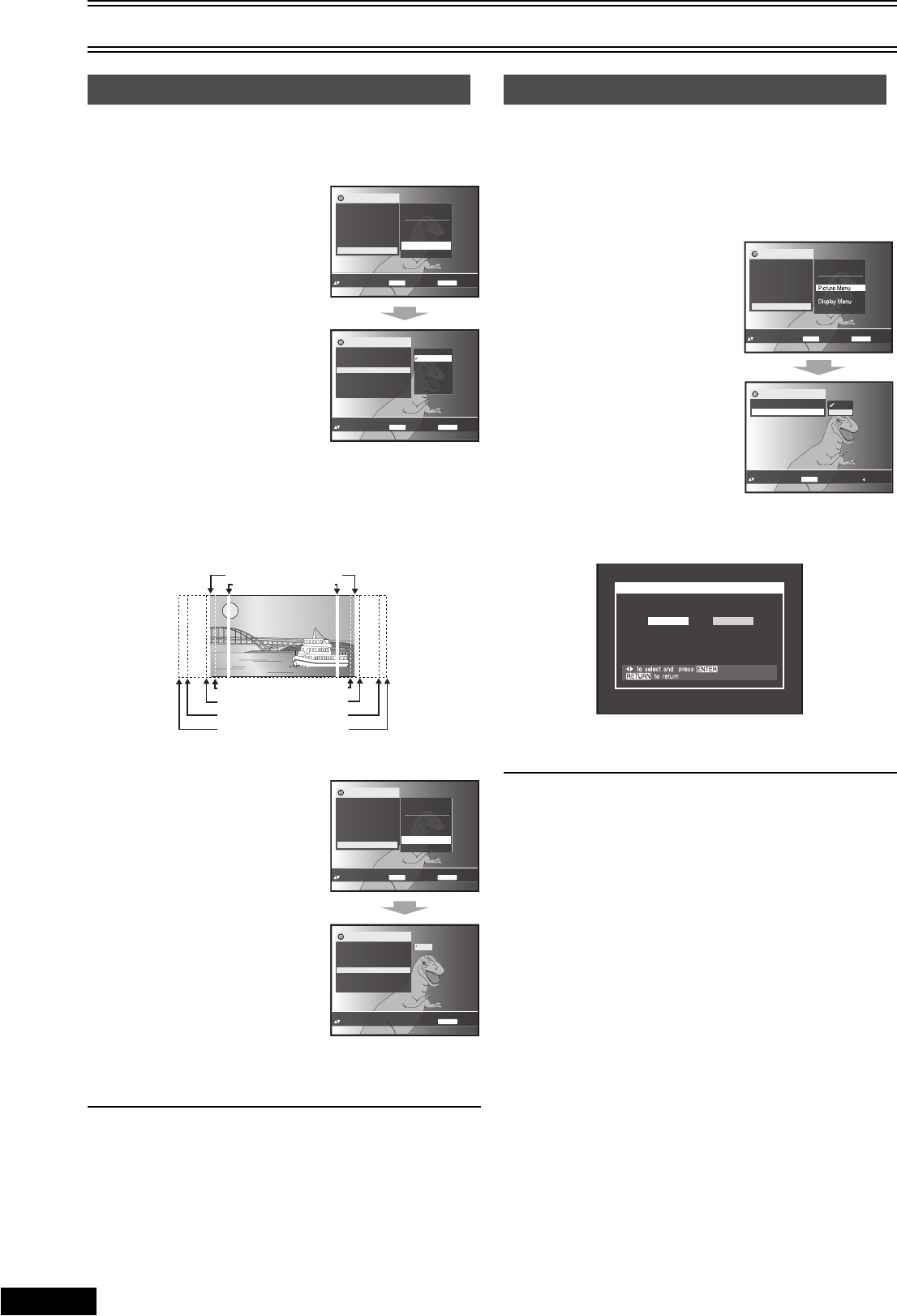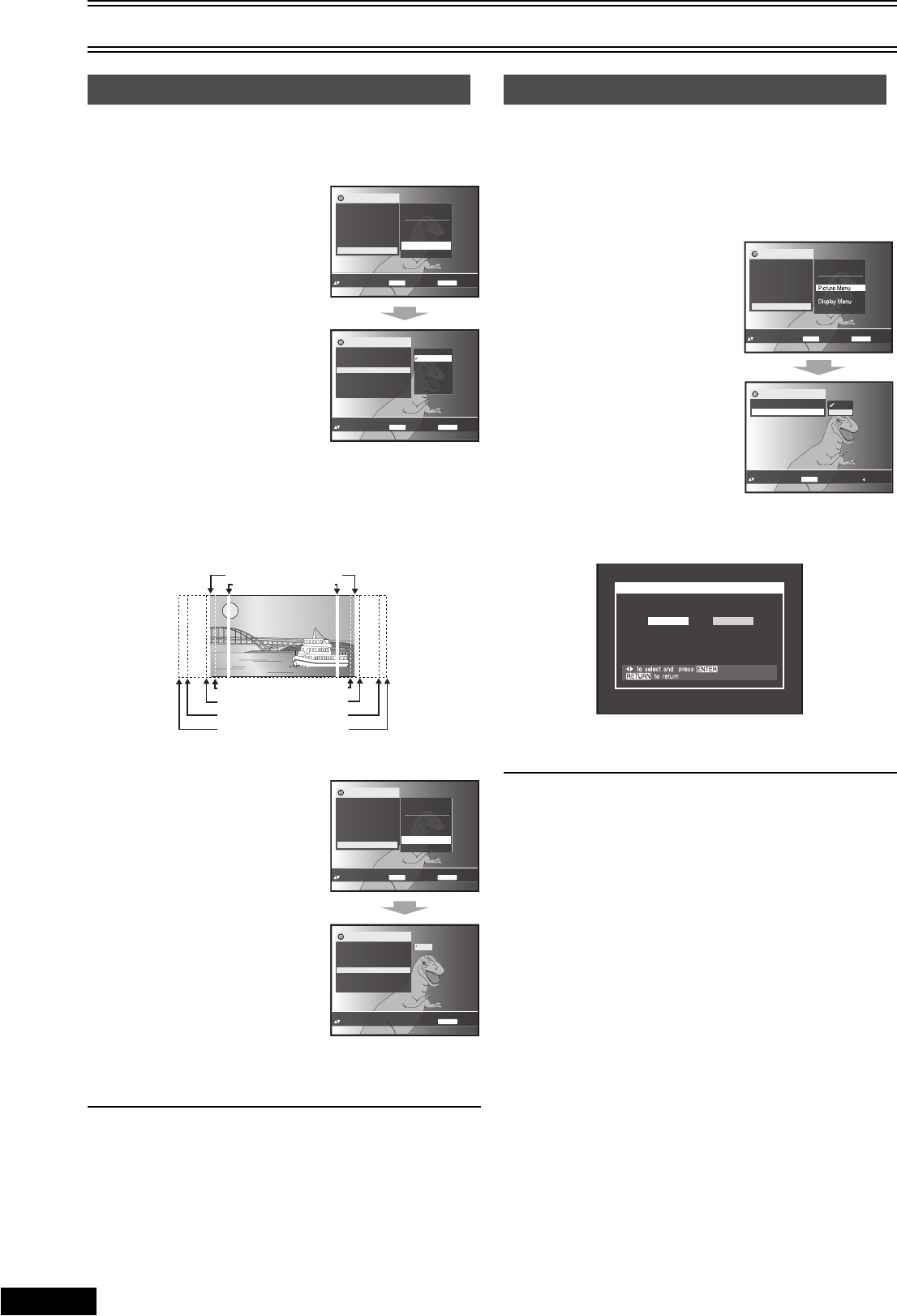
To Enjoy Movies and Music More
32
RQTV0057
[DVD-V[ [RAM[ ]DVD-RW]‹VR›] [VCD]
Change the zoom ratio so the pictures expands to suit for the screen.
≥Change the setting “TV Aspect” to suit your TV. (l 37)
ªJust Fit Zoom
During play,
............................................................................................................................
[1] Press [FUNCTIONS] and
press [34] to select
“Other Settings”.
............................................................................................................................
[2] Press [ 1] (cursor) then
[34] to select “Display
Menu” and press
[ENTER].
............................................................................................................................
[3] Press [34] to select
“Just Fit Zoom”and press
[ 1] (cursor).
............................................................................................................................
[4] Press [34] to select the
present aspect ratio and press [ENTER].
Auto ,. 4:3 Standard ,. European Vista ,. 16:9 Standard
::
;;
Cinemascope2 ,. Cinemascope1 ,. American Vista
ªManual Zoom
During play,
............................................................................................................................
[1] Press [FUNCTIONS] and
press [34] to select
“Other Settings”.
............................................................................................................................
[2] Press [ 1] (cursor) then
[34] to select “Display
Menu” and press
[ENTER].
............................................................................................................................
[3] Press [34] to select
“Manual Zoom” and press
[ 1] (cursor).
............................................................................................................................
[4] Press [34] to adjust.
The ratio changes in 0.01 units between 1.00 and 1.60 and in 0.02
units between 1.60 and 2.00.
Notes:
≥The ratio automatically will return to 1.00 when you open the disc
tray, change the source or turn off the unit.
≥Refer to the disc’s instructions and “Variety of screen sizes”
(l above) for the aspect ratio of the picture.
You can enjoy higher image quality than that output from the
conventional video out terminal or S Video terminal (Interlace and
progressive output l 42).
≥Connect to the component video input on a progressive compatible
TV (l 8). Video will not be displayed correctly if connected to an
incompatible TV.
.......................................................................................................................................................................................................................
[1] Press [FUNCTIONS] and
press [34] to select
“Other Settings”.
............................................................................................................................
[2] Press [ 1] (cursor) then
[34] to select “Picture
Menu” and press
[ENTER].
............................................................................................................................
[3] Press [34] to select
“Video Output Mode” and
press [ 1] (cursor).
............................................................................................................................
[4] Press [34] to select “p”
(progressive) (l 35) and
press [ENTER].
.......................................................................................................................................................................................................................
[5] Press [21] to select “Yes” and then press
[ENTER].
.......................................................................................................................................................................................................................
[6] Press [ENTER].
¬ To exit the menu
Press [RETURN].
Notes:
≥All Panasonic TVs that have progressive input are compatible.
Consult the manufacturer if you have another brand of TV.
≥The VHS video may not be progressive-output.
≥The TV will be disrupted for a moment but this is normal.
≥Output from this unit is interlaced scanning if you have connected
to the TV through VIDEO OUT or S VIDEO OUT terminals,
regardless of the settings.
≥When progressive output is on, closed captions will not be
displayed.
Variable Zoom Function
to select and
p
ress
Just Fit Zoom 4:3 Standard
to exit
ENTER
RETURN
Functions
Subtitle Position
Subtitle Brightness
Just Fit Zoom
Manual Zoom
x
1.00
GUI Brightness
0
0
GUI See-through
Off
Off
0
European Vista
16:9 Standard
American Vista
Cinemascope1
Auto
4:3 Standard
Cinemascope2
4:3 Aspect Auto
Functions
Title 1/ 2
Chapter 1/ 1
Time
0:02:36
Audio 1 English
Subtitle Off
Angle 1/1
Other Settings
AV Enhancer Off
Play Menu
Picture Menu
Audio Menu
Display Menu
Other Menu
Play Speed
to select and
p
ress
Display Menu
to exit
ENTER
RETURN
Bit Rate Display
e.g. [DVD-V[
4:3 Standard (4:3)
European Vista (1.66:1)
American Vista (1.85:1)
Cinemascope 1 (2.35:1)
Cinemascope 2 (2.55:1)
Variety of screen sizes
16:9 Standard (16:9)
to set
Manual Zoom x 1.00
to exit
RETURN
Functions
Subtitle Position
Subtitle Brightness
Just Fit Zoom
Manual Zoom
x
1.00
GUI Brightness
0
0
GUI See-through
Off
Off
0
4:3 Aspect Auto
Functions
Title 1/ 2
Chapter 1/ 1
Time
0:02:36
Audio 1 English
Subtitle Off
Angle 1/1
Other Settings
AV Enhancer Off
Play Menu
Picture Menu
Audio Menu
Display Menu
Other Menu
Play Speed
to select and press
Display Menu
to exit
ENTER
RETURN
Bit Rate Display
x
1.00
e.g. [DVD-V[
Progressive Out (Component)
Video Output Mode 480p
to return
to select and pres
s
ENTER
Functions
Picture Mode Normal
Video Output Mode
48
0i
480p
480
i
Functions
Title 1/ 2
Chapter 1/ 1
Time
0:02:36
Audio 1 English
Subtitle Off
Angle 1/1
Other Settings
AV Enhancer Off
Play Menu
Audio Menu
Other Menu
Play Speed
to select and press to exit
ENTER
RETURN
Picture Menu
e.g. [DVD-V[
Progressive Out (Component)
Do you want to use Progressive Out ?
Select “Yes” only if you have connected to a
television compatible with progressive video.
If you are not sure, select “No”.
Ye s
No
VP33GL.book 32 ページ 2005年4月28日 木曜日 午後5時34分