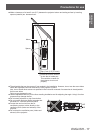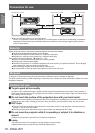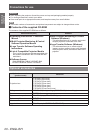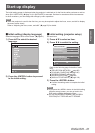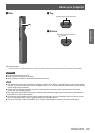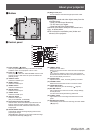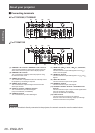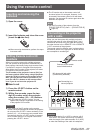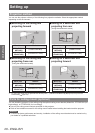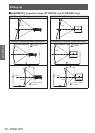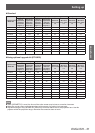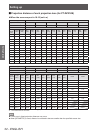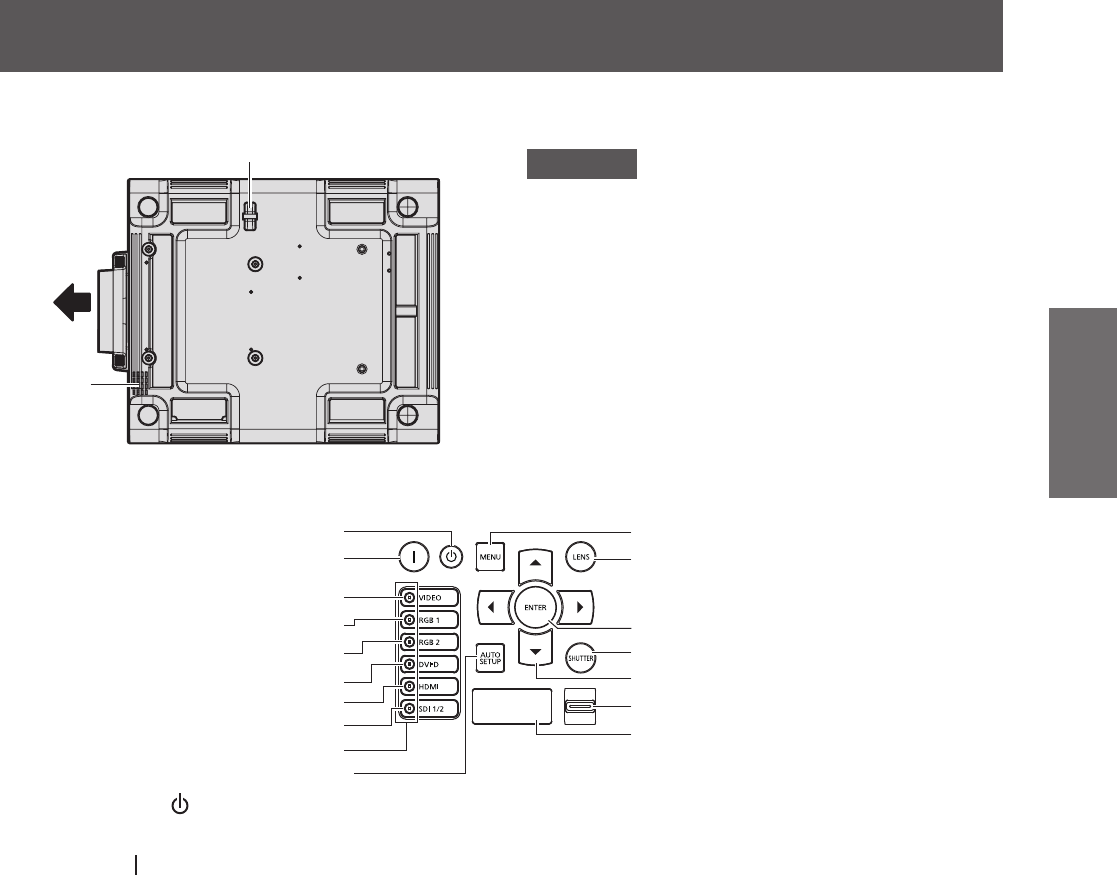
About your projector
ENGLISH - 25
Preparation
■
Bottom
)URQW
(22) Burglar hook port
You can attach a commercial burglar prevention cable.
Attention
z
Keep your hands and other objects away from the
air exhaust port.
Keep your hands and face away.
Do not insert your ngers.
Keep heat-sensitive objects away.
Heated air from the air outlet port can cause bums,
injury, or deformations.
z
Do not block the ventilation ports (intake and
exhaust) of the projector.
■
Control panel
(11)
(12)
(13)
(14)
(15)
(17)
(16)
(1)
(2)
(3)
(4)
(5)
(6)
(7)
(8)
(9)
(10)
(1)
Power standby <
> button
Sets the projector to the standby mode when the <MAIN
POWER> switch on the projector is set to <ON>.
(2)
Power on <
> button
Starts projection when the <MAIN POWER> switch on the
projector is set to <ON> when the power is switched off
(standby mode).
(3) <VIDEO> button
Switches to VIDEO input.
(4) <RGB1> button
Switches to RGB1 input.
(5) <RGB2> button
Switches to RGB2 input.
(6) <DVI-D> button
Switches to DVI-D input.
(7) <HDMI> button
Switches to HDMI input.
(8) <SDI 1/2> button
Switches to SDI input.
(Only for PT-DZ21KE, PT-DS20KE)
(9) Input selection terminal indicator
Indicator which shows the selected input terminal. This
lights up when an image signal is being input in the
selected input terminal, and ashes when there is no
image signal.
(10) <AUTO SETUP> button
Automatically adjusts the image display position while
projecting the image.
[PROGRESS] is displayed on the screen while the image
is adjusted automatically. (
page 59)
(11) <MENU> button
Displays the main menu.
Returns to the previous menu when the menu is displayed.
(
page 61)
If you press the <MENU> button on the control panel for
at least three seconds while the on-screen indication is off,
the on-screen display is turned on.
(12) <LENS> button
Adjusts the focus, zoom, and shift (position) of the lens.
(13) <ENTER> button
Determines and executes an item in the menu screen.
(14) <SHUTTER> button
Used to temporarily turn off the image. (
page 58)
(15)
buttons
Use to select items in the menu screen, change settings,
and adjust levels.
It is also used to enter [SECURITY] passwords.
(16) <LIGHT> switch
Light switch for the connecting terminals and the control
panel.
(17) Self-diagnosis display
Automatically shows errors and warnings, and their details.
(
page 153)