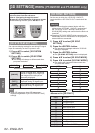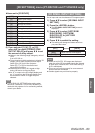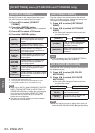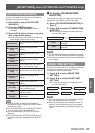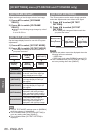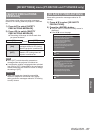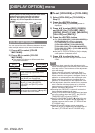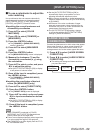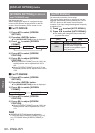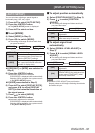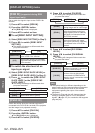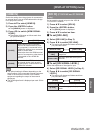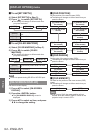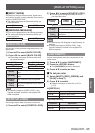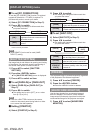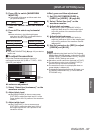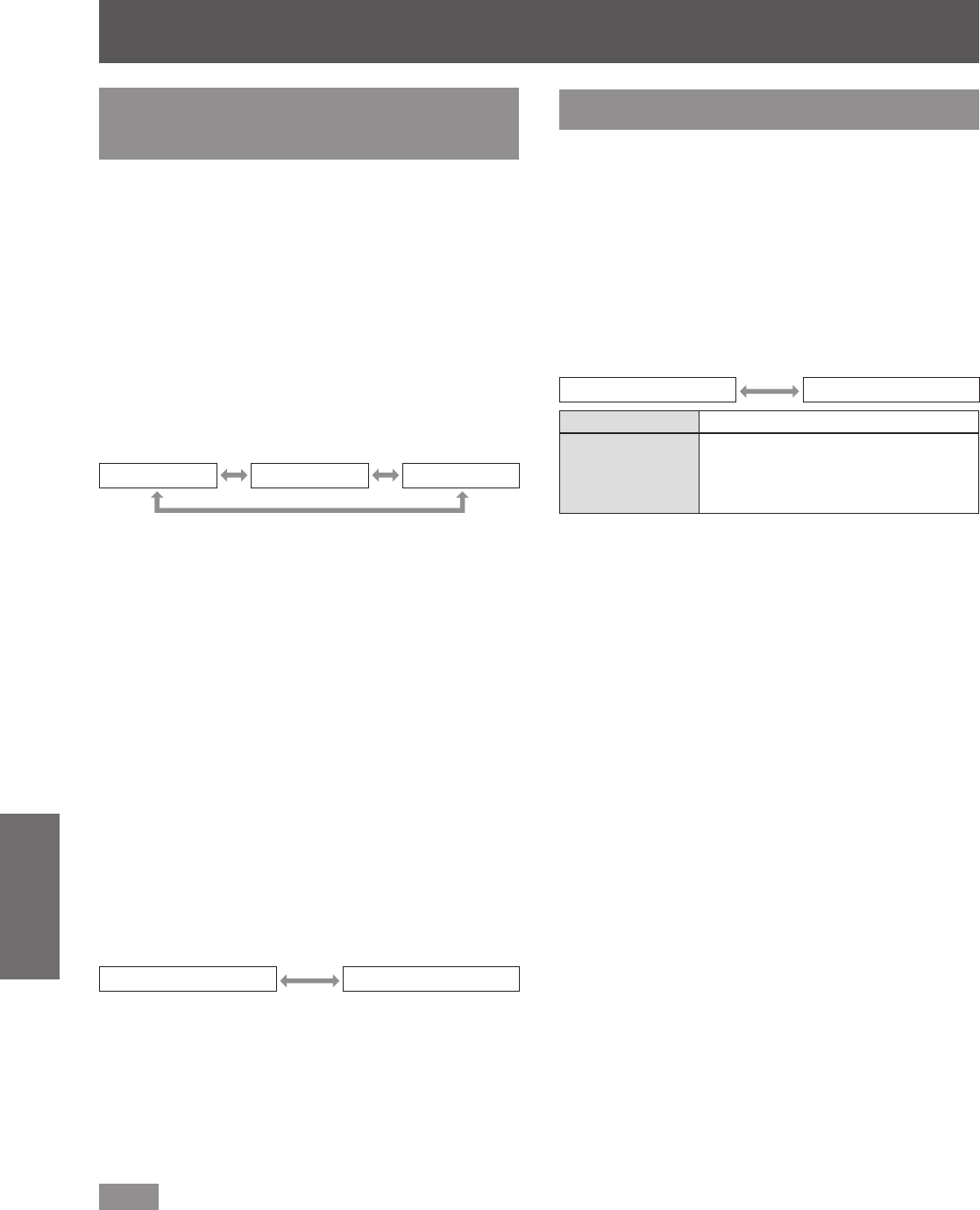
[DISPLAY OPTION] menu
90 - ENGLISH
Settings
[SCREEN SETTING]
(PT-DZ21KE
and PT-DS20KE only)
Set the screen size.
When changing the aspect of a projected image,
correct to the optimum image position for the set
screen. Set as necessary for the screen in use.
■
For PT-DZ21KE
1) Press
to select [SCREEN
SETTING].
2) Press the <ENTER> button.
z
The [SCREEN SETTING] screen is displayed.
3) Press
to switch [SCREEN
FORMAT].
[16:10] [4:3] [16:9]
4) Press
to select [SCREEN
POSITION].
5) Press
to adjust [SCREEN
POSITION].
z
When [SCREEN FORMAT] is set to [16:9], the
vertical position can be adjusted from -60 to
+60.
z
When [SCREEN FORMAT] is set to [4:3], the
horizontal position can be adjusted from -160 to
+160.
■
For PT-DS20KE
1) Press
to select [SCREEN
SETTING].
2) Press the <ENTER> button.
z
The [SCREEN SETTING] screen is displayed.
3) Press
to switch [SCREEN
FORMAT].
[4:3] [16:9]
4) Press
to select [SCREEN
POSITION].
5) Press
to adjust [SCREEN
POSITION].
z
When [SCREEN FORMAT] is set to [16:9], the
vertical position can be adjusted from -132 to
+131.
Note
z
[SCREEN POSITION] cannot be adjusted in
PT-DZ21KE when [SCREEN FORMAT] is [16:10],
or in PT-DS20KE when [SCREEN FORMAT] is
[4:3].
[AUTO SIGNAL]
Set automatic execution of auto setup.
The screen display position or signal level can be
adjusted automatically without pressing the <AUTO
SETUP> button on the remote control on each
occasion if you input unregistered signals frequently
at meetings, etc.
1) Press
to select [AUTO SIGNAL].
2) Press
to switch [AUTO SIGNAL].
z
The setting will change as follows each time
you press the button.
[OFF] [ON]
[OFF] Set input auto setup to off.
[ON]
Auto setup is automatically
executed when images are
changed to unregistered signals
during projection.