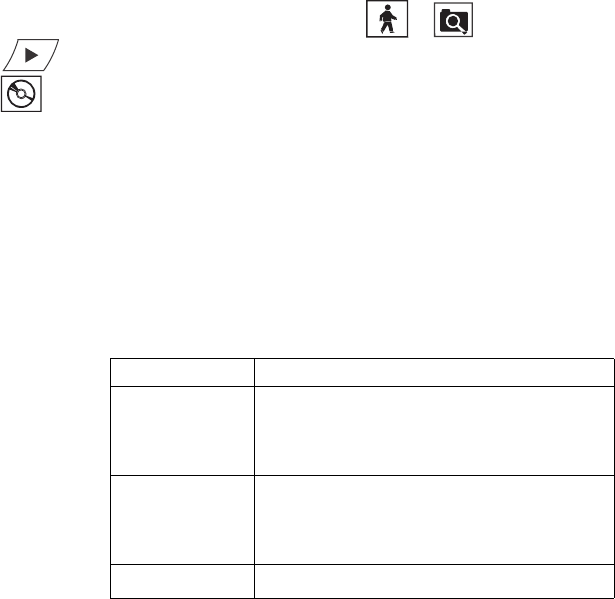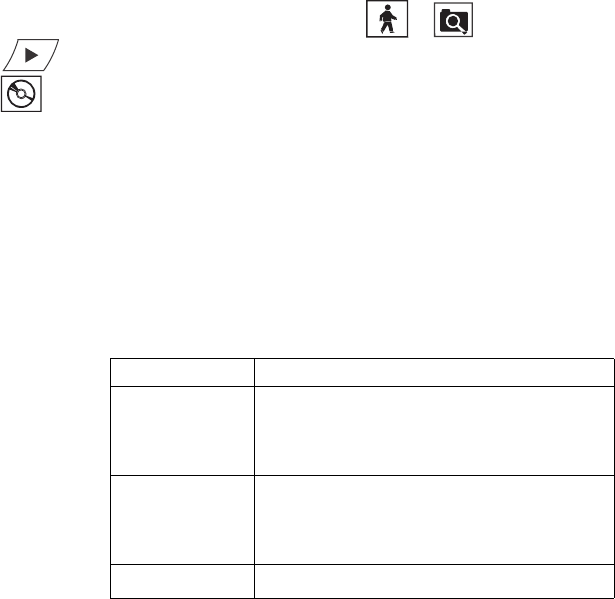
102 Client Application C2631M-A (6/07)
PERFORMING THE EXPORT
This section describes how to export data and includes the following topics:
• Starting an Export Process
• Changing a Bookmarked Time Range
• Assigning a Custom Export Video File Name
• Selecting the Export Format
• Exporting a Sequence of Still Images
• Finalizing an Export Process
• Stopping an Export While in Process
• Working with DX8100 backed up Video
STARTING AN EXPORT PROCESS
To start the export process:
1. Make sure the DVR is in Playback or Search mode by clicking or .
2. Click if you are in Live mode, or proceed to step 3 if you are in Search mode.
3. Click . The Export Video dialog box opens.
4. Click the plus (+) sign next to a drive in the Device list. Available devices are indicated by a check box to the left of the device name.
5. Select the check box of the desired device. If you choose a remote device, select the drive and folder path where you would like to store the
exported file. You can also click the Browse button to access the file system for the appropriate folder.
If your DX8100 is connected to a network that supports shared folders and drives, you can map a network drive from within the Export Video
dialog box. For more information, refer to Mapping and Disconnecting a Network Drive.
The following table shows a listing of available devices.
6. Select the check box of the video time range you want to export. You can export multiple time ranges simultaneously. For more information,
refer to Changing a Bookmarked Time Range.
7. Click in the File Name box, and then type the file name for each selected video time range. You can accept the default file name assigned
to the time range. For more information, refer to Assigning a Custom Export Video File Name.
8. Select the export format. For more information, refer to Selecting the Export Format.
Table Y. Available Backup Space
Type Description
Optical drives The DX8100 supports the following drives:
•CD-R
•DVD-R
Hard disk drives The hard disk drive can be any of the following:
• Local drives
• Remote drives
Removable drives USB flash drives