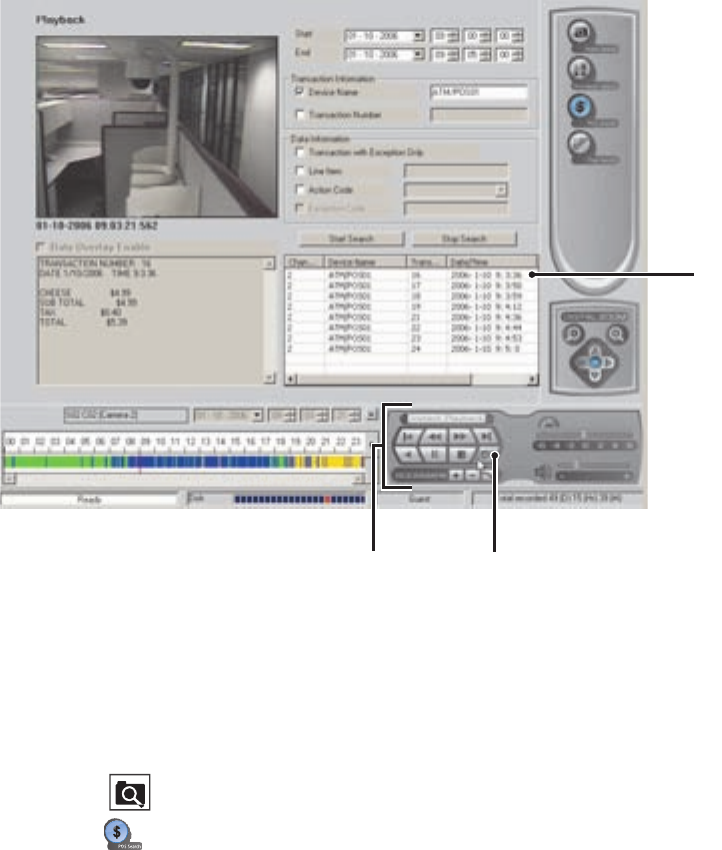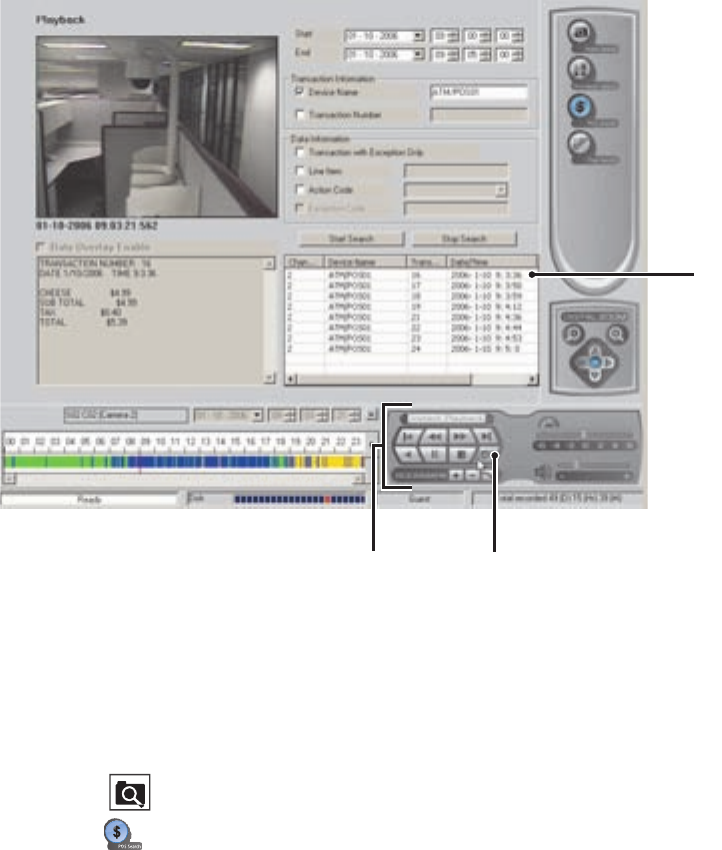
C2631M-A (6/07) Client Application 87
6. Use the playback control to stop or pause playback, reverse playback, and so forth.
Figure 65. Display a POS Transaction Search by Device Name
SEARCHING BY POS TRANSACTION NUMBER
The DX8100 allows you to search for a POS event by transaction number. You must specify the channel, date, and a time window in which the
transaction is recorded.
To search for a POS event by transaction number:
1. On the DX8100 toolbar, click .
2. On the Search control, click . The POS search view is displayed.
3. To select a device name, do one of the following:
• In the DX8100 Site tree, click a camera that is linked to an ATM/POS device.
By default, the name of the ATM/POS device linked to the selected camera/channel is displayed in the Device Name text box. In this
case, the Device Name text box is deselected.
• Do the following:
(1) In the Transaction Information section, click the check box to select Device Name. The Device Name text box is available.
(2) Type the ATM/POS device name in the Device Name text box.
4. Set the date and time range you want to search for the transaction number.
5. In the Transaction Information section, click the check box to select Transaction Number. The Transaction Number text box is available.
6. In the Transaction Number text box, type the transaction number.
7. Click Start Search. If the channel, date, time, and transaction number are valid, the POS transaction is displayed in the POS Search Table.
8. In the POS Search Table, click a transaction entry. The transaction data is displayed in the Data window.
ᕤ
ᕥ
ᕦ