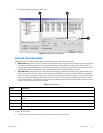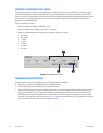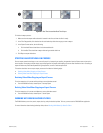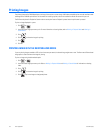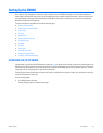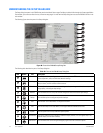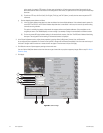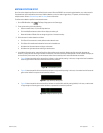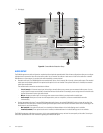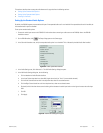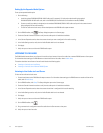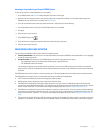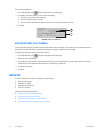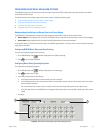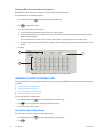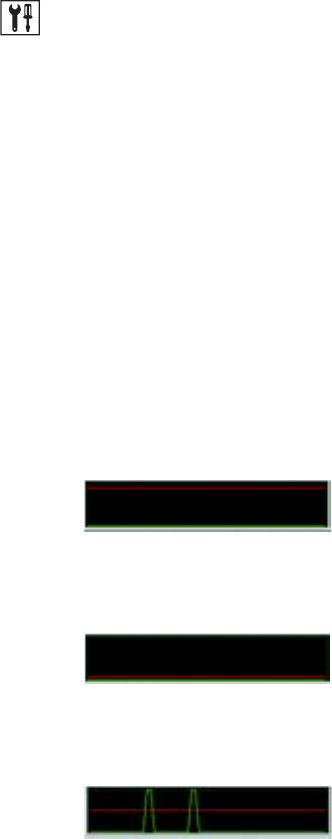
C2631M-A (6/07) Client Application 113
MOTION DETECTION SETUP
Up to five motion detection profiles can be defined for each camera. When the DX8100 is set to record motion detection, any motion sensed in
the selected zone will be recorded on that channel. Motion detection can also be used to trigger relays, PTZ presets, and the recording of
multiple cameras. Refer to Schedule Setup and Link Setup for more information.
To define motion detection profiles for the selected camera:
1. On the DX8100 toolbar, click . The Setup dialog opens to the Camera page.
2. To set up the motion grid, do the following:
a. Select the motion zone (1-5) from the drop-down box.
b. Click the Hide/Show button to either hide or display the motion grid.
c. Move the Number of Blocks slider to change the grid size of the motion overlay.
3. Define the area for motion detection as follows:
a. Click Clear All to remove the currently defined motion detection area.
b. Click Select All to enable motion detection for the entire viewable area.
c. Hold down the left mouse button and drag to select areas.
d. Hold down the right mouse button and drag to deselect areas.
4. In the Motion Detection section, move the Sensitivity slider to adjust motion sensitivity. Moving the slider to the left decreases the
sensitivity; moving the slider to the right increases the sensitivity. The motion sensitivity window provides a visual indicator that helps you
set the sensitivity to the correct level, so that erroneous motion events caused by wind or other disturbances are avoided.
• Figure 90 shows the position of the red sensitivity indicator at a low sensitivity setting. In this case, a large motion level is needed to
cause the green motion indicator to exceed the red sensitivity indicator.
Figure 90. Low Sensitivity Level
• Figure 91 shows the position of the red sensitivity indicator at a high sensitivity setting. In this case, a low motion level will cause the
green motion indicator to surpass the red sensitivity indicator.
Figure 91. High Sensitivity Setting Level
• Figure 92 shows the position of the red sensitivity indicator at a medium 50% sensitivity setting (default). In this case, a motion event
is large enough to cause the green motion indicator to surpassed the red sensitivity indicator.
Figure 92. Adequate Sensitivity Level