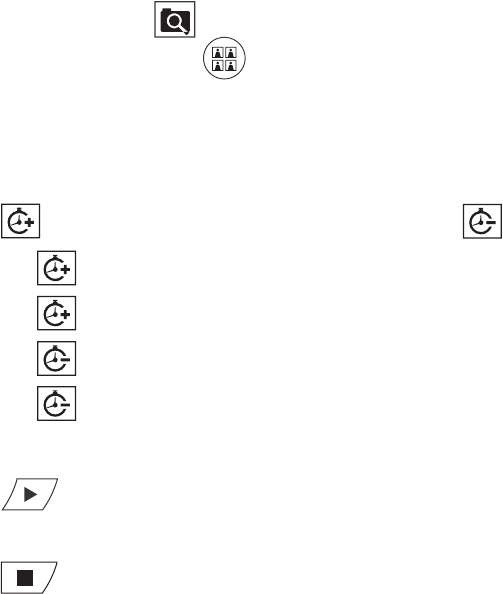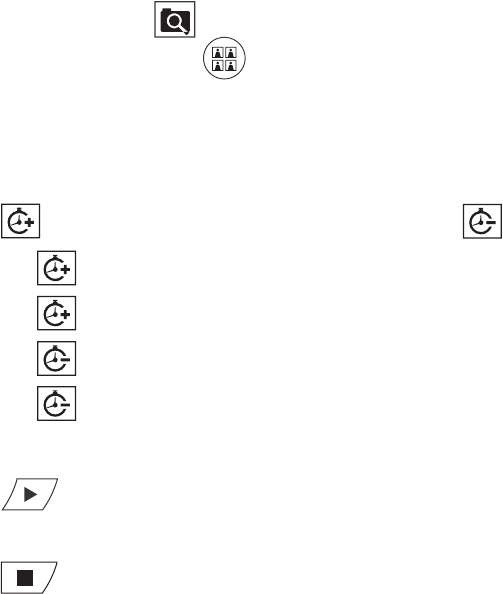
C2631M-A (6/07) Client Application 81
THUMBNAIL VIDEO SEARCH
Thumbnail search allows users to visually search video that has been recorded over a 24-hour period. Video is presented as a series of thumbnail
images. Each thumbnail represents the first image recorded during a specified period of time. Thumbnails can be expanded and collapsed to
represent hourly, 10-minute, and 1-minute intervals.
The DX8100 allows sharing of time range search settings between the Thumbnail and Pixel search mode. In this case, if you initiate a Thumbnail
search, you can select a preview clip and initiate a Pixel search. The Pixel search mode is based on the same time criteria as the preview
Thumbnail clip.
To visually search video using thumbnail images:
1. On the DX8100 toolbar, click .
2. On the DX8100 Search control, click .
3. Select a camera from the Site tree.
4. From the drop-down box, select the date on which you want to begin your search.
5. Click the thumbnail for the hour you want to begin searching.
6. Click to change the thumbnail time range to shorter intervals, or click to change the thumbnail time range to longer intervals.
• Click to change from 1-hour intervals to 10-minute intervals.
• Click again to change from 10-minute intervals to 1-minute intervals.
• Click once to change from 1-minute intervals to 10-minute intervals.
• Click again to change from 10-minute intervals to 1-hour intervals.
7. Click the thumbnail of the interval you want to search.
8. Click to view video.
Double-clicking a thumbnail image will enlarge the image and begin playback.
9. Click to return to thumbnail images.