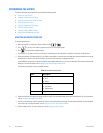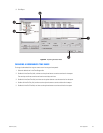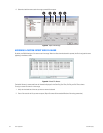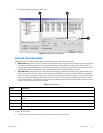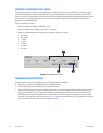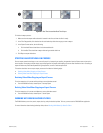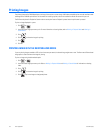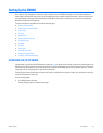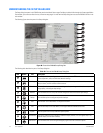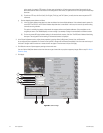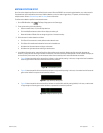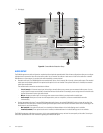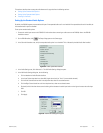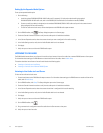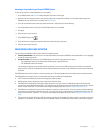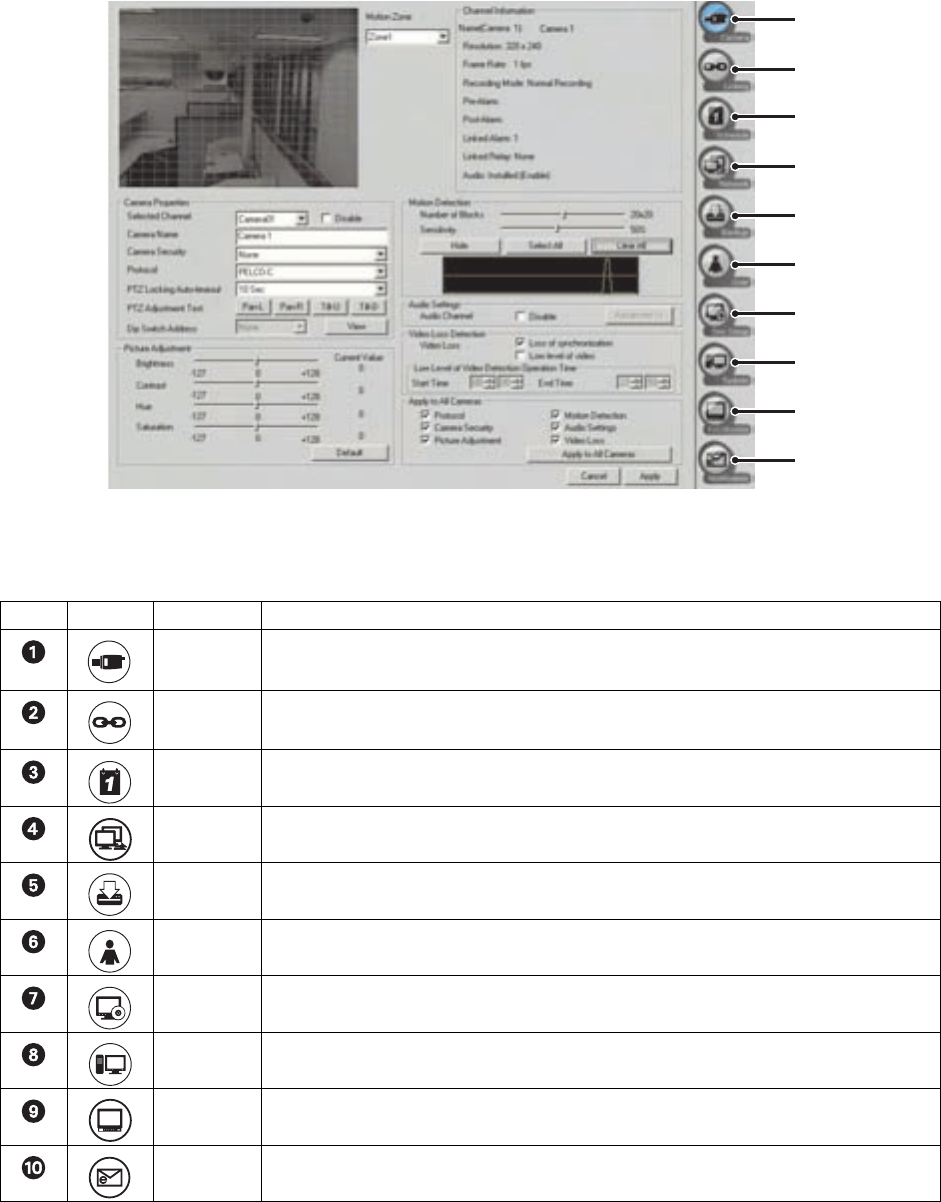
110 Client Application C2631M-A (6/07)
UNDERSTANDING THE SETUP DIALOG BOX
The Setup dialog box opens in the DX8100 view panel to the default Camera page. Excluding the video visible through the Camera page Motion
Zone window, you cannot see video from any of the other setup pages. You must exit the Setup dialog box to access the DX8100 functions in the
main window.
The following figure shows the parts of the Setup dialog box.
Figure 88. Parts of the DX8100 Setup Dialog Box
The following table describes the parts of the Setup dialog box.
Table AA. Parts of the DX8100 Setup Dialog Box
Item Button Part Description
Camera Click the Camera icon to configure cameras. Available options are PTZ functions, motion detection,
picture adjustment, audio, and video loss detection settings.
Linking Click the Linking icon to configure relays and alarms, associate relays and alarms with cameras, link
relays to alarms, and link cameras to other cameras.
Schedule Click the Schedule icon to build custom recording schedules, set image resolution, frame rate, and
image quality, and configure relay settings.
Network Click the Network icon to set up the network configuration and communication port settings.
Backup Click the Backup icon to configure and perform backups.
User Click the User icon to add, delete, or change user accounts.
Site Click the Site Setup icon to add, delete, and configure additional DX8100 Series DVRs.
System Click the System icon to set up additional system options.
Ext. Monitor Click the Ext. Monitor icon to configure an additional display monitor. (This icon appears only if the
optional display card has been installed.)
Notification Click the Notification icon to configure emergency agent and e-mail notification options.
ᕡ
ᕢ
ᕣ
ᕤ
ᕥ
ᕦ
ᕧ
ᕨ
ᕩ
ᕫᕾ