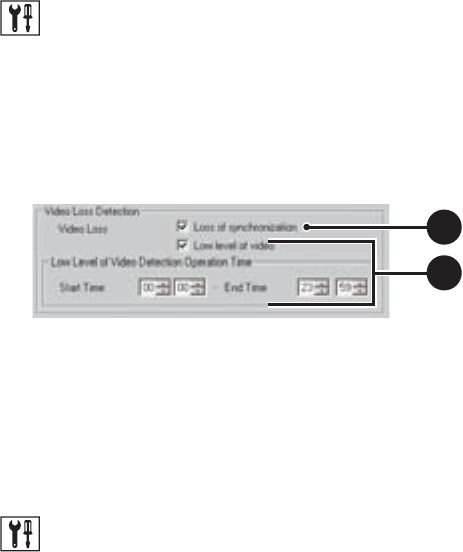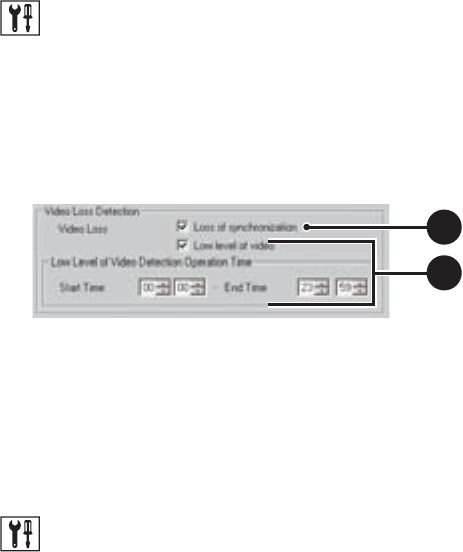
118 Client Application C2631M-A (6/07)
To set up video loss detection:
1. On the DX8100 toolbar, click . The Setup dialog opens to the Camera page.
2. In the Video Loss Detection section, do one or both of the following:
• Click the “Loss of synchronization” check box.
• Click the “Low level of video” check box.
• In the Low Level of Video Detection Operation Time section, set the Start Time and the End Time.
3. Click Apply.
Figure 96. Video Loss Detection
APPLYING SETTINGS TO ALL CAMERAS
If you want to keep the changes you made to options and parameters on the Camera page, you must click Apply. If you attempt to leave the
Camera page, the system will display a message box, prompting you to apply, not apply, or cancel the changes.
To apply camera configuration options to all attached cameras:
1. On the DX8100 toolbar, click . The Setup dialog opens to the Camera page.
2. Perform the camera configuration.
3. In the Apply to All Cameras section, select the check boxes for one or more of the settings you want to apply to all cameras: Protocol,
Camera Security, Picture Adjustment, Motion Detection, Audio Settings, and Video Loss.
4. Click Apply to All Cameras.
5. Click Apply.
LINK SETUP
This section describes how to use the Link page to set up the following:
• Relay and alarm settings
• Event-relay link settings
• Event-recording link settings
• Event-PTZ link settings
This section includes the following topics:
• Configuring Basic Relay and Alarm Settings
• Linking Relay Outputs to External Events
• Linking PTZ Presets and Patterns to External Events
• Linking Cameras to Record in Response to External Events
2a