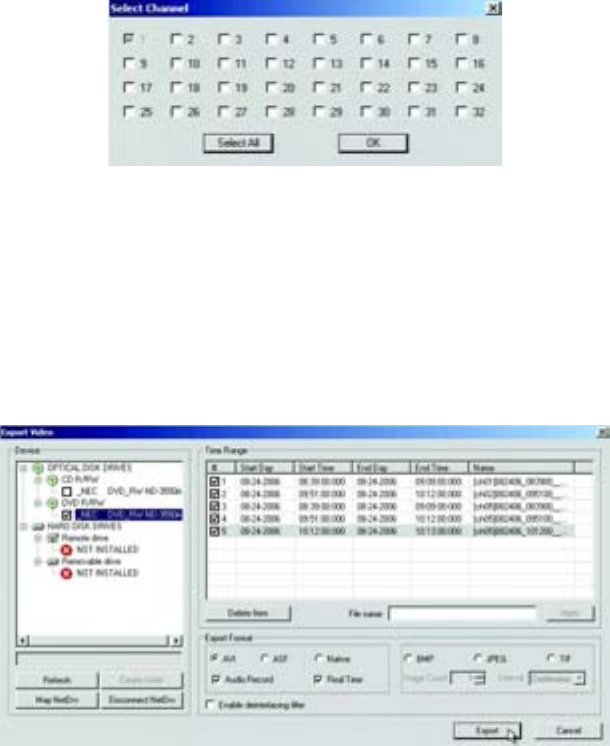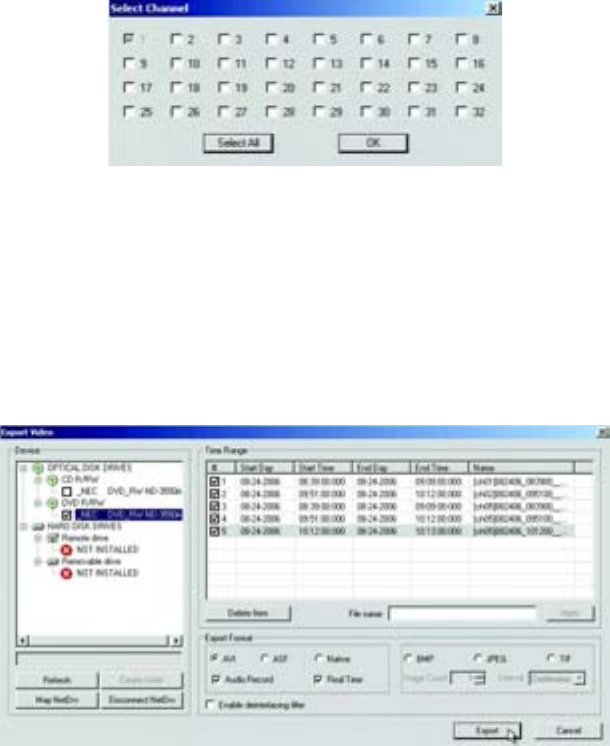
C2631M-A (6/07) Client Application 99
b. Click Duplicate Bookmark. The Select Channel dialog box opens.
Figure 78. Select Channel Dialog Box
c. Click the check box for each channel to which you want to assign the book mark region.
d. Click OK. The time range for each selected channel is displayed in the Time Range table.
7. Do the following:
a. In the Device panel, click the check box of the desired export device.
b. Click the check box for each time range you want to export.
8. Click Export.
Figure 79. Selecting the Export Device and Time Ranges
INSERTING AND REMOVING A USB FLASH DRIVE
The DX8100 supports both USB 1.1 and USB 2.0 flash drives. To ensure data is not lost or corrupted when exporting data to a USB flash drive,
follow the steps listed in Removing a USB Flash Drive.
This section describes how to insert and remove a USB device and includes the following topics:
• Installing a USB Flash Drive
• Removing a USB Flash Drive
INSTALLING A USB FLASH DRIVE
This section describes how to install a USB flash drive. To install a USB flash drive into the PC:
1. Insert the USB drive into the PC’s USB 2.0 port.
2. Wait five seconds while the PC recognizes and automatically installs the device.