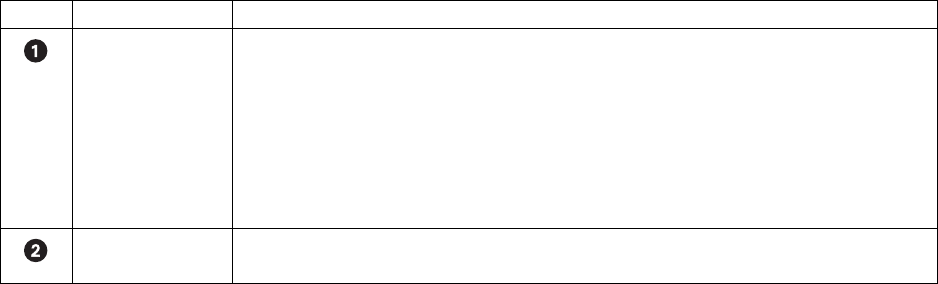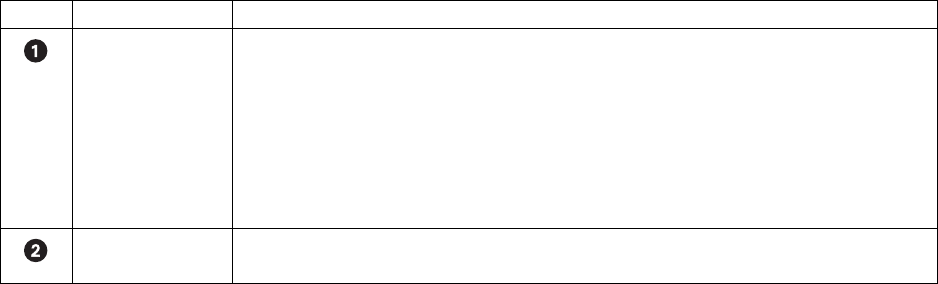
52 Client Application C2631M-A (6/07)
The following table describes the recording indicators.
This section describes how to start and stop instant recording and includes the following topics:
• Starting Instant Recording
• Stopping Instant Recording
Starting Instant Recording
To start instant recording:
• Double-click the Instant Recording icon located in the lower-right corner of the view pane.
– The Instant Recording icon changes from silver to blue, indicating that instant recording is activated.
– If video recording is enabled, verify that REC is black and highlighted white. If video recording is not enabled, REC is not displayed or
will show another recording mode color.
Stopping Instant Recording
To deactivate instant recording:
• In the view pane, double-click the Instant Recording icon.
The instant recording icon changes from blue to silver, indicating that instant recording is de-activated.
OPERATING THE ON-SCREEN PTZ CONTROLS
Users with PTZ access rights (Standard User by default) and higher can operate PTZ lens functions of cameras that support such features. PTZ
functions can be controlled on the screen in Live mode using the mouse.
PTZ control is available for cameras that support PTZ functions using Pelco’s P, D, or Coaxitron
®
protocols. It is also available for supported third-
party dome cameras. For more information about configuring PTZ ports, refer to Setting Up COM1 Port Properties in the DX8100 server Help
system or the Operation and Programming manual.
In addition, the PTZ option must be enabled and a protocol must be assigned to the camera channel. For more information, refer to Camera Setup
in the DX8100 server Help system or the Operation and Programming manual.
This section describes how to use the PTZ controls and includes the following topics:
• Operating the PTZ Controls
• Adjusting the Camera Lens
• Adjusting the Camera Zoom
• Using PC Keyboard Shortcuts to Operate PTZ and Lens Functions
Table O. Recording Indicators
Item Icon Description
REC Indicates camera recording mode and status. A blinking REC indicator signifies event recording.
• Green indicates normal recording.
• Blue indicates motion recording.
• Red indicates alarm recording.
• Yellow indicates ATM/POS recording.
• Purple indicates video loss recording.
• Black on white background indicates instant recording.
Instant Recording Starts/stops instant recording if enabled. Changes from silver to blue to indicate that instant recording
is activated.