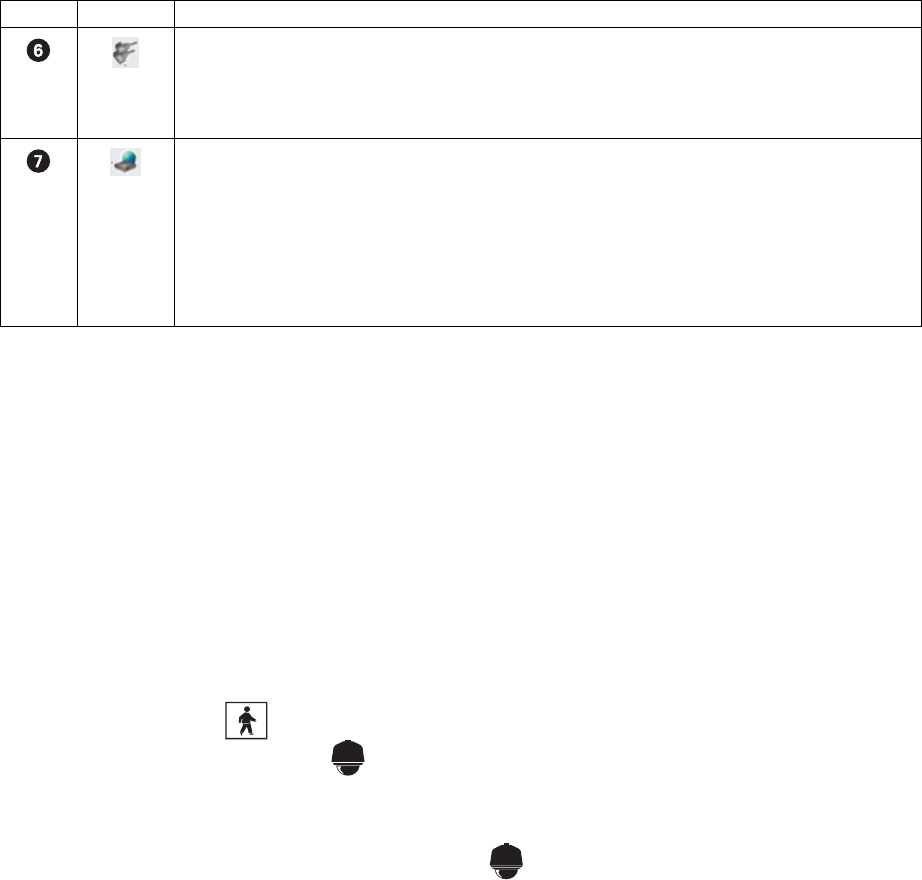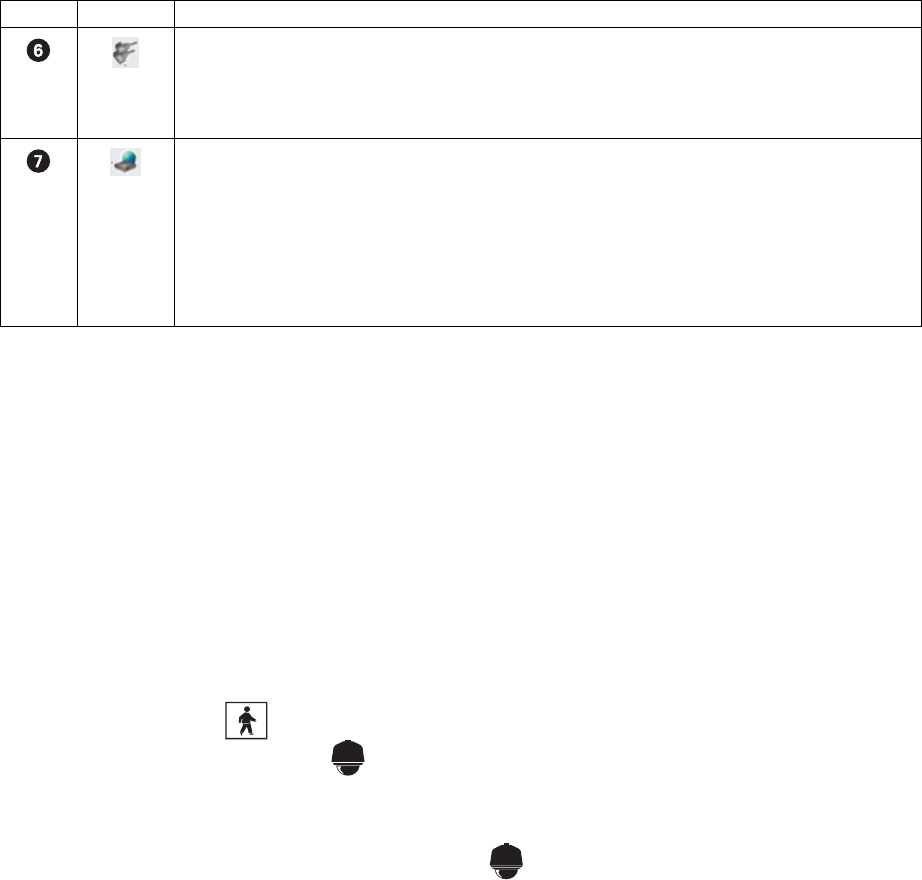
42 Client Application C2631M-A (6/07)
This section describes how to work with the Site tree and includes the following topics:
• Assigning Cameras to View Panes
• Setting Up Links
• Removing Links
ASSIGNING CAMERAS TO VIEW PANES
The DX8100 provides view panes that are organized into view panels. The DX8100 includes 36 view panels that can display cameras from up to
five connected DVR sites. For information on view panels, refer to Working with View Panes and Panels.
The DX8100 Series DVR supports triplex operation. Triplex operation means that the DX8100 will continuously record, even while users view
simultaneous live and playback video or modify the system setup.
To assign a single camera to a view pane:
1. On the DX8100 toolbar, click .
2. In the Site tree, click the plus sign (+) next to to expand the tree (if necessary).
3. Do one of the following:
• To assign a single camera to a view pane, drag the camera from the Site tree onto a view pane.
• To assign all cameras from a single site to the view panes, drag onto a single view pane. (The default arrangement of cameras
is Camera1, Camera2, Camera3; from left to right, top to bottom.)
4. Repeat the process in step 3 for up to 36 cameras and up to five DVR sites.
SETTING UP LINKS
The DX8100 allows you to set up links in various configurations:
• You can link multiple alarms and relays to a single camera.
• You can link a single alarm or relay to multiple cameras.
• You can link alarms and relays to cameras by dragging them onto individual camera view panes.
• You can also manually turn a relay on and off from the Site tree.
This section describes how to set up links and includes the following sections:
• Manually Turning On and Off a Relay
• Linking Alarm Inputs to a Camera
• Linking a Relay Output to a Camera
• Linking Relay Outputs to Alarm Inputs
Relay: Expands and collapses the Relay tree. Right-clicking a relay opens a shortcut menu that provides the
following commands:
• ON: Allows you to turn on the relay.
• OFF: Allows you to turn off the relay.
Remote site: Expands and collapses the remote DX8100 site. Right-clicking the remote site name opens a
shortcut menu that provides the following commands:
• User Log-In: Opens the User Log-In dialog box, where you enter your user name and password to log into
the remote DX8100 site.
• User Log-Out: Logs you out of the remote DX8100 site.
• Connect: Allows you to connect to the remote site.
• Disconnect: Allows you to disconnect from the remote site.
Table M. Site Tree Parts (Continued)
Item Part Description