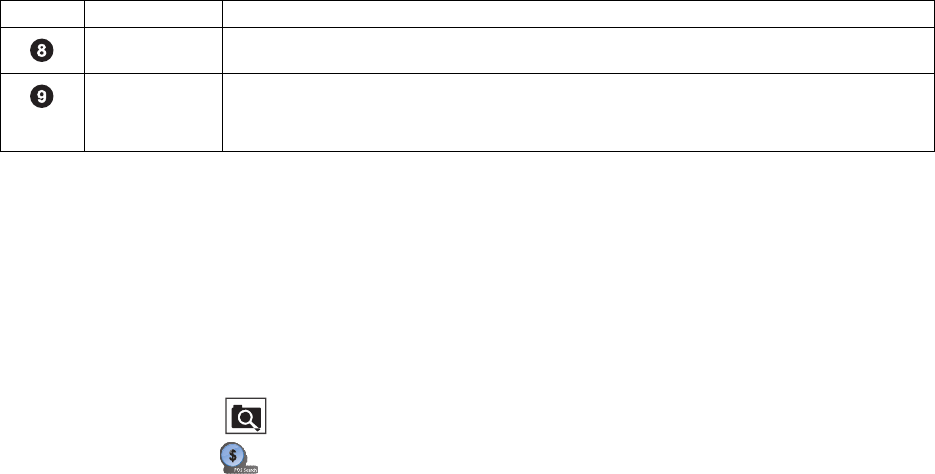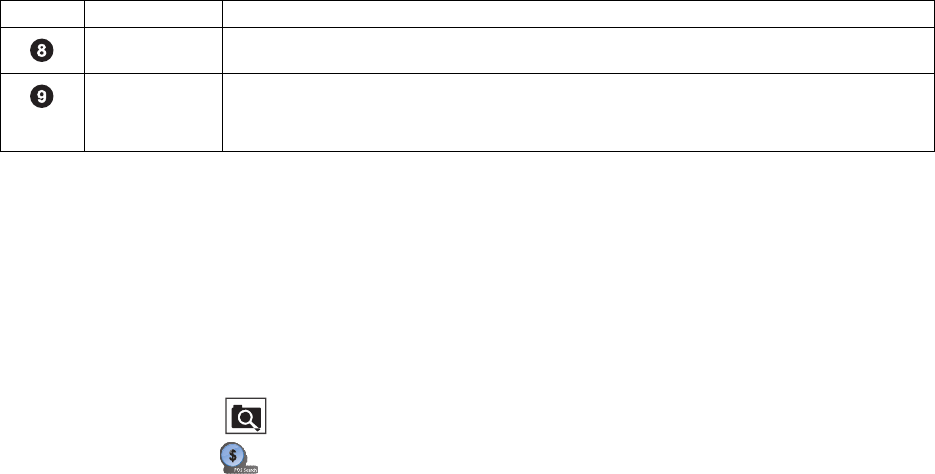
C2631M-A (6/07) Client Application 85
SEARCHING AND DISPLAYING POS DATA BY DEVICE NAME
You can perform a general search for POS transaction data record for a particular ATM/POS device and its associated camera. Use the date and
time and ATM/POS device name as the search criteria. The search results contain all POS transactions recorded for that device according to the
specified date and time.
Searching POS Data by Device Name
To search POS transaction data by ATM/POS device name:
1. On the DX8100 toolbar, click .
2. On the Search control, click . The POS search view is displayed.
3. To select a channel, in the DX8100 Site tree, click a camera that is linked to an ATM/POS device.
By default, the name of the ATM/POS device linked to the selected camera/channel is displayed in the Device Name text box. In this case,
the Device Name text box is deselected.
4. Select the date and time for the POS search event as follows:
a. Select the Start date.
b. Select the End date.
c. Select the End time.
d. Select the Start time.
5. In the Transaction Information section, click the check box to select Device Name. The Device Name text box is available.
6. Verify that the ATM/POS device name displayed in the Device Name text box is the correct device for the search.
Data Overlay Box The function is not supported at this time.
Video Window Area where live and playback (recorded) video is viewed. Playback video is started at the date and time
specified for the respective transaction data as shown in the POS Search table. The DX8100 playback
controls are used to view playback video.
Table W. Parts of the POS Search View (Continued)
Item Part Description