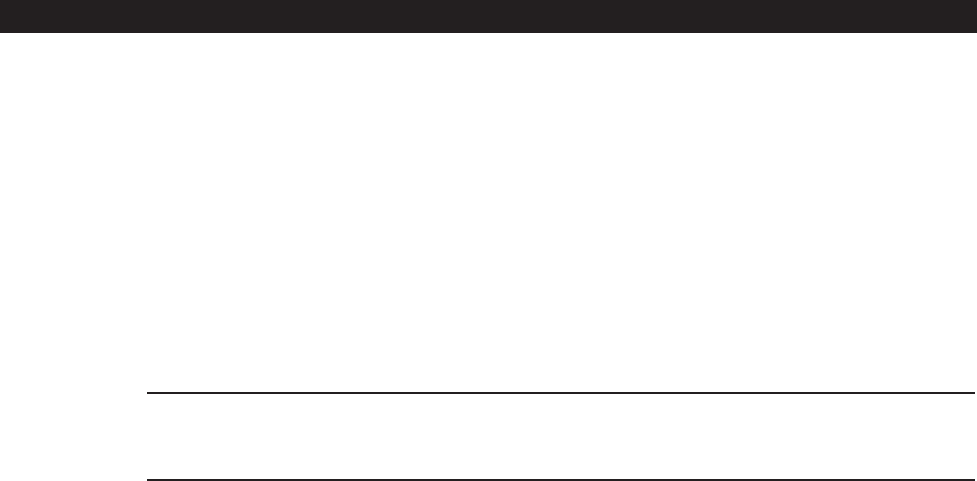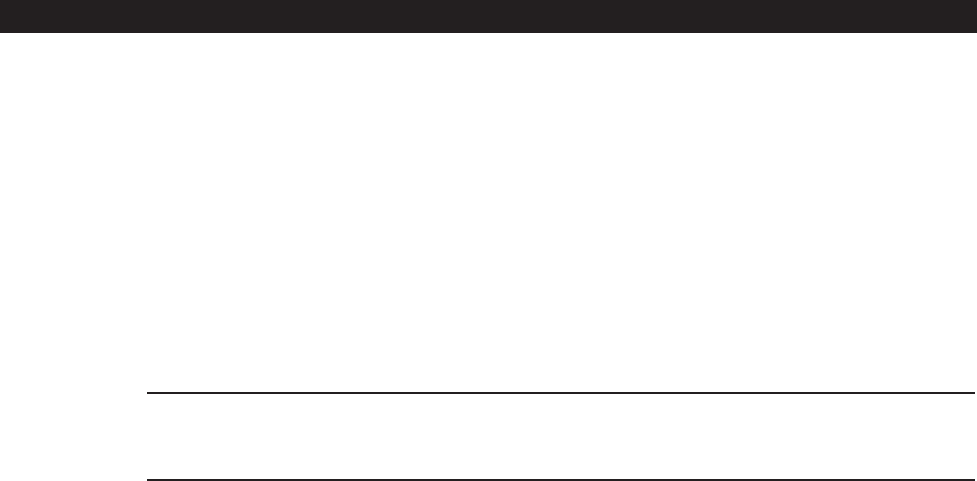
C665M-C (5/03) 5
GETTING STARTED
You will need to install your unit before using this manual. Refer to the installation manual supplied with the
DX7000 for installation instructions.
Once the system is installed open the front panel of the DVR and press and hold the power switch down until the LED turns
green. The operating software of the DX7000 will check the hardware configuration of the system. After a few seconds the
Add New Hardware Wizard pops-up on the screen. Install the driver for the monitor by doing the following:
1. Click Next.
2. Select Search for the best driver for you device. Click Next.
3. Type C:\ in the space provided. Click Next.
4. Accept the recommended driver by clicking Next.
When configuration is done, the main screen (DISPLAY mode) appears on the monitor (see Figure 1).
Refer to the following pages to learn how to operate and program your DX7000 Series Digital Video Recorder.
NOTE: The DX7000 uses an industry standard UL rated ATX case power supply. Pressing and holding the front panel reset
switch for less than 5 seconds will only put the operating system in standby mode. You must press and hold down the front
panel reset switch for 5 seconds or more to hard reset the system.