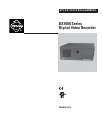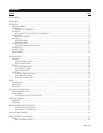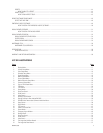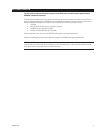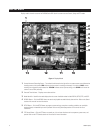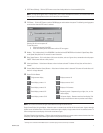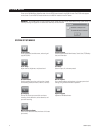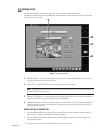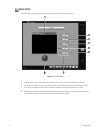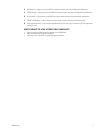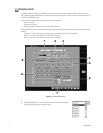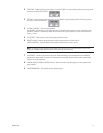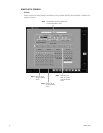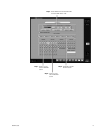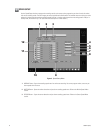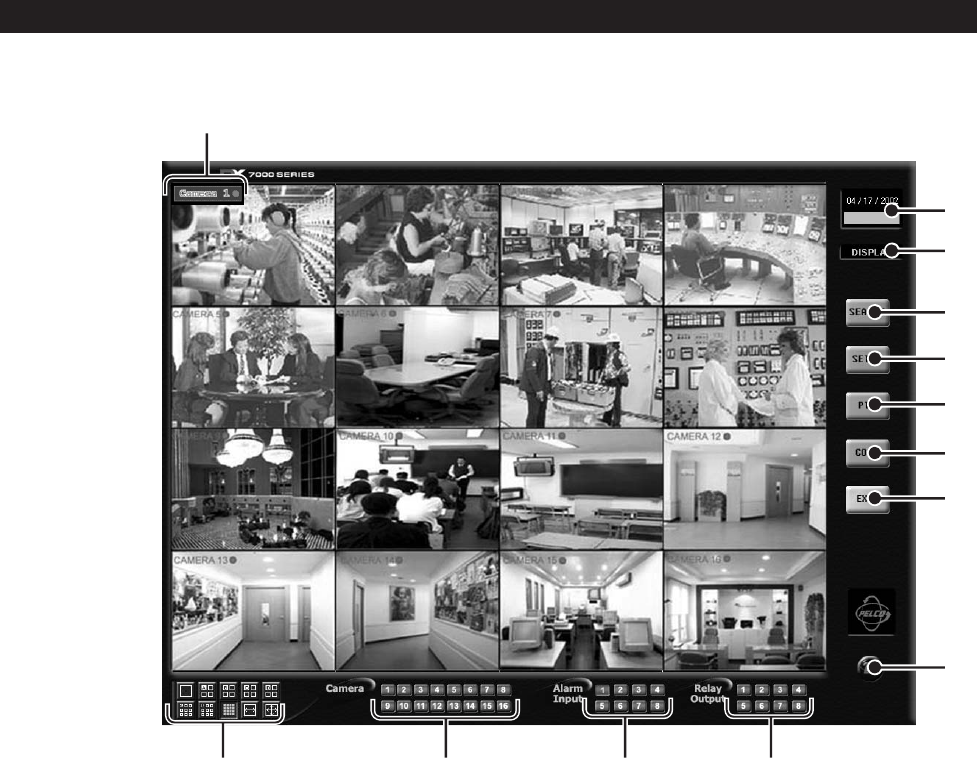
6 C665M-C (5/03)
Figure 1. Display Mode
1 Camera Name and Recording Status – The colored circle located to the right of the on-screen camera name indicates the
recording status of the camera. RED indicates that the camera is recording continuously. If the circle is BLUE, camera
recording was triggered by motion detection. YELLOW indicates sensor input recording, and a CLEAR circle means the
camera is not currently recording.
2 Date and Time Indicator – Displays current date and time.
3 Mode Identifier - Identifies the mode displayed on the screen. Available modes include DISPLAY, SETUP, PTZ, and COPY.
4 SEARCH Button – Click the SEARCH button to search and playback recorded video by date and time. Refer to the
Search
section of this manual for more information.
5 SETUP Button – Click the SETUP button to program camera settings, customize a recording schedule, set up multiple
password levels, and establish pan and tilt protocol. Refer to the
System
Setup
section of this manual for more
information.
6 PTZ Control Button – Click the PTZ button to control pan, tilt, and zoom functions and to set patterns, preset tours, and
presets. Refer to the
PTZ Controls
section of this manual for more information.
1
4
5
6
7
8
10
11
2
3
9
121
3
DISPLAY MODE
Display mode is the main screen of the DX7000 Series DVR. Use this screen to access Search, Setup, and PTZ modes.