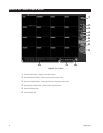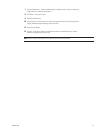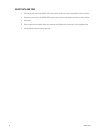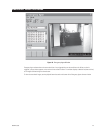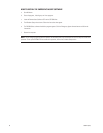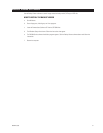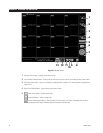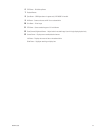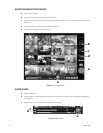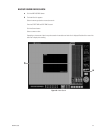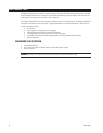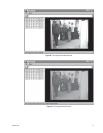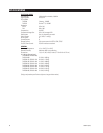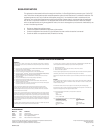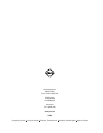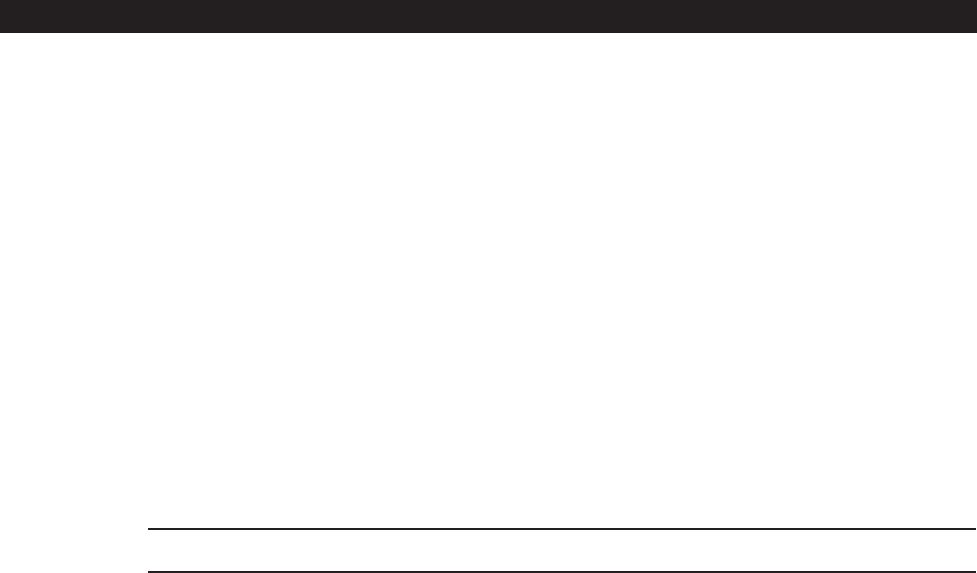
56 C665M-C (5/03)
WATERMARK TOOL
The Watermark tool allows you to verify if an original image has been altered. The Watermarking Viewer software is available
on the Remote Site Software CD. If the image has not been altered the following message will appear in the lower left corner
of the window: “The Image has not been altered.” Refer to Figure 30.
If the image has been altered a red outline will appear around the image and it will appear distorted. The following message will
also appear in the lower left corner of the window: “Image has been altered or has not been watermarked.” Refer to Figure 31.
To install the Watermark Viewer:
a. Start Windows.
b. Close all programs, including any anti-virus programs.
c. Insert the Remote Users Software CD into the CD-ROM drive.
d. The Windows Setup wizard starts. Follow the instructions that appear.
e. The DX7000 Series software installation program appears. Install the Watermark Viewer software.
f. Restart the computer.
WATERMARK TOOL OPERATION
a. Load the Watermark Tool.
b. Click the File menu. Select the directory where the JPG or BMP image is located.
c. Select an image file.
WARNING: Renaming a file could result in the loss of the watermark, making it inadmissible in court.