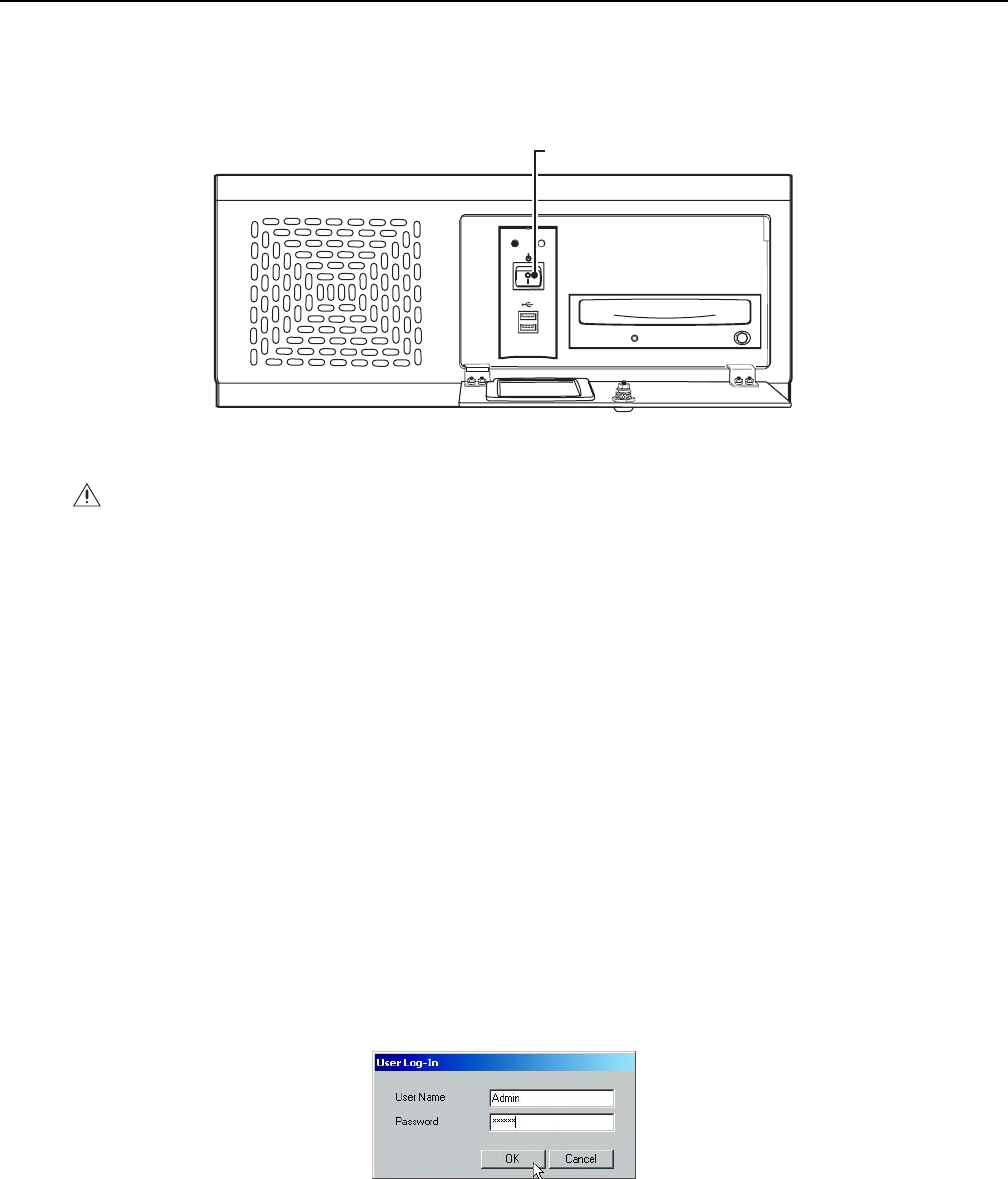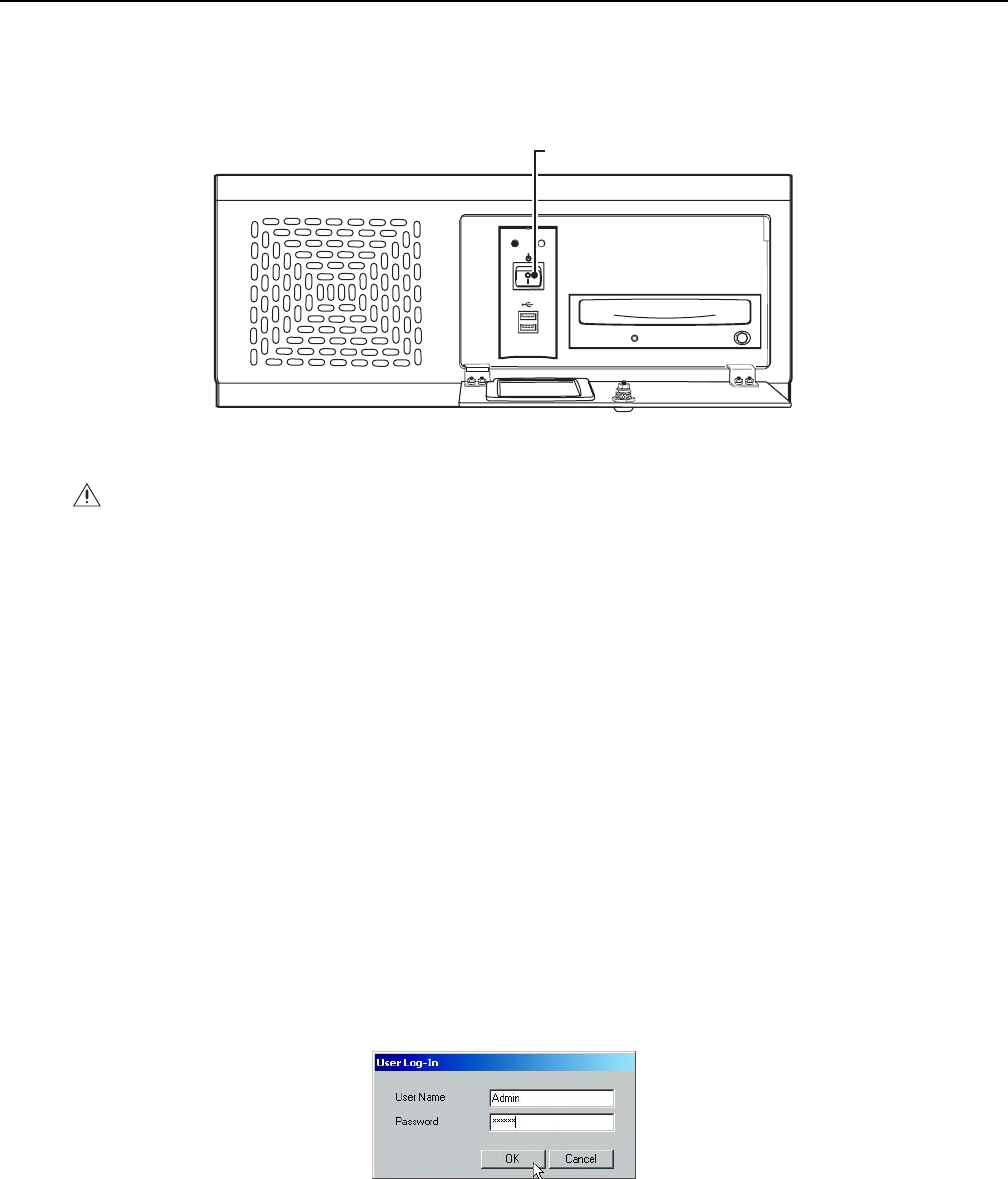
26 C2629M-A (6/07)
Software Setup
STARTING THE UNIT
Once the system has been installed and basic connections have been made, open the front panel of the DVR. Press the power switch. Wait while
the unit starts (this may take several minutes).
POWER HDD
USB
POWER SWITCH
Figure 16. Front Panel and Power Switch
WARNING: Be sure to put on gloves before removing or inserting the filter.
LOGGING IN FOR THE FIRST TIME
To access the features of the DX8100 Series DVR, each user must log in with a valid user name and password. User names and passwords are
case sensitive.
There are four user access levels or groups that can be configured on the DX8100. Access levels range from the Administrator group, with the
most rights and privileges, to the Restricted group, with the least rights and privileges. For information about configuring access levels, refer to
the Definition of User Access Levels section of the DX8100 Operation/Programming manual for information on user group rights and permissions.
The DX8100 comes equipped with two built-in user accounts. Each time the unit is started, a default user account called “Guest” is automatically
activated. The Guest account is granted only limited access to the DX8100 and is allowed no access to system configuration utilities. A second
built-in user account, named “Admin”, provides full access to the operations and configuration features of the DX8100.
For security reasons, you are prompted but not required to change the Admin password immediately after logging in for the first time. Passwords
must be between six and ten characters long and cannot include spaces or special characters. Follow the directions on the next page to change
the Admin password.
To log in with the Admin account:
1. Click File > User Log-in.
2. Enter Admin in the User name field and Admin in the Password field.
3. Click OK.
Figure 17. User Log-in Dialog Box
If you are logging in for the first time, the system prompts you to complete the mandatory password change for the Admin account. In this case,
the Set Admin Password dialog box opens automatically. You must change the password for the Admin account. If you want to keep the default
password, click cancel. However, because of security reasons, Pelco recommends that you change the password.