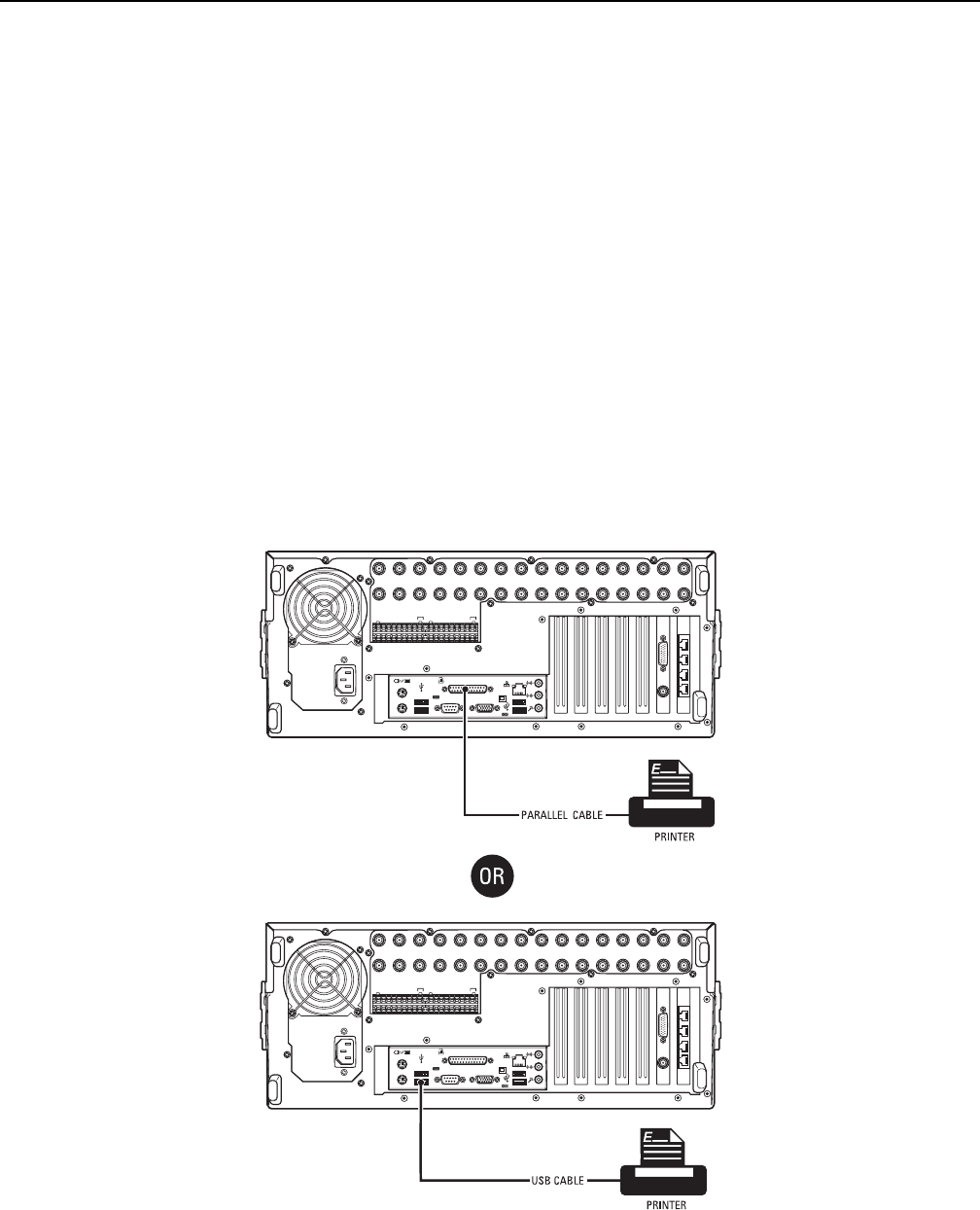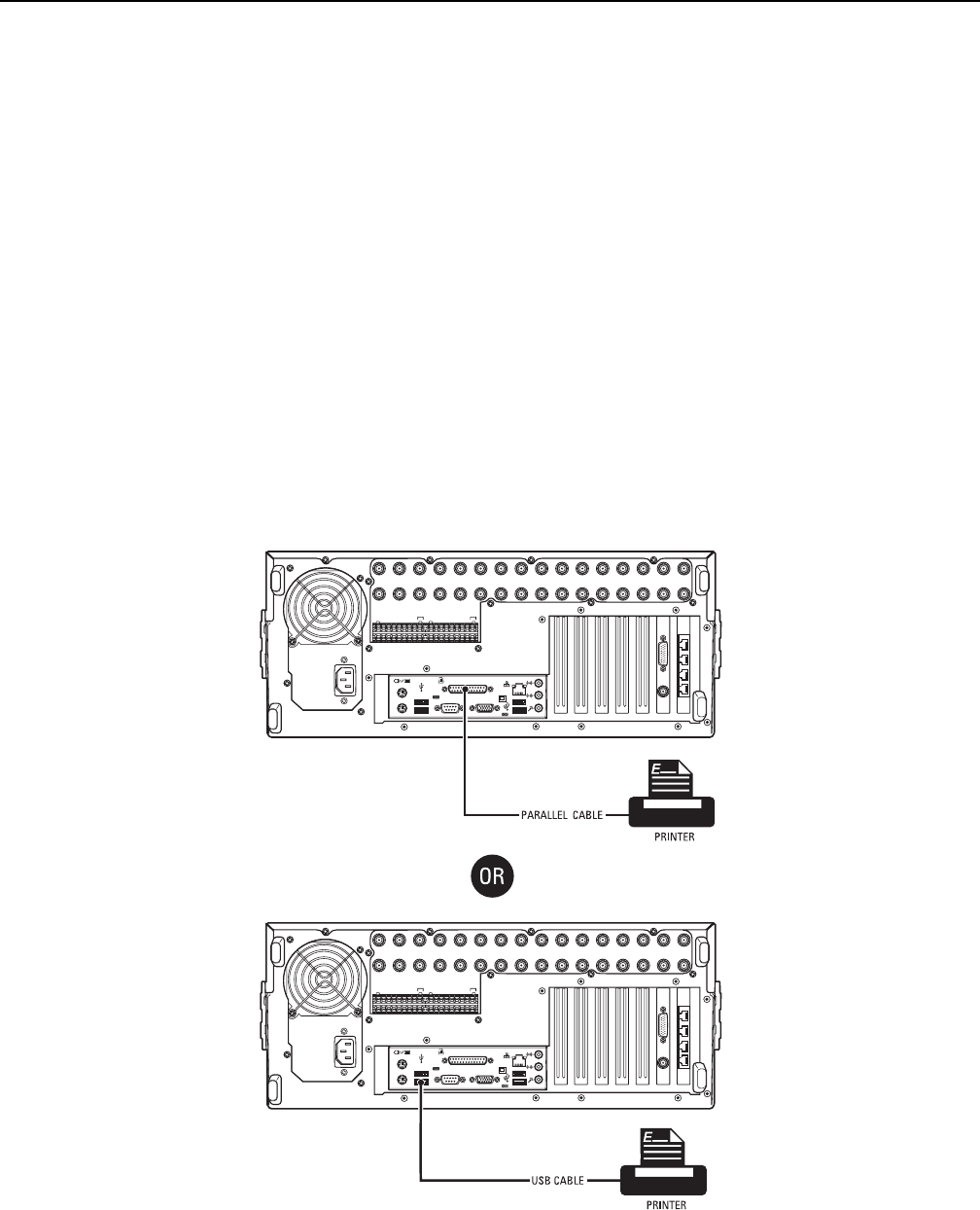
56 C2629M-A (6/07)
Appendix A: Printer Setup
This sections describes how to set up printer hardware and software.
PRINTER HARDWARE SETUP
Only printers listed on the Microsoft Windows 2000 Hardware Compatibility List and exhibiting the Designed for Microsoft Windows XP logo are
supported by the DX8100. If installing a network printer, consult your network administrator for directions.
To print still images of recorded video from the DX8100 DVR, you must install a Windows-compatible printer using the procedure below.
Ensure that a printer has been connected to the LPT1 printer port or a USB port of the DVR or that a shared printer is available on the network.
To connect a printer to the DVR:
1. Shut down the DX8100. For more information about shutting down the DX8100, refer to Shutting Down for instructions.
2. Connect the printer to the DX8100 using a standard parallel printer cable connected to the LPT1 port on the back panel of the DVR.
or
Connect the printer to the DX8100 using a standard USB cable connected to one of the four USB 2.0 ports on the back panel of the DVR.
3. Connect the printer’s power cord.
4. Restart the DX8100.
5. Set the printer’s power switch to On.
IN1 IN2 IN3 IN4 IN5 IN6 IN7 IN8 IN9 IN10 IN11 IN12 IN13 IN14 IN15 IN16
OUT16OUT15OUT14OUT13OUT12OUT11OUT10OUT9OUT8OUT7OUT6OUT5OUT4OUT3OUT2OUT1
ALARMINPUTS RELAYOUTPUTS
12245678GND
9 10111213141516
12245678GND
9 10111213141516
IN1 IN2 IN3 IN4 IN5 IN6 IN7 IN8 IN9 IN10 IN11 IN12 IN13 IN14 IN15 IN16
OUT16OUT15OUT14OUT13OUT12OUT11OUT10OUT9OUT8OUT7OUT6OUT5OUT4OUT3OUT2OUT1
ALARMINPUTS RELAYOUTPUTS
12245678GND
9 10111213141516
12245678GND
9 10111213141516
Figure 68. Printer Connection