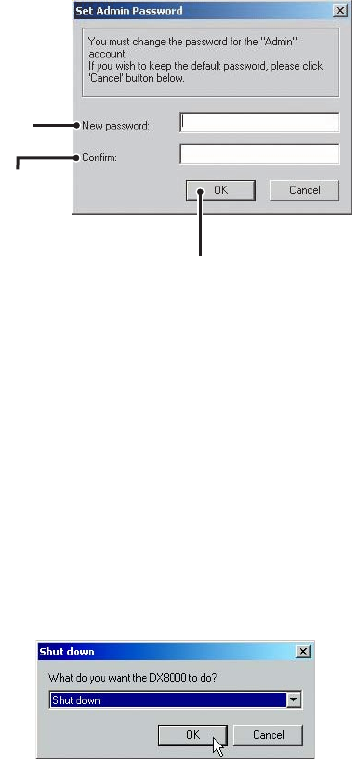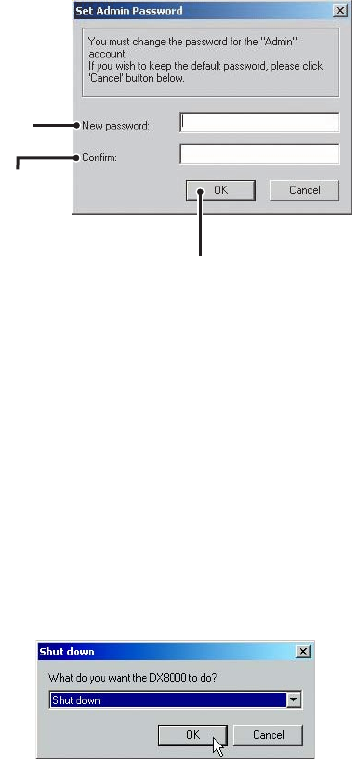
C2629M-A (6/07) 27
Only users with Administrator and Power User accounts are allowed access to DX8100’s setup functions.
To complete the prompted password change for the Admin account:
1. Enter a new password in the New Password field.
2. Enter the password again in the Confirm Password field to confirm the password.
3. Click OK.
ᕢ
ᕣ
ᕡ
Figure 18. Set Admin Password Dialog Box
SHUTTING DOWN
You must have Power User or Administrator access to shut down the DX8100. For more information about user security levels, refer to the
DX8100 Operation/Programming manual. You must also have a Windows password to shut down the DX8100. For information on the Windows
default password, refer to the Important Security Information for System Administrators guide.
To shut down the DX8100 Series DVR:
1. Go to File > Exit.
2. Select Shut down.
3. Click OK.
Figure 19. Shut Down Dialog Box
EXITING TO WINDOWS OPERATING SYSTEM
Some of the steps involved in the configuration of a DX8100 Series DVR require exiting to the operating system. You must have Administrator
access to exit to the Windows operating system. For more information about user security levels, refer to the DX8100 Operation/Programming
manual. You must also have a password to exit from the DX8100 application to the Windows operating system. For information on the Windows
default password, refer to the Important Security Information for System Administrators guide.
To exit the DX8100 application and log into the Windows operating system:
1. Go to File > Exit.
2. Select Exit to Windows. The Shut down dialog box opens.