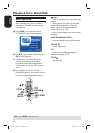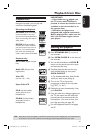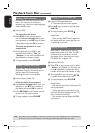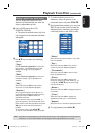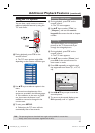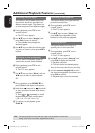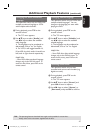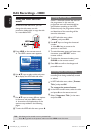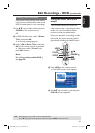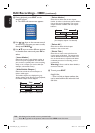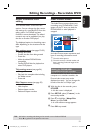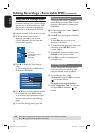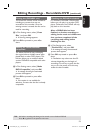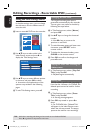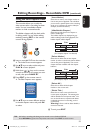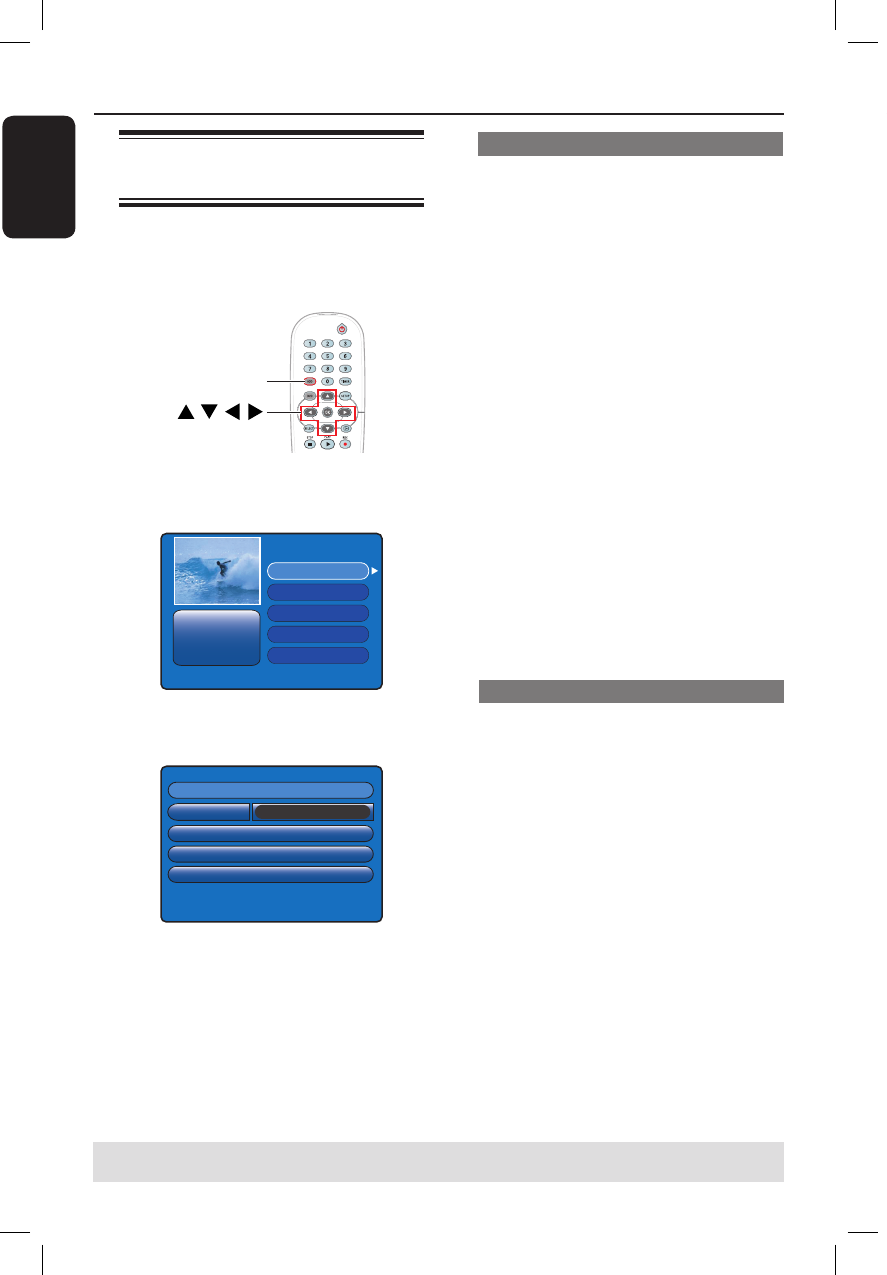
English
48
Edit Recordings - HDD
TIPS: No editing can be carried out on a protected title.
Press to go back to the previous menu item. Press HDD to exit the menu.
Using the HDD edit title
menu
In the HDD edit title menu, you can
change the title name, set title
protection, delete title, or copy the title
to a recordable DVD.
OK
HDD
A
Press HDD on the remote control.
The HDD content menu appears.
00:29:30 SPP PAL
03-10-2005 19:30:10
03-10-2005 19:30:10
03-10-2005 22:00:00
04-10-2005 17:10:30
12-10-2005 09:20:00
27-10-2005 12:00:00
HDD space: 2% used
HDD page: 1/1
B
Use keys to select a title and press
to display the HDD edit title menu.
Name
Copy to Recordable DVD
Protect Title
Delete Title
Philips
Edit Title
C
Use keys to access different options
in the menu and press OK to select.
Instructions and explanation of the
options are provided in the following
pages.
D
To exit the HDD edit tile menu, press .
Changing the title name
Some TV channels transmit the name of
the programme. In this case, the
programme name will automatically be
stored when recording to the HDD.
Otherwise, only the programme number
and date/time of the recording will be
stored as title name.
A
In HDD edit title menu, select
{ Name } and press OK.
B
Use keys to change the character/
number.
Use keys to move to the
previous or next eld.
To switch between upper and lower case
characters, press SELECT on the
remote control.
To delete the character/number, press
CLEAR on the remote control.
C
Press OK to con rm the changes and
press to exit.
Protecting the title (recording)
You can protect the title to prevent the
recording from being accidentally erased
or edited.
In HDD edit title menu, select { Protect
Title } and press OK.
To remove the protect feature
A
In the HDD content menu, select the title
and press on the remote control.
B
Select { Unprotect Title } in the menu
and press OK.
dvdr3300H_eu_eng_17223d.indd 48dvdr3300H_eu_eng_17223d.indd 48 2005-10-19 4:16:39 PM2005-10-19 4:16:39 PM