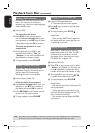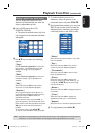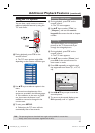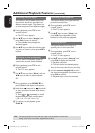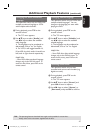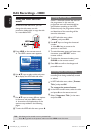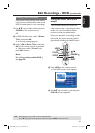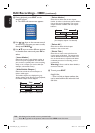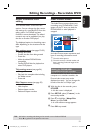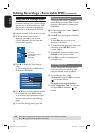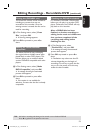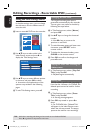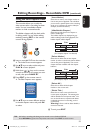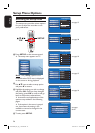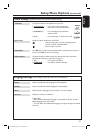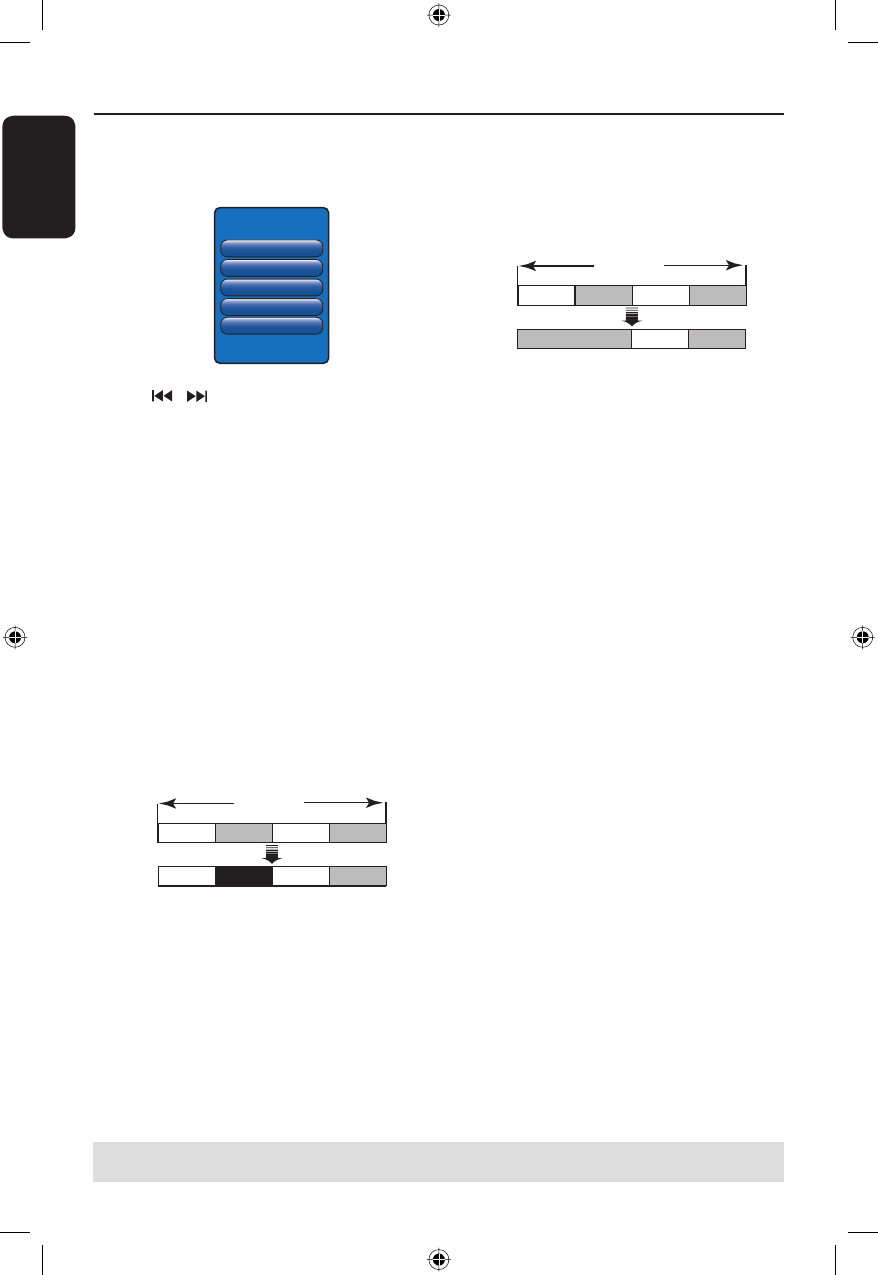
English
50
Edit Recordings - HDD (continued)
TIPS: No editing can be carried out on a protected title.
Press to go back to the previous menu item. Press HDD to exit the menu.
C
During playback, press EDIT on the
remote control.
The HDD edit scene menu appears.
Edit Chapters
Insert Marker
Hide Chapter
Delete Marker
Delete All
Divide Title
D
Use
/ keys on the remote control
to search for the scene you want to edit,
then press PAUSE
Å
.
E
Use keys to access different options
in the edit scene menu and press OK to
select.
{ Insert Marker }
Select this to insert a new chapter marker at
the current point of playback. This will allow
you to access a speci c point in the recording
easily or set a chapter you wish to hide (for
example, commercial scenes).
{ Hide/Unhide Chapter }
Select this to hide the current chapter or
make it visible again.
The hidden chapters are displayed in grey
while in editing mode. During normal playback,
the hidden chapter will be skipped.
Title
Chapter 1 Chapter 2 Chapter 3 Chapter 4
Chapter 1 Chapter 3 Chapter 4
(for example, chapter 2 is selected)
{ Delete Marker }
Select this to delete the current chapter
marker (it refers to the closest marker before
the current point of playback). The current
chapter will then combine with the chapter
before it.
Title
Chapter 1 Chapter 2 Chapter 3 Chapter 4
Chapter 1 Chapter 2 Chapter 3
(for example, chapter 2 is selected)
{ Delete All }
Select this to delete all the chapter
markers in the current title.
{ Divide Title }
Select this to create a new title from the
current point of playback. The existing title
will be divided into two separate titles. You
can use this function to separate and delete
undesired portions of a recording, such as
commercials.
Warning! Once a title has been divided, it
cannot be reversed.
F
To exit, press EDIT.
Helpful Hint:
– There is a limit on chapter markers that
can be stored within a title and on the hard
disk drive.
n
t
dvdr3300H_eu_eng_17223.indd 50dvdr3300H_eu_eng_17223.indd 50 2005-11-17 10:47:32 AM2005-11-17 10:47:32 AM