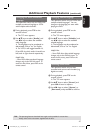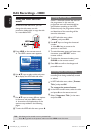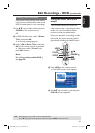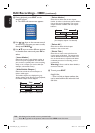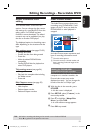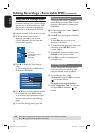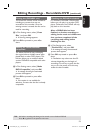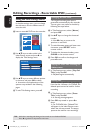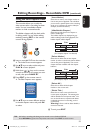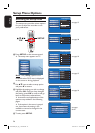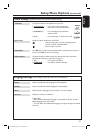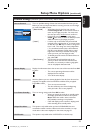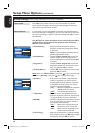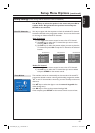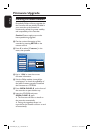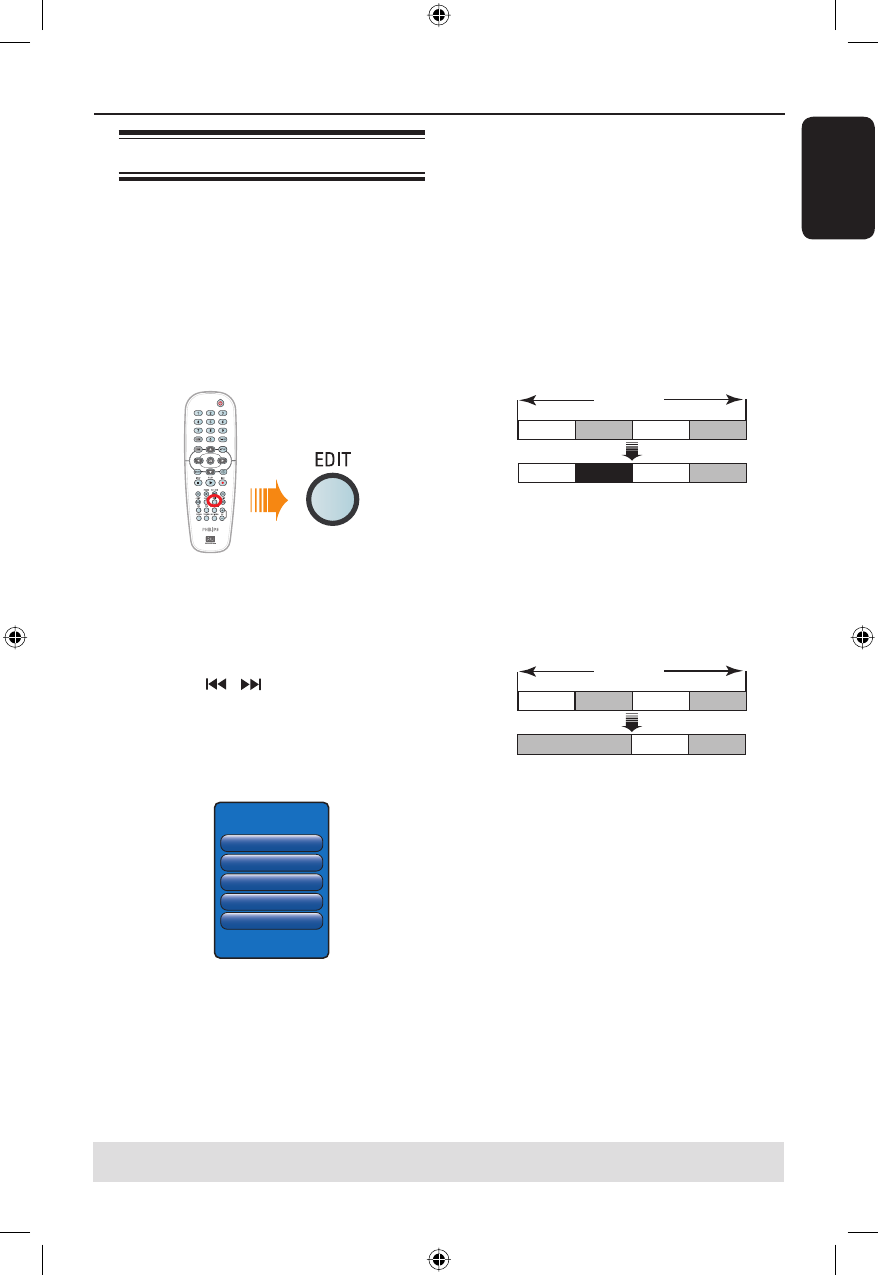
English
55
Editing Recordings - Recordable DVD (continued)
TIPS: No further recording and editing can be carried out on a nalised DVD±R.
Press RETURN to go back to the previous menu item. Press EDIT to exit the menu.
Using the edit chapters menu
This recorder allows you to edit the
video content after a recording has been
made. You can insert/delete chapter
markers or hide unwanted scenes.
The hidden chapters will play back while
in editing mode. You can access editing
mode by pressing EDIT on the remote
control during playback.
A
Insert a recorded DVD into the recorder.
The Index Picture screen appears.
B
Use keys to select a title and press
PLAY to start playback.
C
Hold down
/ keys on the remote
control to search for the scene you want
to edit, then press PAUSE
Å
.
D
Press EDIT on the remote control.
The Edit Chapters menu appears.
Edit Chapters
Insert Marker
Unhide Chapter
Delete Marker
Delete All
Divide Title
E
Use keys to access different options
in the edit chapters menu and press OK
to select.
{ Insert Marker}
Select this to insert a new chapter marker at
the current point of playback. This will allow
you to access a speci c point in the recording
easily or set a chapter you wish to hide (for
example, commercial scenes).
{ Hide/Unhide Chapter }
Select this to hide the current chapter or
make it visible again.
The hidden chapters are displayed in grey
while in editing mode. During playback, the
hidden chapter will be skipped.
Title
Chapter 1 Chapter 2 Chapter 3 Chapter 4
Chapter 1 Chapter 3 Chapter 4
(for example, chapter 2 is selected)
{ Delete Marker }
Select this to delete the current chapter
marker (it refers to the closest marker before
the current point of playback). The current
chapter will then combine with the chapter
before it.
Title
Chapter 1 Chapter 2 Chapter 3 Chapter 4
Chapter 1 Chapter 2 Chapter 3
(for example, chapter 2 is selected)
{ Delete All }
Select this to delete all the chapter
markers in the current title.
{ Divide Title }
Select this to create a new title from the
current point of playback. The existing title
will be divided into two separate titles. You
can use this function to separate and delete
undesired portions of a recording, such as
commercials.
Warning! Once a title has been divided, it
cannot be reversed.
F
To exit, press EDIT.
dvdr3300H_eu_eng_17223.indd 55dvdr3300H_eu_eng_17223.indd 55 2005-11-17 10:48:40 AM2005-11-17 10:48:40 AM