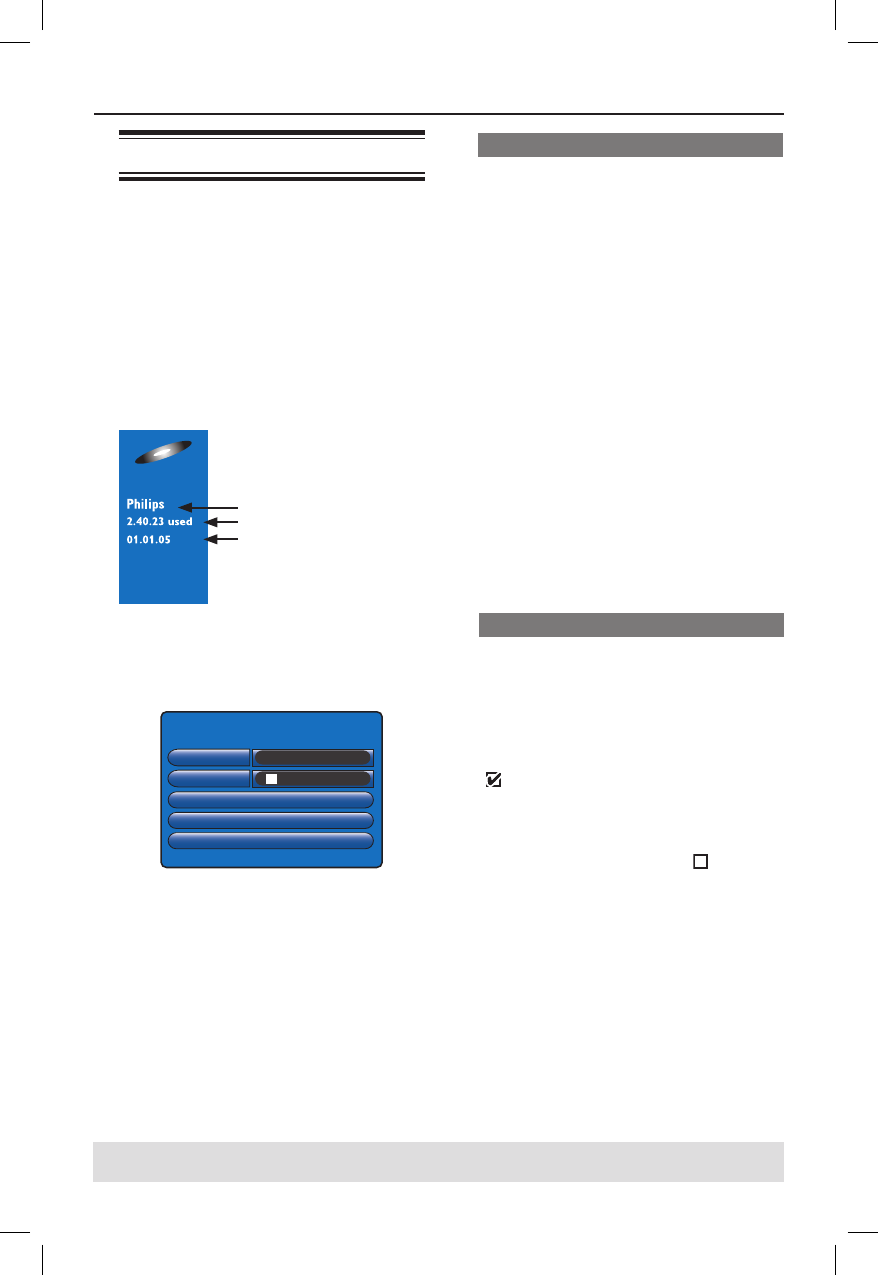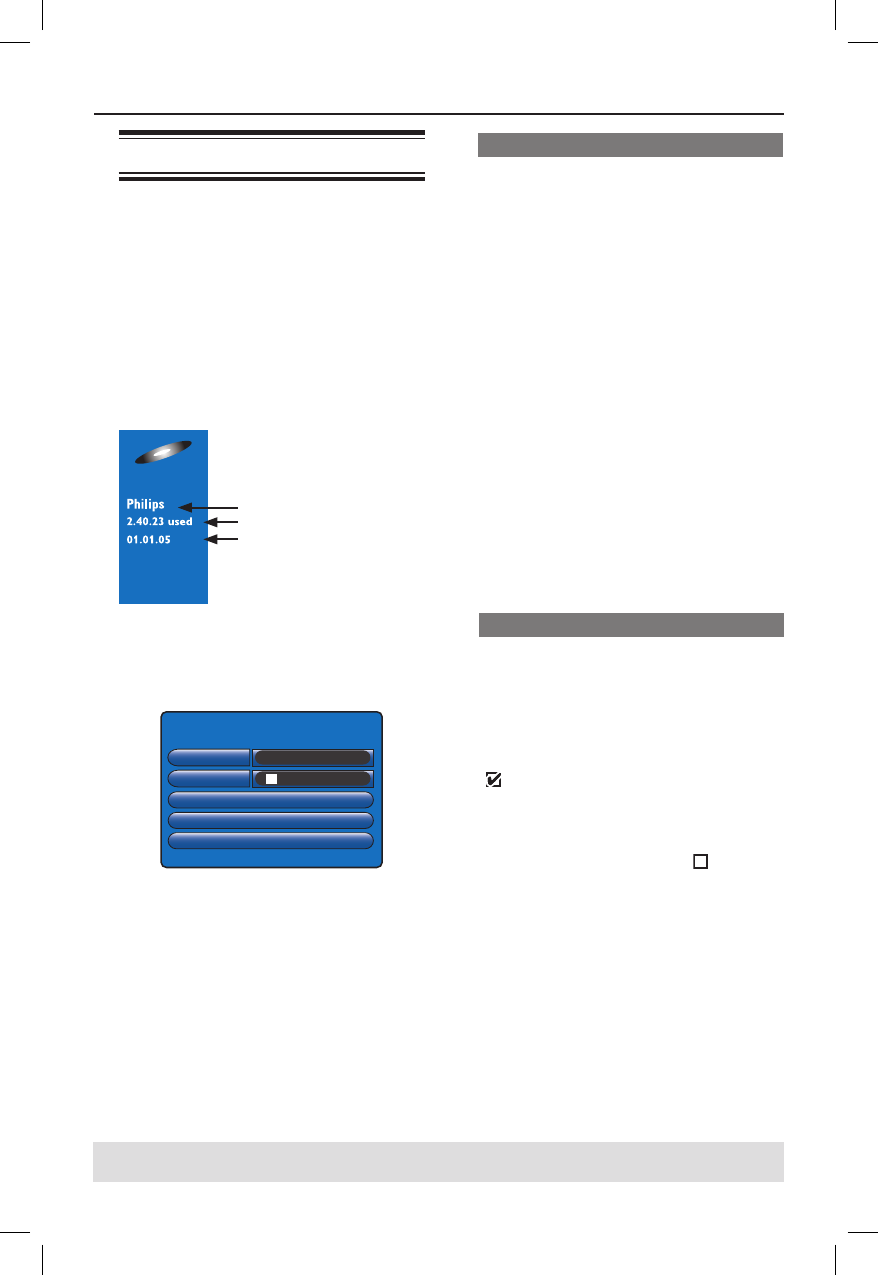
52
Editing Recordings - Recordable DVD (continued)
TIPS: No further recording and editing can be carried out on a nalised DVD±R.
Press W to go back to the previous menu item.
Using the disc settings menu
In the disc settings menu, you can change
the disc name, set disc protection, erase
disc content, make edit compatible for
DVD±RW or nalise disc for DVD±R.
A
Insert a recorded DVD into the recorder.
B
While the Index Picture screen is
displayed, press S on the remote
control repeatedly until the main disc
content menu appears.
C
Press X to display the Disc Settings
menu.
Î The setting options are different for
DVD±R and DVD±RW.
Disc Settings
Name
Protected
Erase Disc
Finalize Disc
Make DVD Compatible
Philips
D
Use ST keys to access different options
in the menu and press OK to select.
Î Instructions and explanations of the
options are provided in the following
pages.
E
To exit Disc Settings menu, press W.
Changing the disc name
The original disc name is generated
automatically by this recorder. You can
change the disc name by following the
steps below.
A
In Disc Settings menu, select { Name }
and press OK.
B
Use ST keys to change the character/
number.
Î Use W X keys to move to the
previous or next eld.
z
To switch between upper and lower case
characters, press SELECT on the
remote control.
z
To delete the character/number, press
CLEAR on the remote control.
C
Press OK to con rm the changes and
press W to exit.
Protecting the disc
You can protect the recorded DVD in
order to prevent the recording from
being accidentally erased or edited.
z
In Disc Settings menu, select
{ Protected } and press OK to activate
(
) the protect feature.
To remove the protect feature
z
Select { Unprotect Title } in the menu
and press OK to deactivate (
) the
feature.
disc name
recording time used
date of rst
recording
dvdr3300h_uk_eng_17233d.indd 52dvdr3300h_uk_eng_17233d.indd 52 2005-10-25 2:09:11 PM2005-10-25 2:09:11 PM