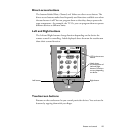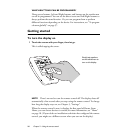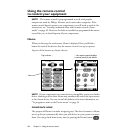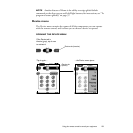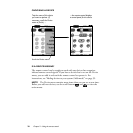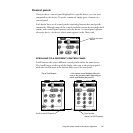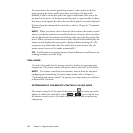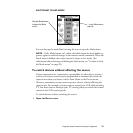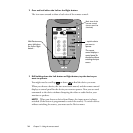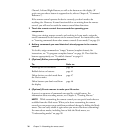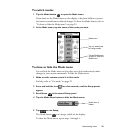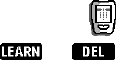
22
Chapter 2—Using the remote control
For convenience, the control panels loop around—when you’re on the last
panel, pressing the lower scroll button takes you back to the first panel.
Similarly, if you’re on the first panel, the upper scroll button takes you to the
last panel in the device. At the bottom of each panel is a
panel number
. It shows
how many control panels the device has and which panel is currently displayed.
To learn about the commands for each device, refer to Chapter 8, “Command
Reference.”
NOTE
When you choose a device from the Device menu, the remote control
takes you to the last panel you accessed for the device. However, when you select
a device from Home, the remote control always takes you to the first panel of the
device. When you turn the touchscreen on after it has shut off automatically, the
remote control displays the same panel it displayed before shutting off. (The
exception is any mode other than Use mode; after several minutes idle, the
remote control reverts to Use mode automatically.)
TIP
Scroll buttons are repeating buttons; if you hold down a scroll button, the
scrolling continues until you let go.
Use mode
Use mode
is the mode that the remote control is in when it is operating your
components. The remote control will operate devices only if it’s in Use mode.
NOTE
The remote control has several modes, most of them for advanced
configuring and customizing. For more about modes, refer to Chapter 3,
“Customizing the remote control”. To operate your components, you only have
to know about Use mode.
DETERMINING IF THE REMOTE CONTROL IS IN USE MODE
The remote control is in Use mode if the entire icon (at center top of the
display) is visible. If a
mode label
, such as or , is covering the icon,
the remote control is not in Use mode, and you won’t be able to operate any
components.