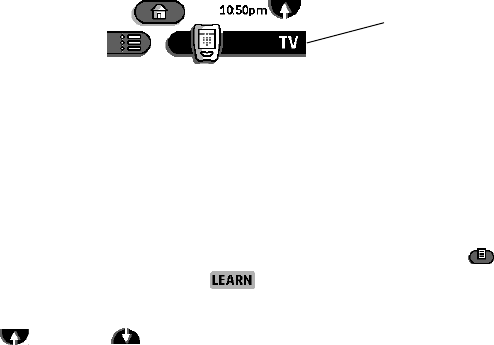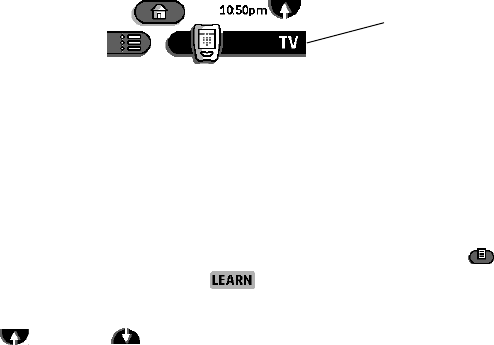
34
Chapter 3—Customizing the remote control
To program an item on the Device menu
You can assign an action to each of the items on the Device menu. For example,
if your audio and video components are connected to a preamplifier or A/V
receiver, you can teach the items on the Device menu to switch the current
input source when you select a new device. For other A/V receiver commands
besides source-switching, you can use the Preamp device template; see page 76
for an overview of built-in Preamp commands.
NOTE
When you assign a command to a device in the Device menu, that
command is automatically assigned to the same device on the Home panels.
Tapping a device in Home executes the same command as choosing a device
from the Device menu.
TIP
There is no separate device template for A/V receiver. However, if you have
an A/V receiver, you can use the Preamp device template. It includes A/V
receiver commands.
1 Make sure the Device tab is active.
If necessary, tap the Device tab once to extend it.
2 Place the remote control and the device’s remote control on a flat
surface, 6 to 8 inches apart. Point the device’s remote toward the
learning eye
.
See the illustration on page 31.
3 Switch the remote control to Learn mode: Tap the Mode button to
display the Mode menu. Then, tap .
4 On the remote control, tap the Device tab to open the Device menu.
Scroll up or down , if necessary, to display the item you want to
program.
Even if the item you want to program is the currently active device, you must
scroll to its location in the Device menu. (The currently active device will
appear gray in the menu.)
5 On the
source remote control
, locate the button for the function you want
the remote control to learn. (Don’t press the button yet.)
For example, if you want to teach the remote control to switch the input source
to VCR when you choose the VCR device, locate the VCR source button on
your preamp’s remote control.
Device tab is active