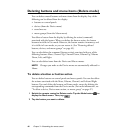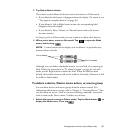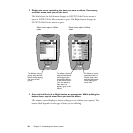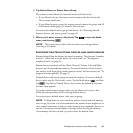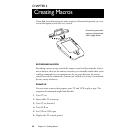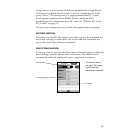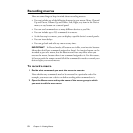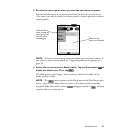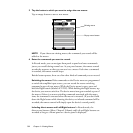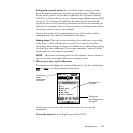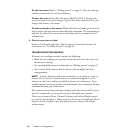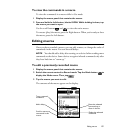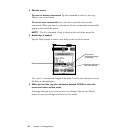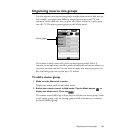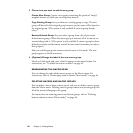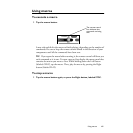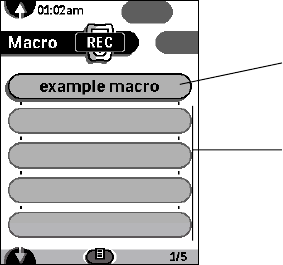
54
Chapter 4—Creating Macros
5 Tap the button to which you want to assign the new macro.
Tap an empty button to start a new macro.
NOTE
If you choose an existing macro, the commands you record will be
added to the macro.
6 Enter the commands you want to record.
In Record mode, you can navigate from panel to panel and enter commands
just as you would during normal use. As you press buttons, the remote control
records the sequence so that you can save it as a macro. Each time a command
is recorded, the remote control beeps.
Besides button-presses, there are a few other kinds of command you can record:
Switching the source:
If the commands on the Device menu are programmed
to switch the amplifier input source, you can record the source-switching
command as part of your macro. While the Device menu is open, press and
hold the Right button (labeled
ACTION
). While holding the Right button, tap
the device you want to switch to. The device menu item gets recorded as part of
the macro; if there is a source-switching command associated with the menu
item, the command is executed when the macro is executed. (If you don’t hold
down the Right button while choosing the device, no infrared command will be
recorded; the remote control will simply open the device’s control panels.)
Including direct-access and Left/Right buttons:
In Record mode, the
direct-access buttons (Mute, Channel, Volume) and Left and Right buttons are
recorded as long as a Home panel or a device panel is displayed.
Empty macro button
Existing macro