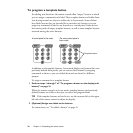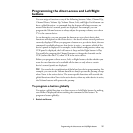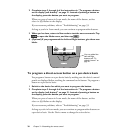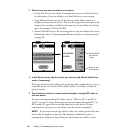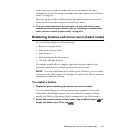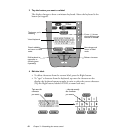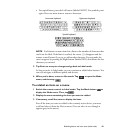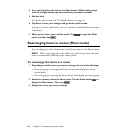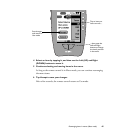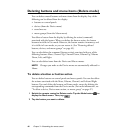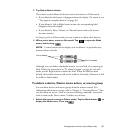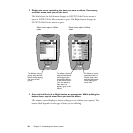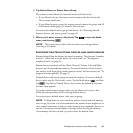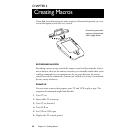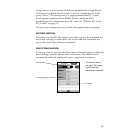44 Chapter 3—Customizing the remote control
4 Press and hold either the Left or the Right button. While holding down
the Left or Right button, tap the menu item you want to relabel.
5 Edit the label.
For details, refer to step 4 of “To relabel a button” on page 41.
6 Tap Enter to save your changes and go back to Label mode.
As long as you’re in Label mode, you can continue to relabel other menu items
and buttons.
7 When you’re done, return to Use mode: Tap to open the Mode
menu, and then tap .
Rearranging items in menus (Move mode)
You can change the order of the items in the Device menu or the Macro menu.
NOTE When you change the order of devices in the Device menu, the new
order is automatically reflected on the Home panels.
To rearrange the items in a menu
1 Depending on which menu you want to change, do one of the following:
• If you are going to rearrange the Device menu, then display any device
control panel.
• If you are going to rearrange the Macro menu, then display any macro group.
2 Switch the remote control to Move mode: Tap the Mode button to
display the Mode menu. Then, tap .
3 Display the menu you want to change.