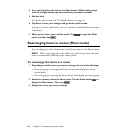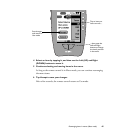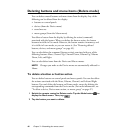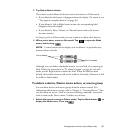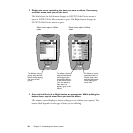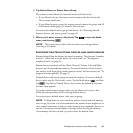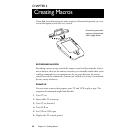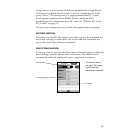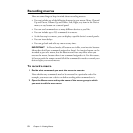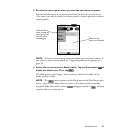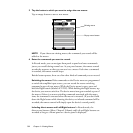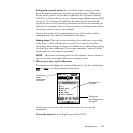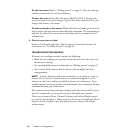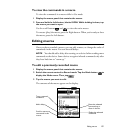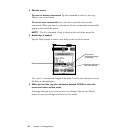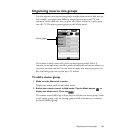52
Chapter 4—Creating Macros
Recording macros
Here are some things to keep in mind about recording macros:
• You can include any of the following buttons in your macro: Mute, Channel
Up and Down, Volume Up and Down, Left, Right, any item in the Device
menu, or any button on a control panel.
• You can send commands to as many different devices as you like.
• You can include up to 255 commands in a macro.
• As the last step in a macro, you can display a specific device’s control panels.
• You can insert delays.
• You can go back and edit any macro at any time.
IMPORTANT
In Record mode, all buttons are visible, even inactive buttons
(those that don’t have commands assigned to them). An inactive button can be
recorded as part of a macro, but the button won’t have any effect when you
execute the macro, because there is no command assigned to it. For this reason,
it’s best to teach the remote control all of the commands it needs to control your
devices
before
you record macros.
To record a macro
1 Decide what commands you want the macro to execute.
Note whether any commands need to be executed in a particular order. For
example, you must turn a device on before sending other commands to it.
2 Open the Macro menu and tap the name of the macro group to which
you want to add the new macro.