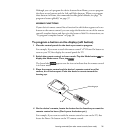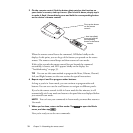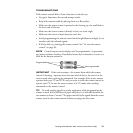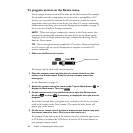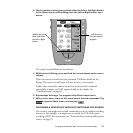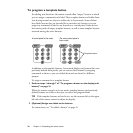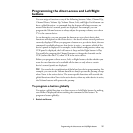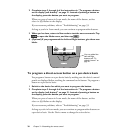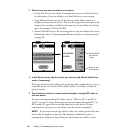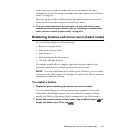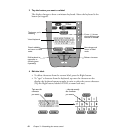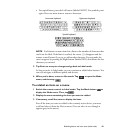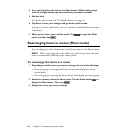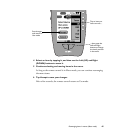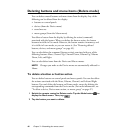Adding devices to your system (Add mode)
39
3 When you’re done, return to Use mode to test the new commands: Tap
to open the Mode menu, and then tap .
4 (Optional) Assign new labels to the Left and Right buttons.
For instructions, see “To relabel a button” on page 41.
Adding devices to your system (Add mode)
If you have a device that isn’t on the Device menu—for example, a second
VCR, or a new flat-panel TV—you can add it by using Add mode. In Add
mode, you can:
• Create a new device using a built-in device template.
• Create a copy of one of the devices in your Device menu.
• Restore a previously deleted device.
When you copy an existing device or create a new device from a template, you
decide whether to copy the built-in RC codes or leave the buttons “empty.”
Either way, as soon as you add the device the remote control is ready to start
learning how to operate it.
NOTE
Devices you add to the Device menu automatically appear in Home.
To add a device
1 Display any device control panel.
2 Switch the remote control to Add mode: Tap the Mode button to
display the Mode menu. Then, tap .
The remote control displays a choice of buttons.