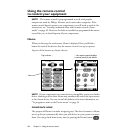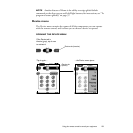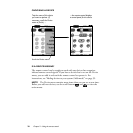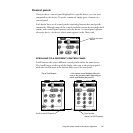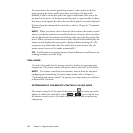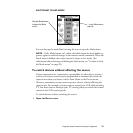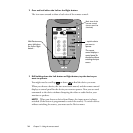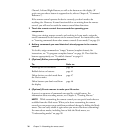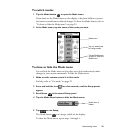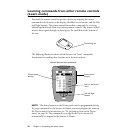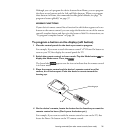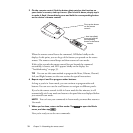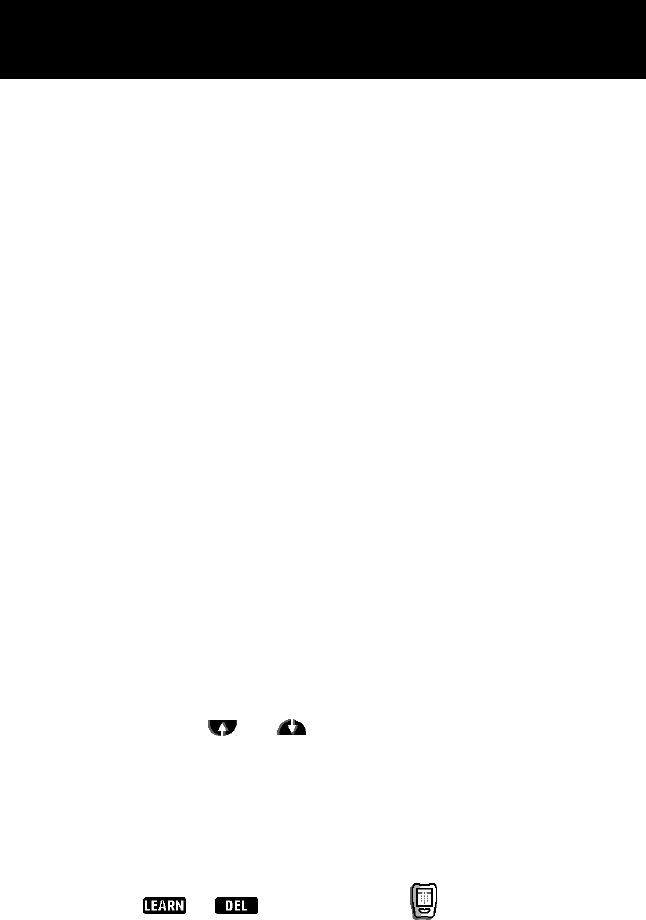
CHAPTER 3
Chapter 3—Customizing the remote control
25
3
Customizing the remote control
The remote control is preprogrammed to work with popular Philips and
Marantz components. The remote control may also operate equipment made
by other manufacturers if the equipment recognizes RC-5 and RC-6 infrared
codes (see “What are RC-5 and RC-6 codes?” on page 27). However, you need
to customize the remote control if:
• You have components that don’t recognize the built-in RC-5 and RC-6 codes.
• The remote control operates your components but needs more functions
performed by your components’ remote controls.
• You have a device that isn’t on the Device menu.
• You want to take advantage of special customization features such as
relabeling or deleting buttons and devices; changing the order of devices in
the Device menu; or recording macros.
NOTE
If someone like a dealer or technician has programmed the remote
control for you, it should operate all your components. No further
customization is necessary unless you purchase new devices that you would like
to control using the remote control.
To customize the remote control
The following steps provide an
overview
of customizing the remote control.
These steps are explained further in the next sections.
1 Scroll through the Device menu. Do all of your components appear on
the menu?
Use the scroll buttons and to view the entire menu. If you need to add
a device, refer to “Adding devices to your system (Add mode)” on page 39. You
can also delete unneeded items from the list; refer to “To delete a device, Device
menu action, or macro group” on page 47.
2 Try the remote control out with each of your components.
First, make sure the remote control is in Use mode: confirm that there is no
label, such as or , covering the icon . For each component,
scroll through the control panels and test all buttons—Mute, Volume,