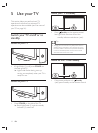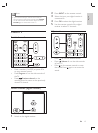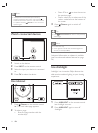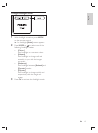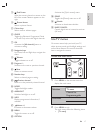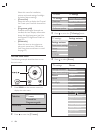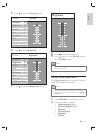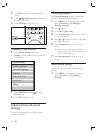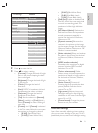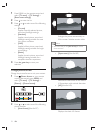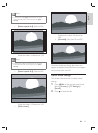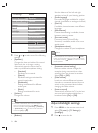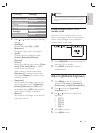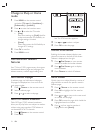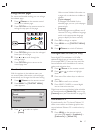20
Use settings assistant
Use [Settings assistant] to guide you through
picture, sound and Ambilight settings.
1 Press MENU on the remote control and
select [TV menu] > [TV Settings] >
[Settings assistant] .
2 Press to enter.
3 Press OK to [Start now] .
4 Press the green key on the remote control
to start the assistant.
5 Press or to select the left or right side
to make your choice.
6 Press the green key to go to the next
setting.
You will go through several settings. »
When fi nished, you will be prompted
to store these settings.
7 Press the green key to store all your
settings.
Adjust picture settings
This section describes how to adjust picture
settings.
1 Press MENU on the remote control and
select [TV menu] > [TV Settings] >
[Picture] .
3 Press OK to display the selected option
menu.
4 Press Navigation keys to adjust the
settings in the menu.
5 Press OPTION to exit the menu.
To display or hide the clock
1 In the [Quick access] menu, select
[Clock] and press OK to display the clock
permanently.
2 Press OPTION and press to select
[Clock] again.
3 Press OK to hide the clock.
Adjust picture and sound
settings
This section describes how to adjust picture
and sound settings.
Quick access
Subtitle
Audio language
Subtitle language
Equalizer
Picture format
Clock
EN