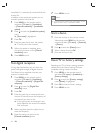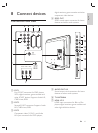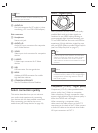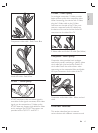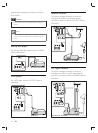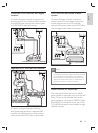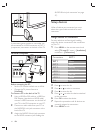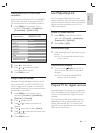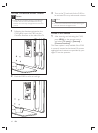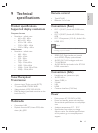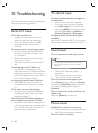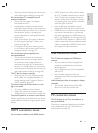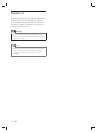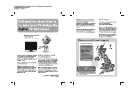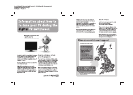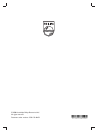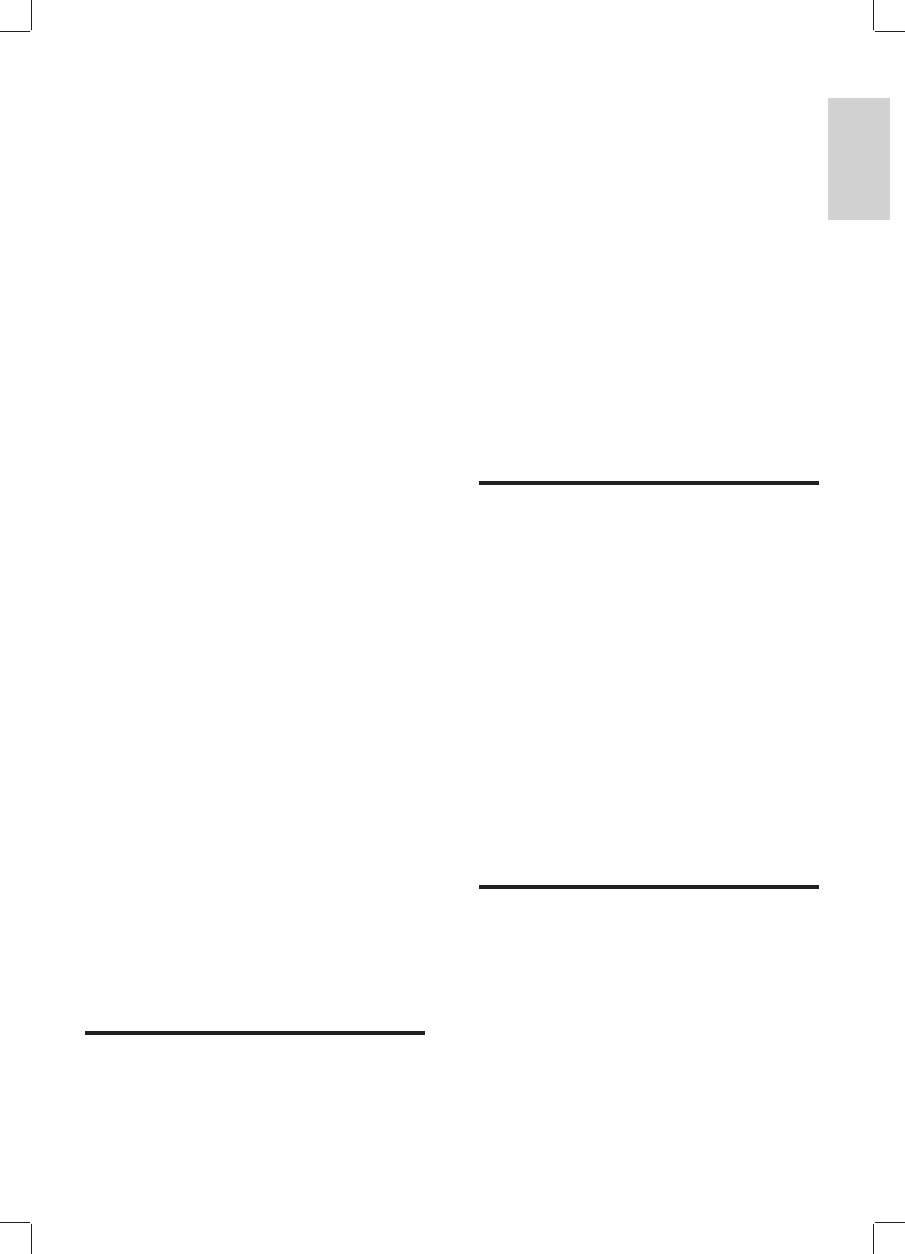
51
HDCP support can delay the time taken •
for a TV to display content from a device.
If the TV does not recognise the device •
and the screen does not display a picture,
try switching from one device to another
and back again to restart.
If you experience intermittent sound •
disruptions, check the user manual of the
HDMI device to verify that output settings •
are correct. Alternatively, try connecting
the audio signal from the HDMI device to
the TV via AUDIO IN at the back of the TV.
If a HDMI-to-DVI adaptor or HDMI to DVI •
cable is used, check that an additional audio
cable is connected to AUDIO IN. You must
also assign the audio connector.
USB connection issues
The TV does not display the USB device
content:
Set your device to ‘Mass Storage Class’ •
compliant, as described in your device
documentation.
Your USB device may not be compatible •
with the TV.
• Not all audio and picture fi les are
supported (see ‘Technical specifi cations’ on
page 49 ) .
Audio and picture fi les do not play or display
smoothly
The transfer performance of the USB •
device may limit the transfer rate.
PC connection issues
The PC display on my TV is not stable or is
not synchronised:
Check that a supported resolution and refresh
rate is selected on your PC. (see ‘Technical
specifi cations’ on page 49 )
• Verify that picture settings are correctly set
(see ‘Adjust picture settings’ on page 20 ) .
You receive poor TV reception from an
antenna connection:
Check that the antenna is properly •
connected to the TV.
Loudspeakers, unearthed audio devices, •
neon lights, high buildings or mountains can
infl uence the picture quality. Try to improve
the reception quality by changing the
antenna direction or moving devices away
from the TV.
• Verify if the correct TV system is selected
for your region (see ‘Step 1 Select your
system’ on page 38 ) .
• If reception on only one channel is poor,
try to fi ne tune this channel. (see ‘Fine tune
analogue channels’ on page 39 )
You receive poor picture quality from
connected devices:
Check that the devices are connected •
properly. Also, be sure to assign devices
to connectors (see ‘Assign devices to
connectors’ on page 46 ) . as described in
Section 7.4.1 Assign devices to connectors.
• Verify that picture settings are correctly set
(see ‘Adjust picture settings’ on page 20 ) .
The TV did not save my settings:
• Verify that the TV is set to Home mode,
which offers you complete fl exibility to
change settings (see ‘Change to Shop or
Home mode’ on page 26 ) .
The picture does not fi t the screen, it is too
big or too small:
Try using a different picture format . •
•
Assign your device to connectors (see
‘Assign devices to connector
s’ on page 46 ) .
The picture position on screen is not correct:
Picture signals from some devices do not fi t the
screen correctly. Check the signal output of the
device.
HDMI connection issues
You encounter problems with HDMI devices
English
EN