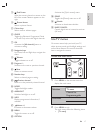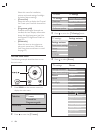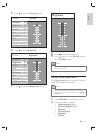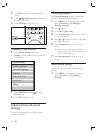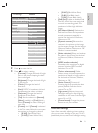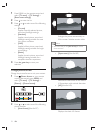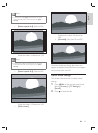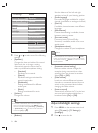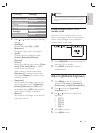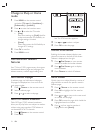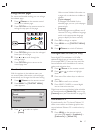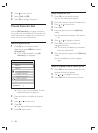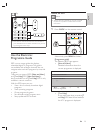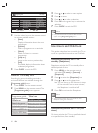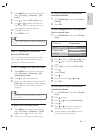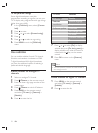25
Caution
To avoid poor remote control reception, do not place •
remote control sensors on your devices in range of
Ambilight.
Enable Ambilight when TV is in
standby mode
When the TV is in standby mode, you can
switch on Ambilight to enhance the ambience
of your room. Ambilight is only available as
constant colour in this mode.
1 Press AMBILIGHT on the remote control
when the TV is in standby.
2 Press MODE repeatedly to select an
available colour.
Adjust LightGuide brightness
1
Press MENU on the remote control
and select [TV menu] > [Installation] >
[Preferences] > [LightGuide brightness] .
2 Press to enter the [LightGuide
brightness] menu.
3 Use or to select the LightGuide
brightness:
• [0] : Off
• [1] : 25%
• [2] : 50%
• [3] : 75%
• [4] : Full
4 Press OK to confi rm.
5 Press MENU to exit.
3 Press or to select one of the following
settings:
• [Ambilight]
Switches Ambilight [On] or [Off] .
• [Brightness]
Changes the light output of Ambilight.
• [Mode]
Choose from four Ambilight modes:
[Colour] , [Relaxed] , [Moderate] ,
[Dynamic] .
• [Colour]
Select a pre-defi ned colour setting ( [Warm
white] , [Cool white] , [Blue] ) or make a
custom colour of your own.
When making a custom colour, select
[Saturation] fi rst, setting the value high.
Then select [Palette] and choose a value
between 0 to 100.
• [Separation]
Sets the level of Ambilight colour on the
left and right side of the TV. [Maximum] ,
[Medium] , [Minimum] and [Off] levels
are available. When [Off] is selected, only
mono colour Ambilight is displayed.
• [Balance]
Sets the level of Ambilight on the left and
right side of the TV.
TV settings Ambilight
Ambilight
Colour
Brightness
Mode
Sound
Separation
Balance
Ambilight
Settings assistant
Reset smart settings
Picture
English
EN