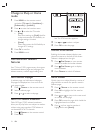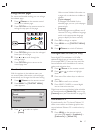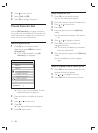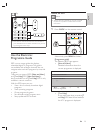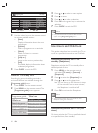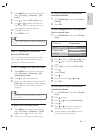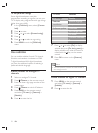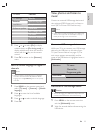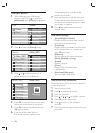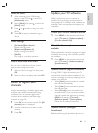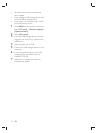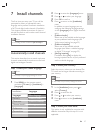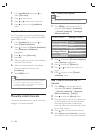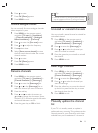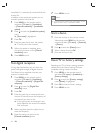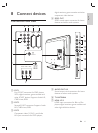34
corresponding function shown at the
bottom of the screen.
7 Press the blue key to stop the show and
to see more functions. If the function bar
at the bottom disappears, press any colour
key to make it reappear.
8 Press and select another picture or
another album.
Slide show settings
• [No details] / [More details]
Displays the picture name, date, size and
next picture in the slide show.
• [Transitions]
Displays the list of available transition styles
of the pictures. Press or to select and
press OK to activate.
• [Slide time]
Sets the time lag for picture transitions:
[Short] , [Medium] or [Long] .
• [Rotate]
Rotates a picture.
• [Zoom]
Displays a list of available zoom
magnifi cations.
• [Start show] / [Stop show]
Starts or stops a slide show.
View pictures as thumbnails
Thumbnails allow you to view picture albums in
an overview format.
1 Select a picture album.
2 Press to enter the picture list.
3 Press the green key.
4 Press or , or to highlight a picture.
5 Press OK to view the picture.
6 Press to return to the thumbnail
overview.
7 Press the green key again to go back to the
picture list.
View your photos
1 After connecting your USB storage
device to the TV, press
to enter the
[Multimedia] menu. [Picture] is highlighted.
2 Press to enter the [Picture] folder.
3 Press or to select a picture or a
picture album on the USB device.
4 Press OK to view the picture or to start a
slide show of the pictures in the album.
5 Press OK to pause the slide show. Press
OK again to restart.
6 Press one of the colour keys on
the remote control to perform the
USB Picture
Afrika_2001
Paris_2006
My_car.jpg
Jean.jpg
Mary.jpg
Music
Picture
Jean.jpg
Mary.jpg
Picture Afrika_2001
Kenya.jpg
Congo.jpg
Victoria.jpg
Dakar.jpg
Cairo.jpg
Paris_2005
My_car.jpg
Afrika_2001
Afrika_2001 Afrika_2001
Kenya.jpg
Congo.jpg
Victoria.jpg
Dakar.jpg
Cairo.jpg
Kenya.jpg
EN