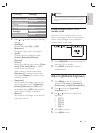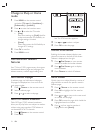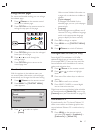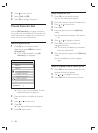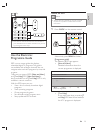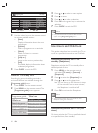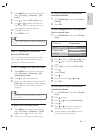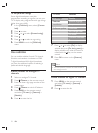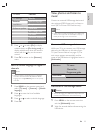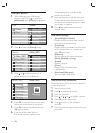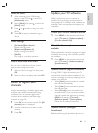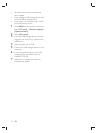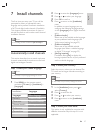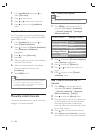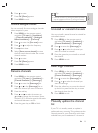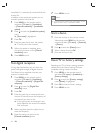33
View photos and listen to
music
Connect an external USB storage device and
view pictures (JPEG format only) or listen to
music (MP3 or Linear PCM formats only).
Note
Philips will not be held responsible if your USB storage •
device is not supported nor shall Philips accept any
liability for damage or loss of stored data.
Connect a USB storage device
While your TV is on, connect your USB storage
device to the USB port on the side of your
TV (see ‘Connect devices’ on page 41 ) . The
main menu appears automatically and the
name of the USB device is highlighted next to
[Multimedia] .
Disconnect a USB storage device
Caution
To avoid damaging your USB device, always follow the •
procedure described below when disconnecting.
1 Press MENU on the remote control to
exit the [Multimedia] menu.
2 Wait fi ve seconds before disconnecting the
USB device.
Television
Multimedia
TV menu
Channel list
Programme guide
3 Press or to select [On] to display
subtitles always or [On during mute] to
display subtitles only when the sound is
muted with the
key on the remote
control.
4 Press OK to return to the [Features]
menu.
Select a subtitle language on digital TV
channels
Note
When you select a subtitle language on a digital TV •
channel as described below, the preferred subtitle
language set in the [Installation] menu is temporarily
overruled.
1 Press MENU on the remote control and
select [TV menu] > [Features] > [Subtitle
language] .
2 Press to enter the list of available
languages.
3 Press or to select a subtitle language.
4 Press OK .
TV menu Features
Subtitle
Subtitle language
Sleeptimer
Child lock
Set/Change code
On timer
Common interface
Demo
Features
Installation
Software update
TV settings
English
EN