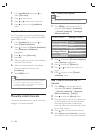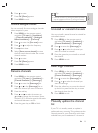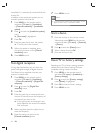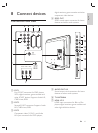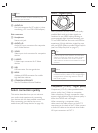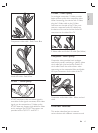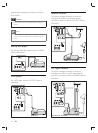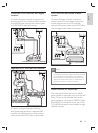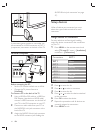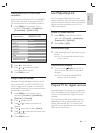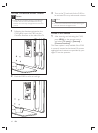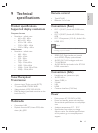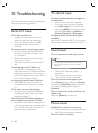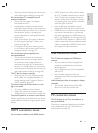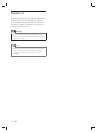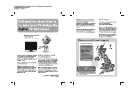46
AUDIO-IN mini-jack connector’ on page
47 ) .
Setup devices
When all devices are connected, you must
select the type of device attached to each
connector.
Assign devices to connectors
For easy selection and best signal handling,
assign the device connected to the connectors
on your TV.
1 Press MENU on the remote control and
select [TV menu] TV menu > [Installation] I
nstallation > [Connections] .
2 Press to enter the list.
3 Press or to select a connector.
4 Press to enter the list.
5 Press or to select the device attached
to the connector.
6 Press OK to select the device.
7 Repeat the procedure until all devices are
correctly assigned to connectors.
8 Press MENU to exit.
Connections EXT 1
None
DVD
Blu-ray
HDD/DVDR
HD rec.
Game
VCR
EXT 1
EXT 2
EXT 3
HDMI 1
HDMI 2
HDMI 3
Side
A permanent game console or camcorder can
be connected to a HDMI connector or EXT 3
(component) connectors at the back of the TV.
Personal computer
Before connecting the PC:
Set the PC monitor refresh rate to 60Hz.•
Change the TV picture format to •
[Unscaled] .
To connect a PC to the back of the TV
1 Using a HDMI to DVI cable or a HDMI-to-
DVI adaptor (attached to a HDMI cable),
connect a HDMI connector on the back of
your TV to the DVI connector on your PC.
2 Connect an audio cable from your PC to
the AUDIO IN mini-jack connector at the
back of the TV.
3 Assign the AUDIO IN mini-jack connector
to the HDMI connector (see ‘Adding the
EN