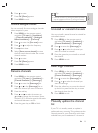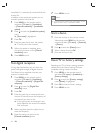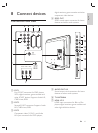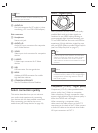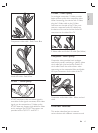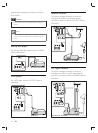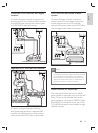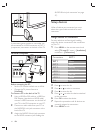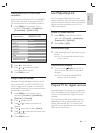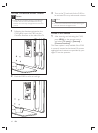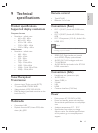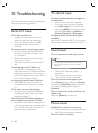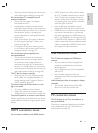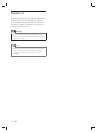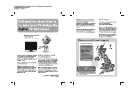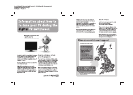47
Use Philips EasyLink
Your TV supports Philips EasyLink, which
enables one-touch play and one-touch standby
between EasyLink-compliant devices. Compliant
devices must be connected to your TV via
HDMI and assigned.
Enable or disable Easylink
1 Press MENU on the remote control
then select [TV menu] > [Installation] >
[Preferences] > [EasyLink] .
2 Select [On] or [Off] .
Use one-touch play
1 After enabling EasyLink, press play on your
device.
The TV automatically switches to the »
correct source.
Use one-touch standby
1 Press and hold Standby on the TV or
device remote control for at least three
seconds.
The TV and all connected HDMI »
devices switch to standby.
Prepare TV for digital services
Scrambled digital TV channels can be decoded
with a Conditional Access Module (CAM) and
a Smart card provided by a digital TV service
operator.
The CAM may enable several digital services,
depending on the operator and services you
choose (for example, pay TV). Contact your
digital TV service operator for more information
about services and terms.
Adding the AUDIO-IN mini-jack
connector
If you connect audio from a PC to the AUDIO
IN mini-jack connector at the back of the TV,
you must associate it to the HDMI connector.
1 Press MENU on the remote control
and select [TV menu] > [Installation] >
[Connections] > [Audio In L/R] .
2 Press to enter the list.
3 Press or to select the HDMI
connector used by the PC.
4 Press MENU to exit.
Assign a channel decoder
Decoders that decode digital channels can be
connected to EXT 1 or EXT 2 (SCART). You
have to assign the TV channel as a channel to
be decoded. Then assign the connection where
the decoder is connected.
1 Press MENU on the remote control
and select [TV menu] > [Installation] >
[Decoder] > [Channel] .
2 Press to enter the list.
3 Press or to select the channel to
decode.
4 Press and go back to select [Status] .
5 Press or to select the connector used
by the decoder.
6 Press MENU to exit.
Connections AUDIO IN L/R
HDMI 1
HDMI 2
HDMI 3
...
EXT 3
HDMI 1
HDMI 2
HDMI 3
Side
AUDIO IN L/R
None
English
EN