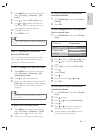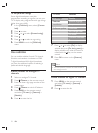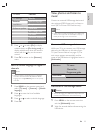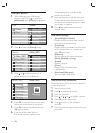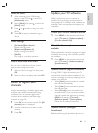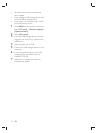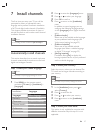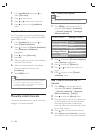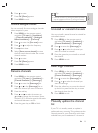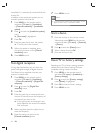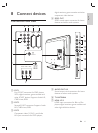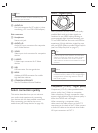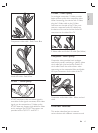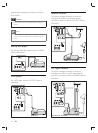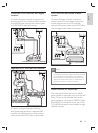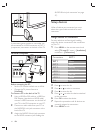39
Tip
Delete all characters by pressing the yellow key. Delete •
only the highlighted character by pressing the blue key.
Uninstall or reinstall channels
You can uninstall a stored channel or reinstall an
uninstalled channel.
1 Press MENU on the remote control
and select [TV menu] > [Installation] >
[Channel installation] > [Rearrange] .
2 Press to enter the [Rearrange] list.
3 Press or to select the channel you
want to uninstall or reinstall.
4 Press the green key to uninstall or reinstall
the channel.
5 Press MENU to exit.
Rearrange channels
1
Press MENU on the remote control
and select [TV menu] > [Installation] >
[Channel installation] > [Rearrange] .
2 Press to enter the [Rearrange] list.
3 Press or to select the channel you
want to rearrange.
4 Press the yellow key to move the channel
up the list or press the blue key to move
the channel down the list.
5 Press MENU to exit.
Manually update the channel
list
If your TV is in standby mode, an update is
performed every morning. This update matches
channels stored in your channel list with those
available from your broadcaster. If a channel is
6 Press to enter.
7 Press OK . [Done] appears.
8 Press MENU to exit.
Fine tune analogue channels
You can manually fi ne tune analogue channels
when reception is poor.
1 Press MENU on the remote control
and select [TV menu] > [Installation]
> [Channel installation] > [Analogue:
Manual installation] > [Fine tune] .
2 Press to enter the [Fine tune] menu.
3 Press or to adjust the frequency
4 Press when done.
5 Select [Store current channel] to store
the fi ne tuned channel under the current
channel number.
6 Press to enter.
7 Press OK . [Done] appears.
8 Press MENU to exit.
Rename channels
1
Press MENU on the remote control
and select [TV menu] > [Installation] >
[Channel installation] > [Rearrange] .
2 Press to enter the [Rearrange] list.
3 Press or in the [Rearrange] list to
select the channel you want to rename.
4 Press the red key.
5 Press and to select characters or
and to change the characters. Space,
numbers (0-9) and other special characters
are located between z and A.
6 Press the green key or OK to fi nish.
English
EN