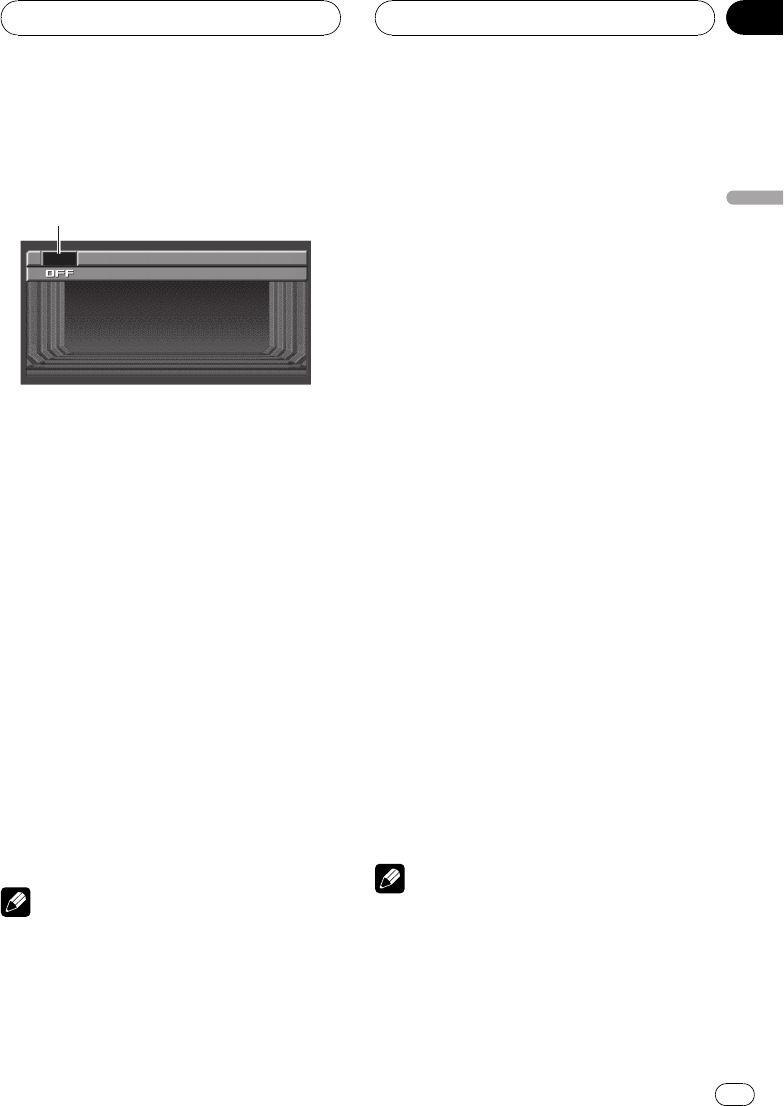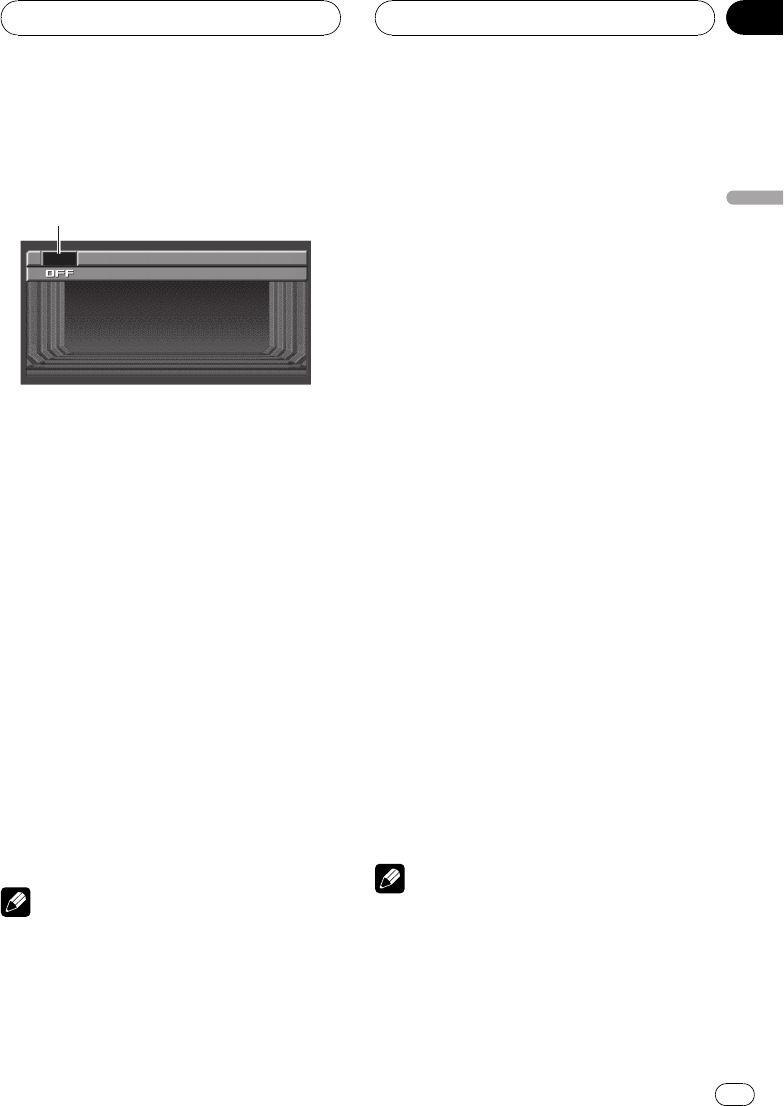
Turning the unit on and
selecting a source
1 Sourceicon
Shows which source has been selected.
You can select a source you want to listen to. If
DVD D. AUTO is turned on, load a disc in the
unit to switch to DVD (refer to Switching the
automatic disc playback on page 63).
IP-BUS mode (S)
1 Select this DVD player as a source on
your head unit.
Refer to the head unit operation manual.
2 Press AV SOURCE to select a video
source.
Press AV SOURCE repeatedly to switch be-
tween the following sources:
DVD (built-in DVD player)AV-1 (video input
1)AV-2 (video input 2)NAVI (navigation
unit)
Note
In the following cases, the soundsource will not
change:
! When there is nounit corresponding to the se-
lected source connected to thisunit.
! When there is no disc in the unit.
! When AV INPUT1 (video input 1) and/or
AV INPUT2 (video input 2) are not set to
VIDEO (refer to page 65).
ADD-ON mode (M)
% When using the touch panel keys,
touch the source icon and then touch the
desired source name.
The source names are displayed and select-
able ones are highlighted.
! DVD Built-in DVD player
! M-CD Multi-CD player
! TV Television
! AV-1 Video input 1
! AV-2 Video input 2
! EXT-1 External unit 1
! EXT-2 External unit 2
! AUX AUX
! NAVI Navigation unit
! SOURCE OFF Turn theunit off
# When the source icon is notdisplayed, you
can display it by touching thescreen.
# To return to theplayback display, touch ESC.
% When using the button, press
AV SOURCE to select a source.
Press AV SOURCE repeatedly to switch be-
tween the following sources:
TV (television)AV-1 (video input 1)AV-2
(video input 2)DVD (built-in DVD player)
M-CD (multi-CD player)EXT-1 (external
unit 1)EXT-2 (external unit 2)AUX (AUX)
NAVI (navigation unit)
Notes
! In the following cases, the soundsource will
not change:
When there isno unit corresponding to the
selected source connected tothis unit.
When there isno disc in the unit.
When there isno magazine in the multi-
CD player.
Basic Operations
En
19
Section
04
Basic Operations