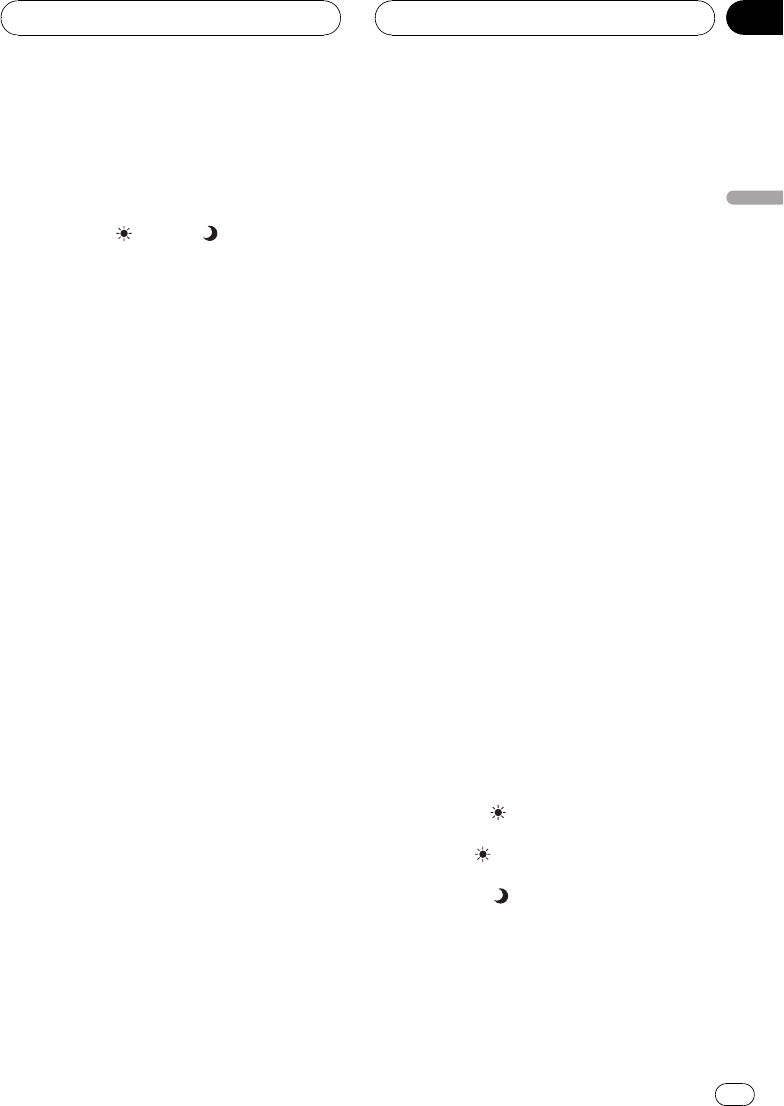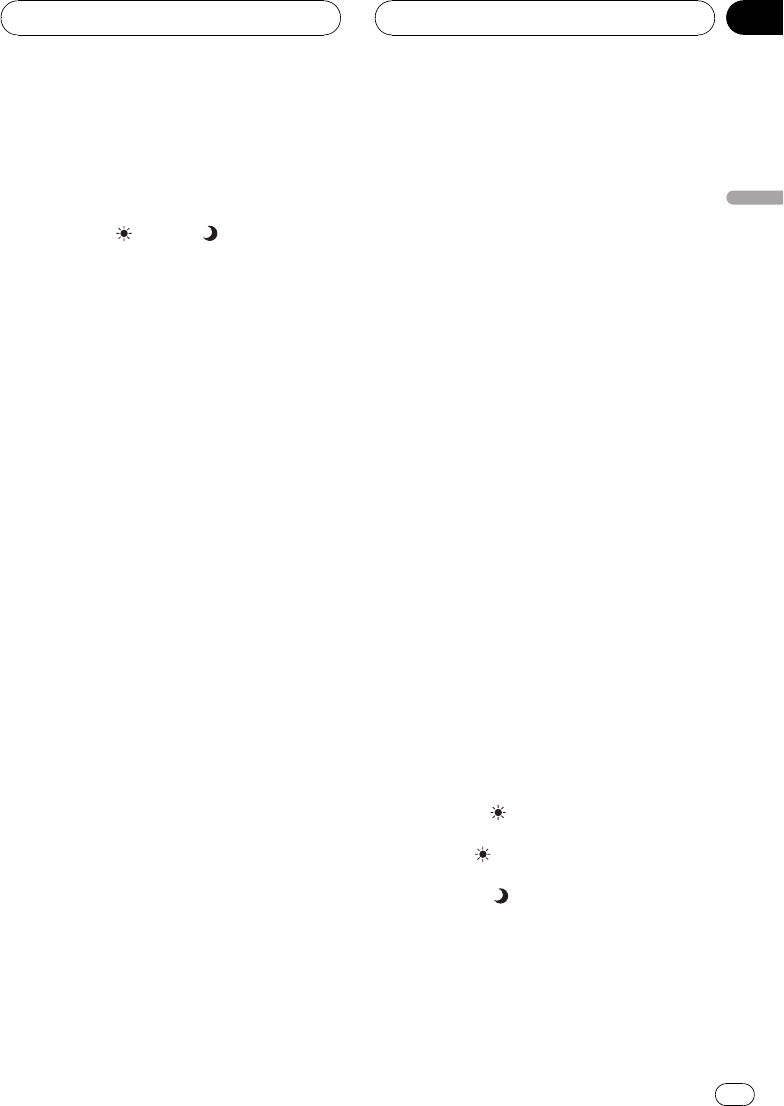
HUE (hue) for each source and rear view cam-
era.
! The adjustments of BRIGHT and
CONTRAST are stored separately for light
ambient (daytime) and dark ambient (night-
time). A sun
or moon is displayed to
the left of BRIGHT and CONTRAST, respec-
tively, as the ambient light sensor deter-
mines brightness or darkness.
! You cannot adjust HUE for PAL video.
! You cannot adjust COLOR or HUE for the
audio source.
! This unit detects whether your vehicles
parking brake is engaged or not, and pre-
vents you from adjusting the picture adjust-
ment while driving. When you attempt to
adjust the picture adjustment, the warning
YOU CANNOT USE THIS FUNCTION
WHILE DRIVING will appear on the display
and indicate that the picture adjustment
cannot be used.
1 Press V.ADJ and hold to display
PICTURE ADJUST.
Press V.ADJ until PICTURE ADJUST appears
in the display.
2 Touch any of the following touch panel
keys to select the function to be adjusted.
The adjustment function names are displayed
and adjustable ones are highlighted.
! BRIGHT Adjust the black intensity
! CONTRAST Adjust the contrast
! COLOR Adjust the color saturation
! HUE Adjust the tone of color(red is em-
phasized or green is emphasized)
! DIMMER Adjust the brightnessof display
! BACK-CAMERA Switch to thepicture ad-
justment display for the rear view camera
! SOURCE Return to the picture adjustment
display for each source
# You can adjust the picture adjustment forrear
view camera only when B. CAMERA is turned on.
(Refer to Setting for rear view camera on page 65.)
# SOURCE will appear in thedisplay instead of
BACK-CAMERA when you select
BACK-CAMERA.
# With some rear view cameras, picture adjust-
ment may not be possible.
3 Touch c or d to adjust the selected
item.
Each time you touch c or d it increases or de-
creases the level of selected item. +24 24 is
displayed as the level is increased or de-
creased.
4 Touch ESC to hide the touch panel keys.
Adjusting the dimmer
The adjustment of DIMMER is stored sepa-
rately for each ambient light; daytime, evening
and nighttime. The brightness of LCD screen
will be adjusted to optimum level automati-
cally in accordance with the ambient light
based on the setting values.
1 Press V.ADJ and hold to display
PICTURE ADJUST.
Press V.ADJ until PICTURE ADJUST appears
in the display.
2 Touch DIMMER.
The ambient light level used as the standard
for adjusting DIMMER appears above the level
bar.
! Yellow sun Adjust the brightness for
bright ambient light (daytime)
! Red sun
Adjust the brightness for in-
termediate brightness (evening)
! Blue moon
Adjust the brightness for
dark ambient light (nighttime)
3 Touch c or d to adjust the brightness.
Each time you touch c or d moves yellow to-
wards the left or the right.
Basic Operations
En
25
Section
04
Basic Operations