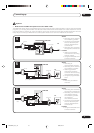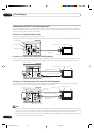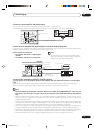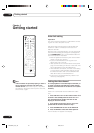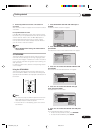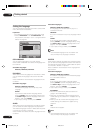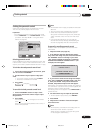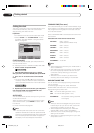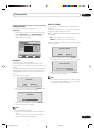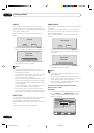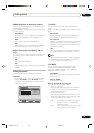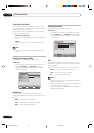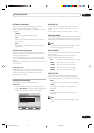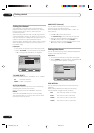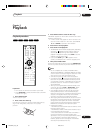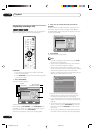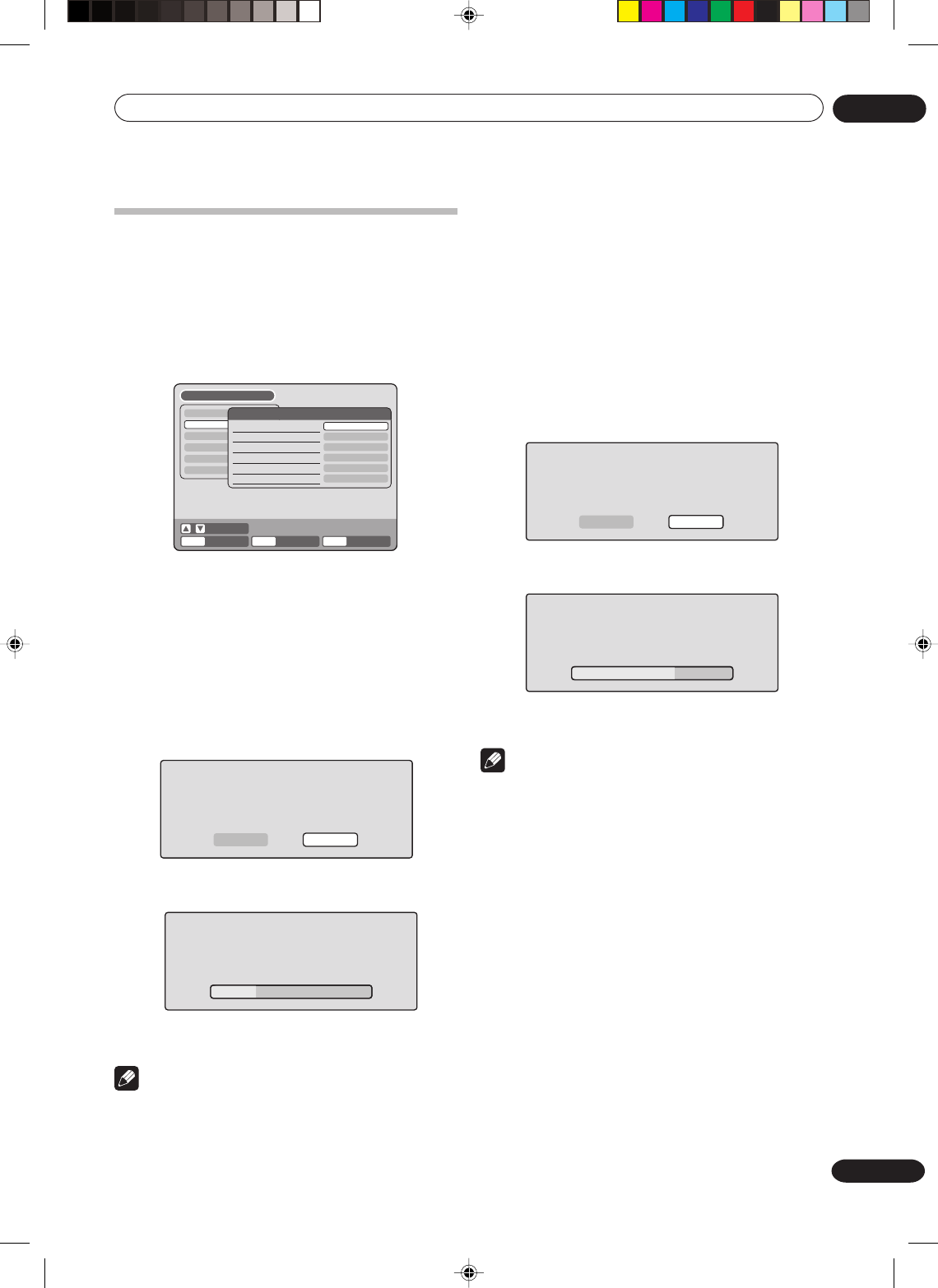
Getting started
04
27
En
Setting the disc
You can format, protect, or finalize a disc.
Preparation:
•Turn ON the TV and set it to the video input mode.
• Select “DISC SETUP” from “SYSTEM SETUP”. For
the procedure, see steps 1 to 3 in “Using the
SETUP MENU” on page 23.
TIMER REC SET
SYSTEM SETUP
AV SETUP
REC SETUP
CH SETUP
OTHER
DISC SETUP
REFORMAT AS DVD VIDEO
REFORMAT AS DVD VR
NEW DISC FORMAT
FINALIZE
PROTECT DISC
UNDO FINALIZE
PROCEED
VR
PROCEED
OFF
PROCEED
PROCEED
SETUP MENU
ENTER
RETURN SETUPENTER BACK END
SELECT
REFORMAT
You can format a recorded DVD-RW.
Check the content of the disc before format. If you
format the disc, the recorded content of the disc will be
erased.
To format a DVD in the Video mode, select “REFORMAT
AS DVD VIDEO”, and to format it in the VR mode, select
“REFORMAT AS DVD VR”. For more information see
page 10.
The screen below will appear.
REFORMAT
START CANCEL
• When you select “START” and press ENTER, format
will start. The screen below will appear.
REFORMAT
• When you select “CANCEL” and press ENTER, the
DISC SETUP screen will appear.
Note
•You cannot reformat DVD-R.
•You cannot reformat a disc if the disc protection is
“ON”.
In such a case, be sure to cancel the disc protec-
tion (see page 28) before formatting.
NEW DISC FORMAT
If you insert an unused disc, the disc is automatically
formatted.
If you use the DVD-RW (Ver.1.1/1.2), you can select the
mode to be used for automatic format.
Select “NEW DISC FORMAT” and select the mode from
the list below.
VR: Format the disc in the VR mode.
VIDEO:Format the disc in the Video mode.
When you insert an unused disc, the following message
screen will appear.
NEW DISC FORMAT
START CANCEL
• When you select “START” and press ENTER,
formatting will start. The screen below will appear.
INITIALIZING DISC
• When you select “CANCEL” and press ENTER, the
normal TV screen will appear.
Note
• If a recorded disc has scratches or contamination
on it, the “NEW DISC FORMAT” screen may appear.
If this happens, select “CANCEL”.
2G00201B_En_22_32 8/4/05, 10:5427