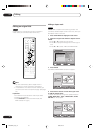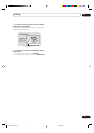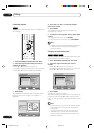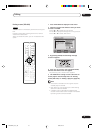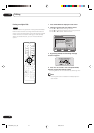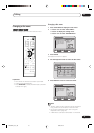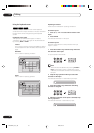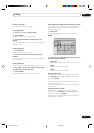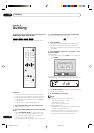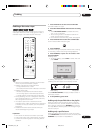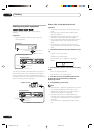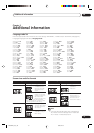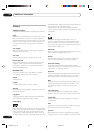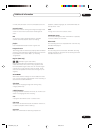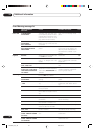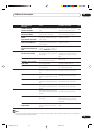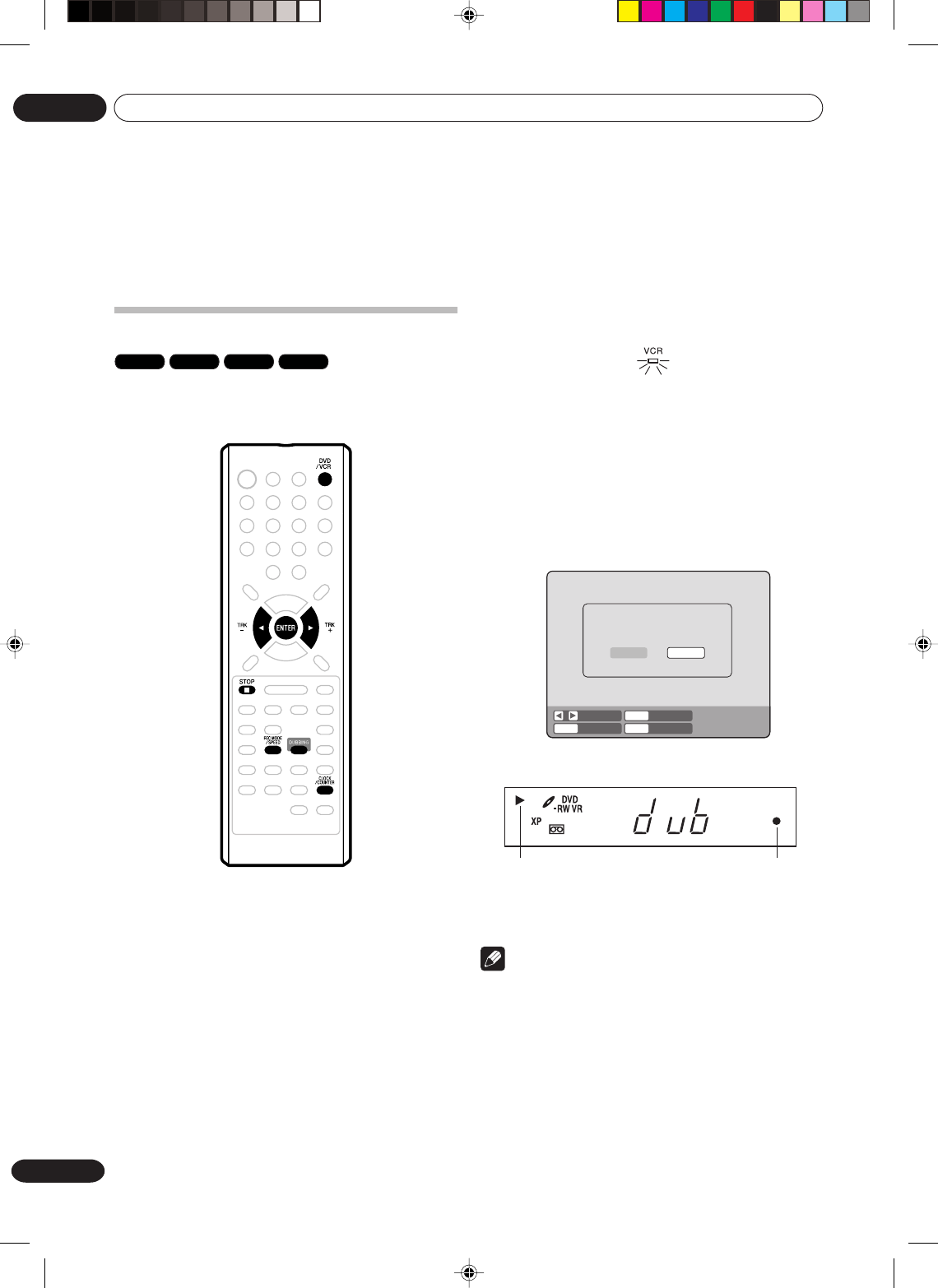
Dubbing
08
78
En
Dubbing a tape onto a disc
VR mode
Video mode
DVD-R
VCR
You can record video or audio on a video tape onto a
disc.
Preparation:
•Turn ON the TV and set to the video input mode.
• Load a source video tape and a disc for recording.
•Remove the erase-protection tab of the source
video tape to prevent the data from accidentally
being erased.
• Confirm the disc space before operation.
1Press DVD/VCR to set this unit to DVD mode.
The DVD indicator will light.
2Press REC MODE/SPEED and select the recording
mode.
• When REC MODE/SPEED is pressed each time,
“SP”, “LP”, “EP” or “XP” is selected in this order.
• The recording mode is indicated on both the TV
screen and the display window.
•For the details of the recording mode, see page 52.
3Press DVD/VCR and set the unit to VCR mode.
Confirm that the VCR indicator lights.
4Press DUBBING.
• The unit is changed to DVD mode automatically.
• The VCR is waiting for playback and the DVD is
waiting for recording. Then the following message
will appear.
5Press DUBBING, or press or to select “YES”
and press ENTER.
Dubbing starts.
•To cancel dubbing, press STOP, or select “NO” and
press ENTER.
During dubbing, VCR playback, DVD recording and
“dub” (dubbing) indicator appear on the display window.
Press CLOCK/COUNTER to display the elapsed dubbing
time in the display window.
6To stop dubbing, press STOP.
Note
• Dubbing cannot be accomplished when
- a copy protected tape is used.
- disc protection is set.
- a disc has no recording space.
• Dubbing stops when
- the video tape is played back to the end and stops.
- recording space becomes full.
• The videos recorded from TV programs or movies
can be used only for your personal enjoyment
without permission of the copyright holder.
Chapter 8
Dubbing
STOPENTERENTER NO
YES
SELECT
DUBBING
CONFIRM DUBBING FROM VCR TO DVD
YES NO
Video playback DVD recording
2G00201B_En_72_80 8/4/05, 10:5978