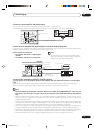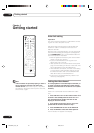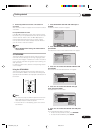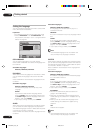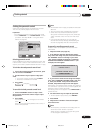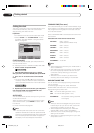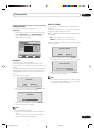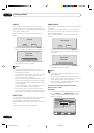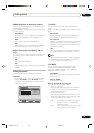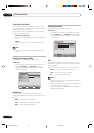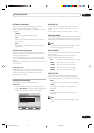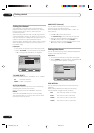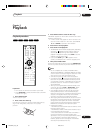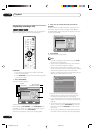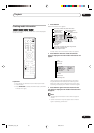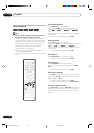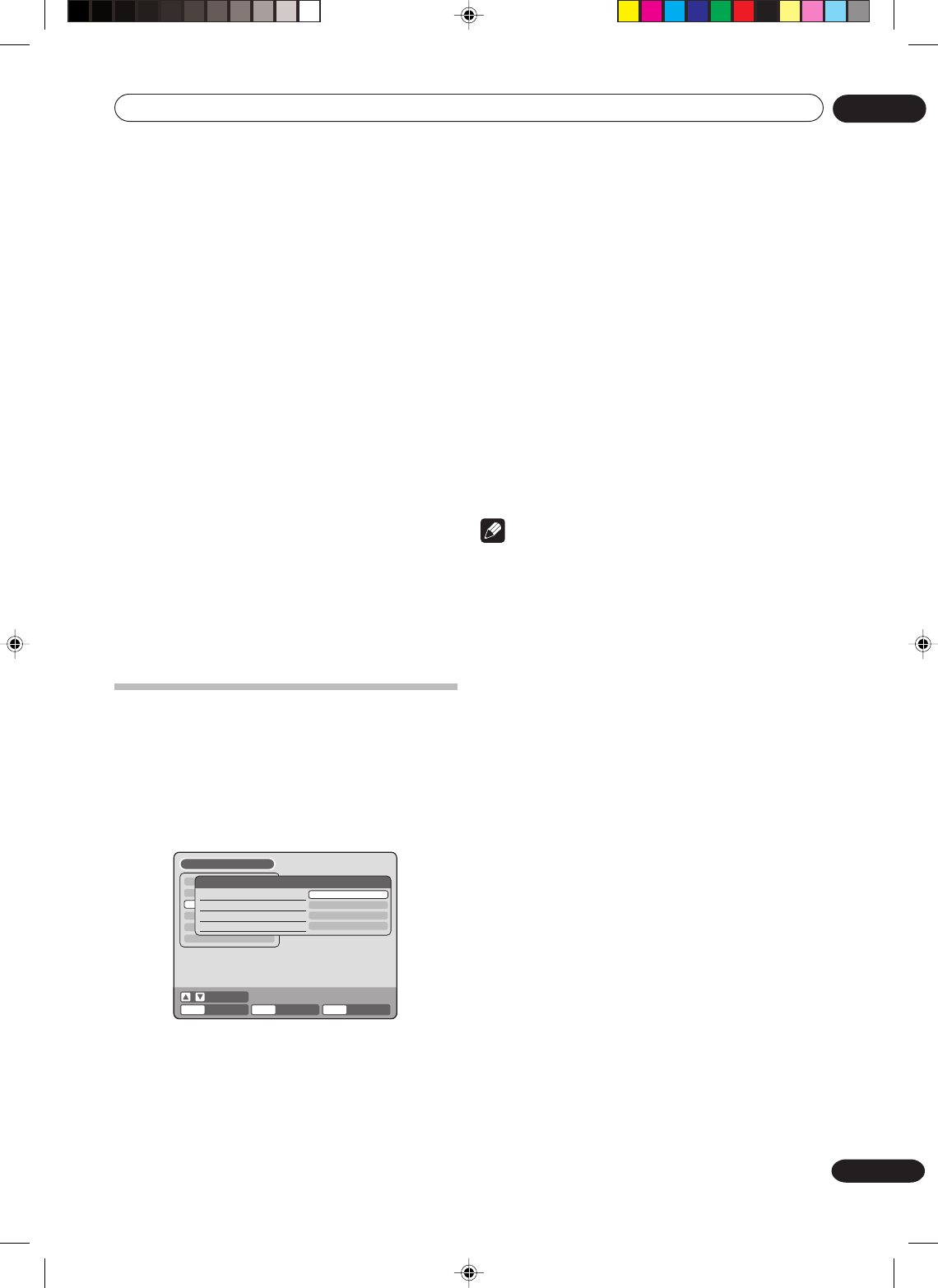
Getting started
04
29
En
Setting the screen
This section describes settings about the screen.
Preparation:
•Turn ON the TV and set it to the video input mode.
• Select “AV SETUP 1” from “AV SETUP”. For the
procedure, see steps 1 to 3 in “Using the SETUP
MENU” on page 23.
TIMER REC SET
SYSTEM SETUP
AV SETUP
REC SETUP
CH SETUP
OTHER
AV SETUP 1
TV SCREEN
STILL MODE
LINE1 INPUT
LINE2 INPUT
SETUP MENU
ENTER
RETURN SETUPENTER BACK END
4:3 Letter box
AUTOMATIC
VIDEO
VIDEO
SELECT
DIMMER (Brightness of the display window)
You may adjust the brightness or turn off the display on
the front panel of the unit.
Select “DIMMER” and select the display window status
from the list below.
AUTOMATIC:
When the power is on, the display window appears
bright. When the power is off, it appears dark.
DIM:
The window display always appears dark.
OFF:
When the power is on, the display window appears
dark. When the power is off, it is turned off.
DISPLAY (Turning the screen display “ON” or
“OFF”)
You can turn off the screen display that is output to the
TV screen by this unit. Select “DISPLAY”, and select
“ON” or “OFF”.
ON:
The screen display appears.
OFF:
Nothing but the SETUP MENU and error messages
appear.
TV SCREEN
You can select the TV screen size to suit the screen
image.
Select “TV SCREEN” and select screen size from the list
below.
4:3 Pan scan
It displays a wide picture across the whole screen
with left and right edges automatically cut off.
4:3 Letter box
Select this mode when connecting to a conventional
TV. When playing back a wide screen DVD disc, it
displays a wide picture with black bands at the top
and bottom of screen.
16:9
Select this mode when connecting to a wide-screen
TV. A wide-screen picture is displayed in full size.
Note
•For the screen sizes and disc formats, see page 81.
• If the DVD disc is not formatted in the pan scan
format, it displays a 4:3 aspect ratio.
STILL MODE
You can set the type of image displayed on the TV
screen when the playback of the DVD is stilled.
Select “STILL MODE” and select the image to be
displayed from the list below.
AUTOMATIC
The field still or frame still is automatically selected.
(For normal use.)
STILL BY FRAME
The frame still is set.
Note for the field still and frame still:
(with 480i interlaced scanning mode)
•Field* still (240 lines)
Since only one field (half of the video information)
is shown on the TV screen, the picture appears
rough but does not shake.
•Frame* still (480 lines)
Two fields are alternatively shown on the TV screen.
The picture shakes but the resulting picture quality
is superior to the field still pictures.
Field*: A field refers to the video information in
one-half of a frame. 1 frame (screen)
consists of 2 fields.
Frame*: A frame refers to the total area occupied
by each picture on the TV screen.
2G00201B_En_22_32 8/4/05, 10:5429