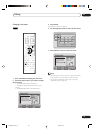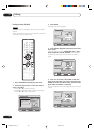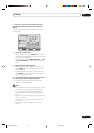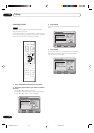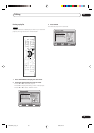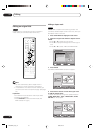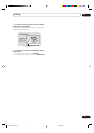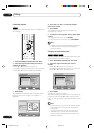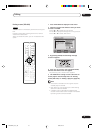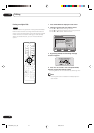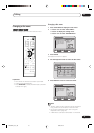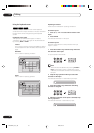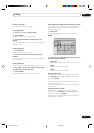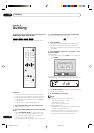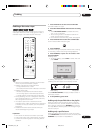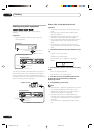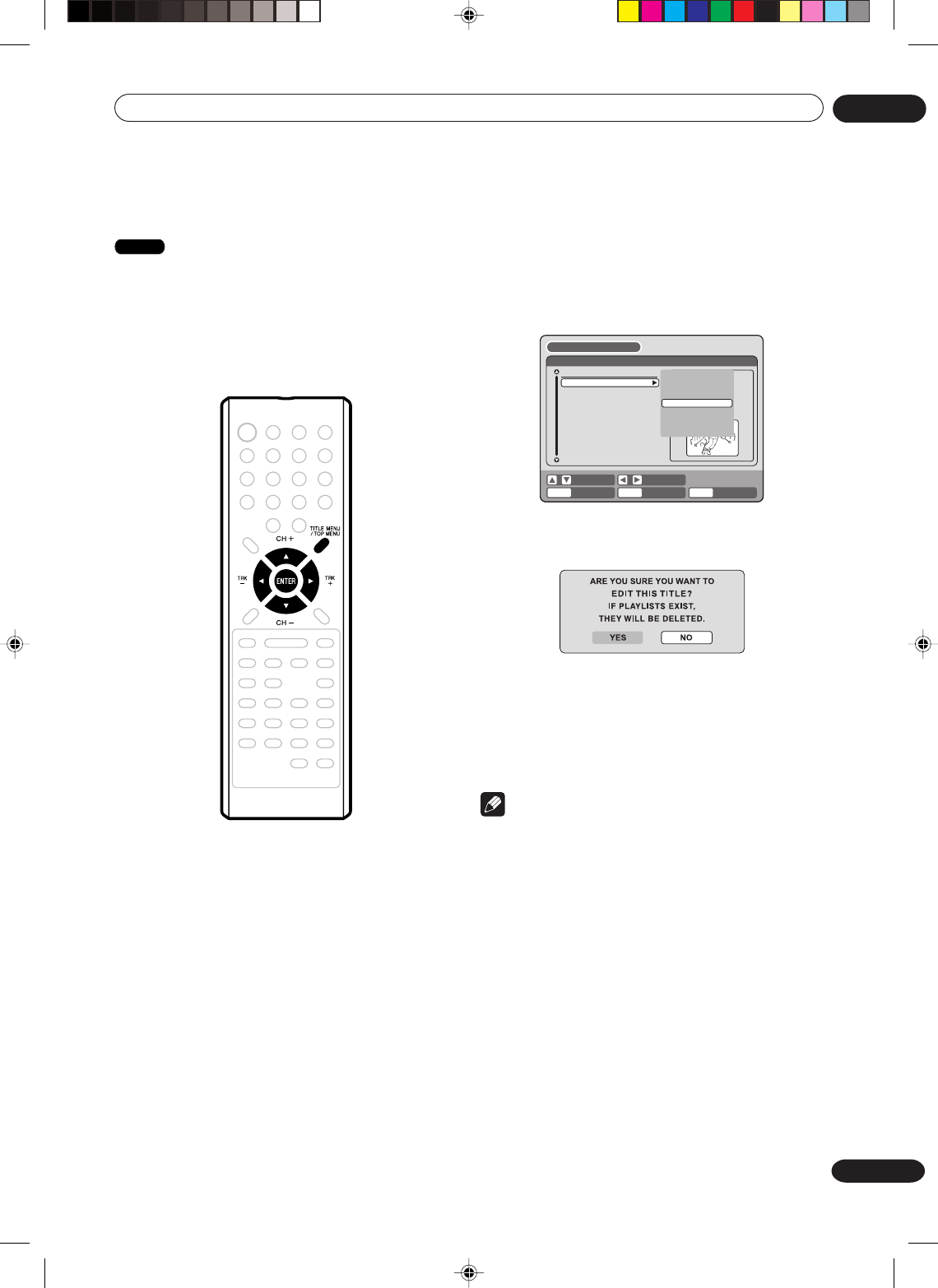
Editing
07
73
En
Erasing a scene (Edit title)
VR mode
You can erase an unnecessary scene from the original
title.
Erase the scene after checking the title. You cannot
restore the erased scene.
When you erase the scene, you can increase the disc
space.
1Press TITLE MENU to display the title menu.
2 Select the original title where a scene you want
to erase is included.
• Press or to select the original title.
• Press to display the editing menu of original title.
• Press or to select “EDIT TITLE”.
ENTER
RETURNENTER BACK
SET
END
SELECT
TITLE
MENU
DISC NAME:————
11/23/2005 08:41AM 006 EP
11/25/2005 10:03PM 011 SP
11/29/2005 11:30AM 009 SP
12/01/2005 06:52PM 006 XP
Family
REC DATE :11/23/2005
TIME :08:41AM
LENGTH :00:30:17
CHANNEL :06
REC MODE :EP
TITLE MENU
PLAY
ADD CHAPTER MARK
COMBINE CHAPTERS
EDIT PROGRAM
DELETE TITLE
RENAME TITLE
NEW PLAYLIST
EDIT TITLE
3 By pressing ENTER, the following message
screen will appear.
4Press or to select “YES” and press ENTER,
then the EDIT TITLE screen will appear.
• By selecting “NO”, the title menu appears.
5 The method for erasing a scene is the same as
for the playlist. See the steps 4 to 9 of “Erasing
scenes (Edit title)” in “Editing a playlist” (page 66).
Note
• If the scene is erased from the original title, the
created playlist is erased.
• Disc space will only be freed up if scenes lasting
several minutes are deleted.
•A chapter mark is automatically added at the
location of the erased scene. Chapter mark added
by erasing scene cannot be erased.
2G00201B_En_72_80 8/4/05, 10:5873