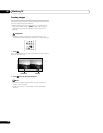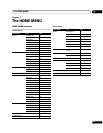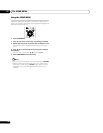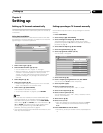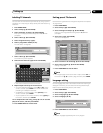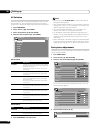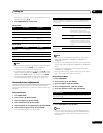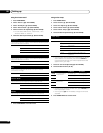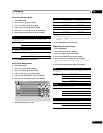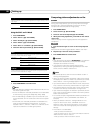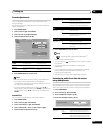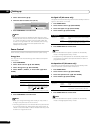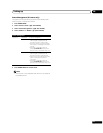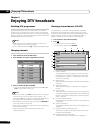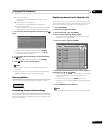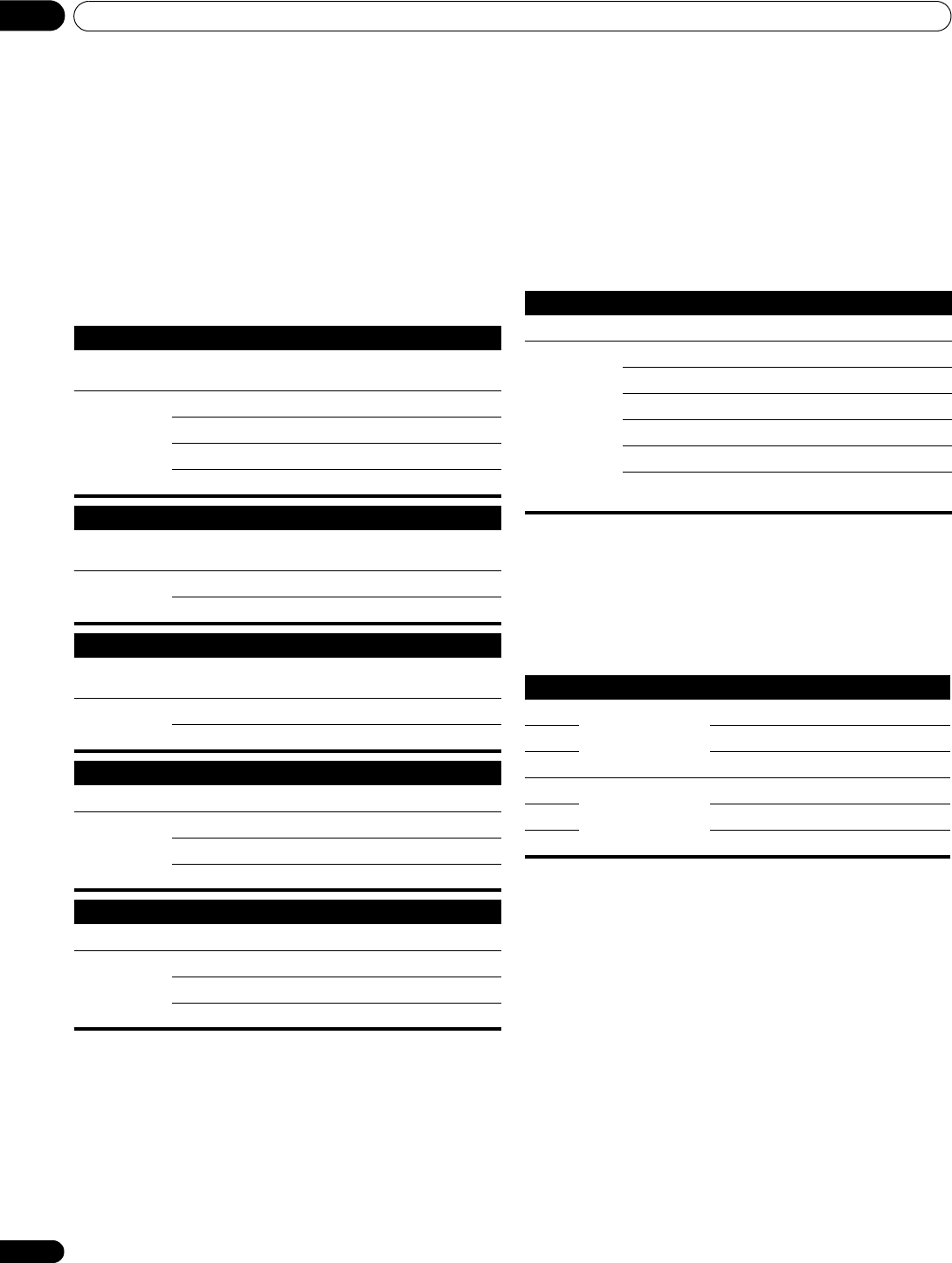
Setting up
08
32
En
Using the Picture Detail
1 Press HOME MENU.
2 Select “Picture” (/ then ENTER).
3 Select “Pro Adjust” (/ then ENTER).
4 Select “Picture Detail” (/ then ENTER).
5 Select an item to be adjusted (/ then ENTER).
• You can select “DRE Picture”, “Black Level”, “ACL”,
“Enhancer Mode” or “Gamma”.
6 Select the desired parameter (/ then ENTER).
7 Press HOME MENU to exit the menu.
Using Colour Temp
1 Press HOME MENU.
2 Select “Picture“ (/ then ENTER).
3 Select “Pro Adjust“ (/ then ENTER).
4 Select “Colour Detail“ (/ then ENTER).
5 Select “Colour Temp“ (/ then ENTER).
6 Select the desired parameter (/ then ENTER).
• You may rather want to perform fine adjustment. To do this,
select “Manual” first and then press and hold ENTER for
more than three seconds. The manual adjustment screen
appears. Then go to step 7.
7 Select an item to be adjusted (/ then ENTER).
8 Select the desired level (/).
• To perform adjustment for another item, press RETURN, and
then repeat steps 7 and 8.
• You may press / to immediately change an item to be
adjusted.
9 Press HOME MENU to exit the menu.
DRE Picture
Emphasizes the contrast on images so that the difference between brightness
and darkness becomes more distinct
Selections Off Deactivates DRE Picture
High Enhanced DRE Picture
Mid Standard DRE Picture
Low Moderate DRE Picture
Black Level
Emphasizes dark portion on images so that the difference between brightness
and darkness becomes more distinct
Selections Off Deactivates Black Level
On Activates Black Level
ACL
Performs such compensation that results in the optimum contrast
characteristics for images
Selections Off Deactivates ACL
On Activates ACL
Enhancer Mode
Selects processing of the image’s high frequency (detailed) areas
Selections 1 Selects Hard (SHARPNESS) image
2 Selects Natural (SHARPNESS) image
3 Selects Soft (SHARPNESS) image
Gamma
Adjusts the gamma characteristics (image gradation characteristics)
Selections 1 Selects gamma characteristics 1
2 Selects gamma characteristics 2
3 Selects gamma characteristics 3
Colour Temp
Adjusts the colour temperature, resulting in a better white balance
Selections High White with bluish tone
Mid-High Intermediate tone between High and Mid
Mid Natural tone
Mid-Low Intermediate tone between Mid and Low
Low White with reddish tone
Manual Colour temperature adjusted to your
preference
Item button button
R High Fine adjustment for
bright portions
For weaker red For stronger red
G High For weaker green For stronger green
B High For weaker blue For stronger blue
R Low Fine adjustment for
dark portions
For weaker red For stronger red
G Low For weaker green For stronger green
B Low For weaker blue For stronger blue